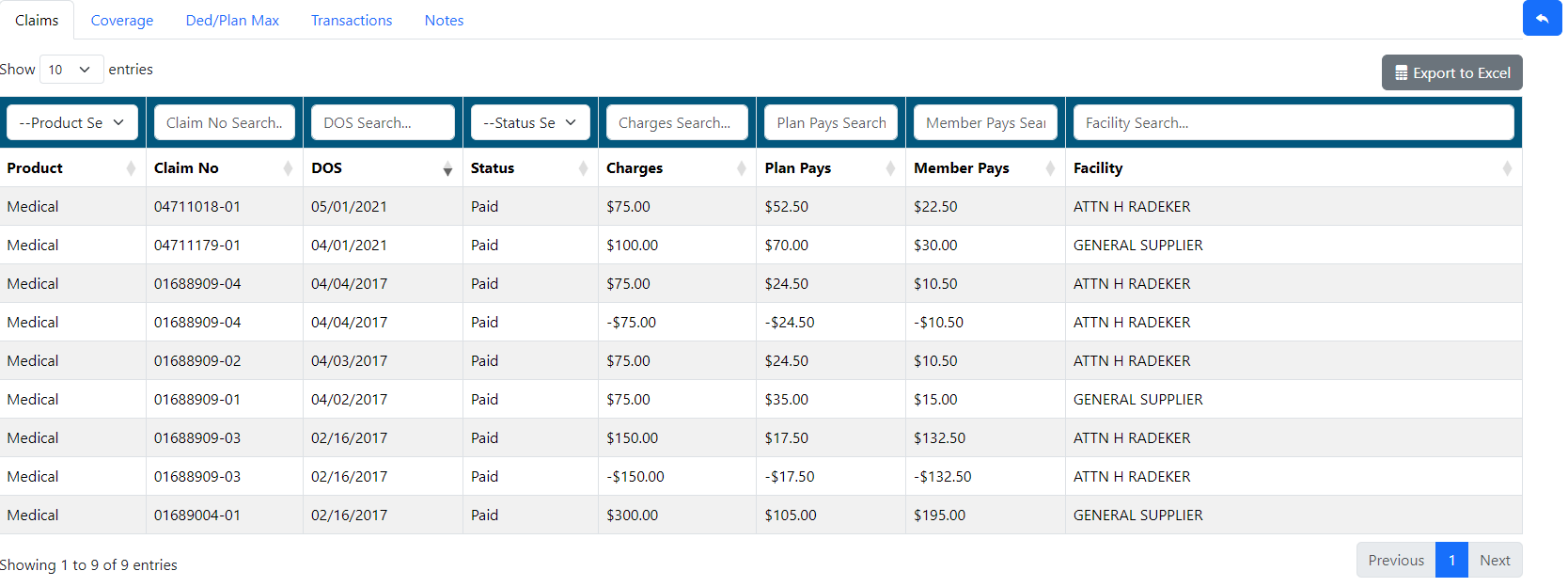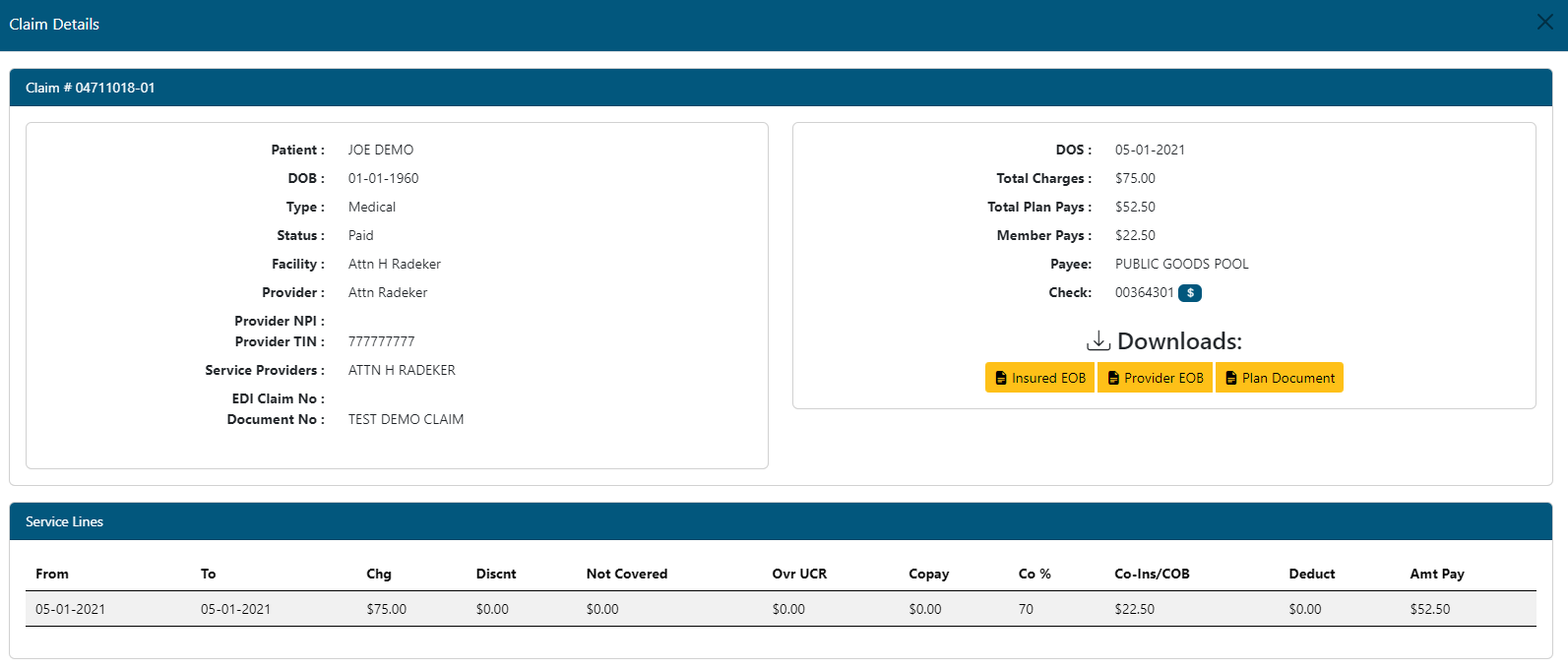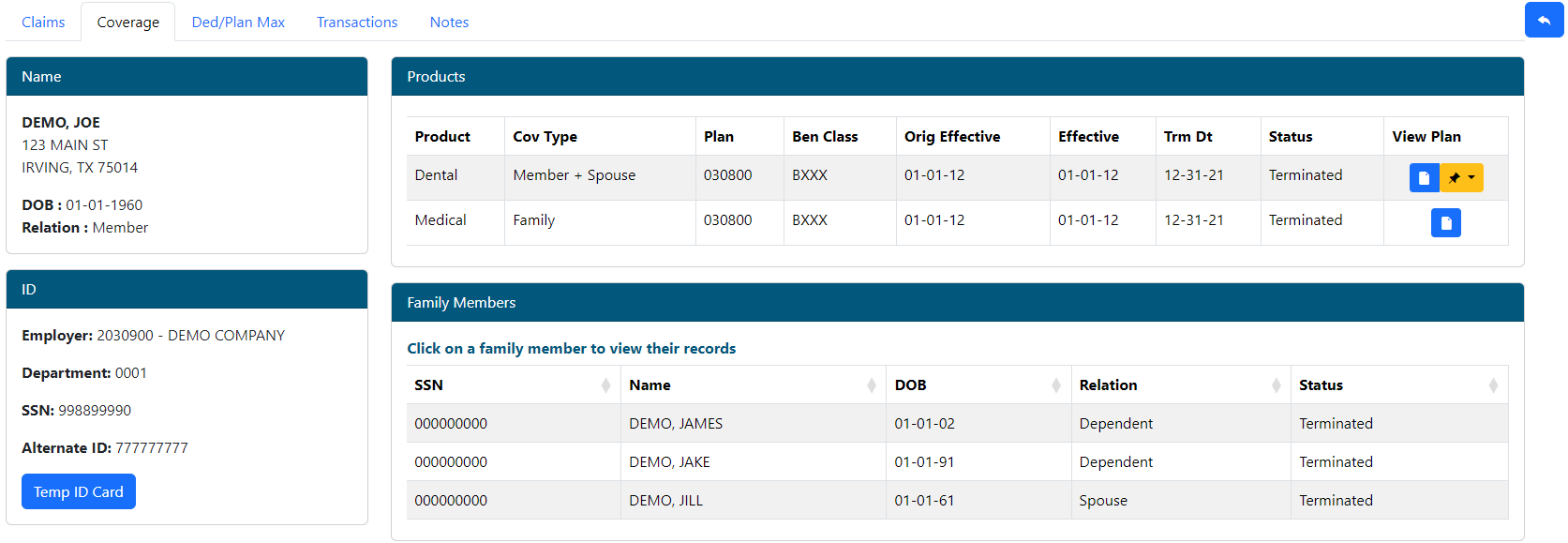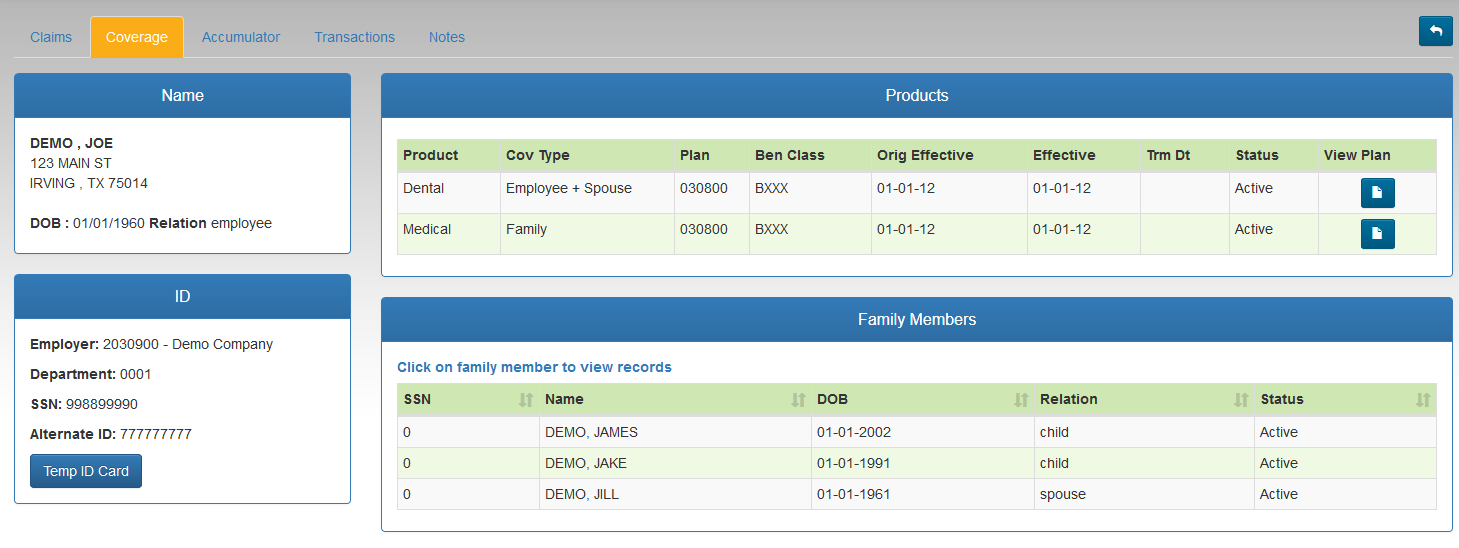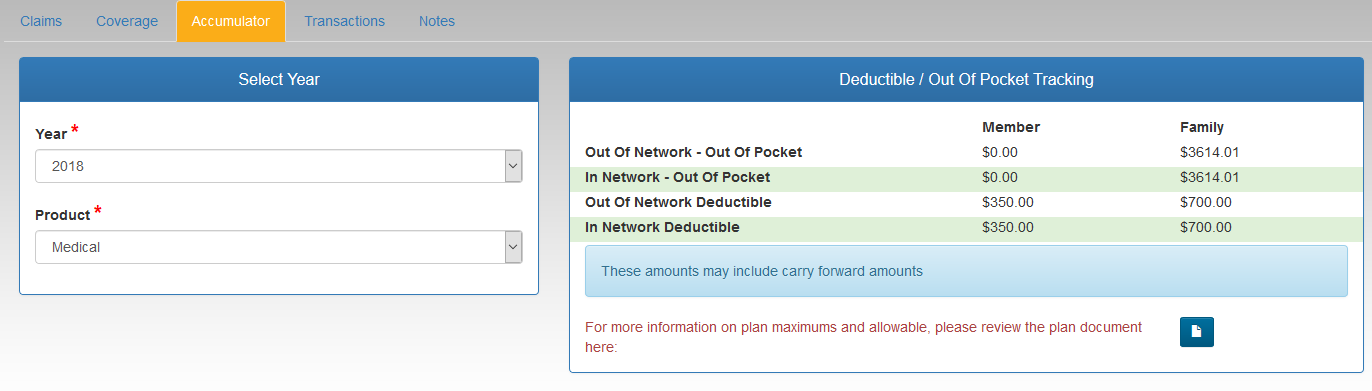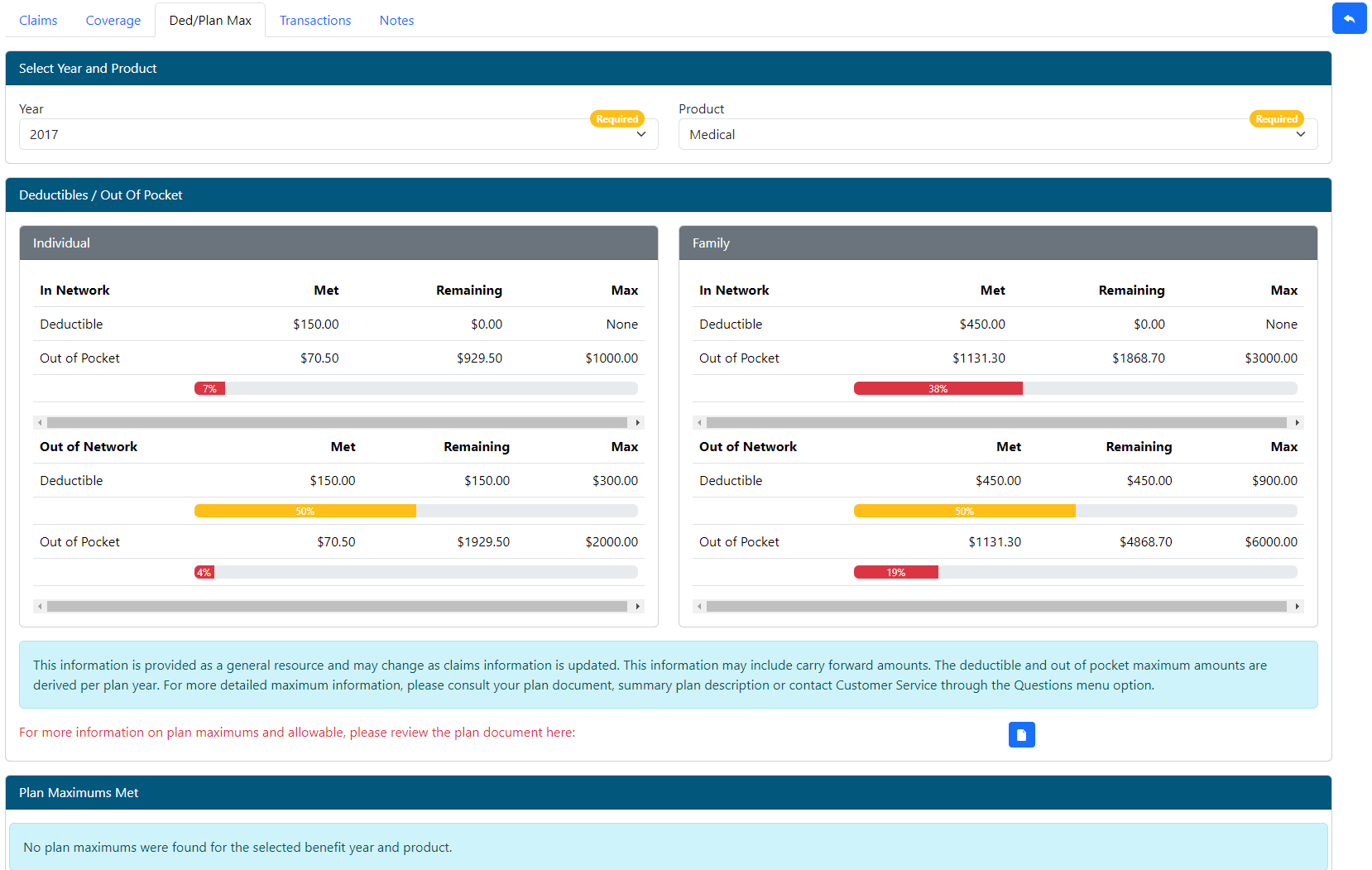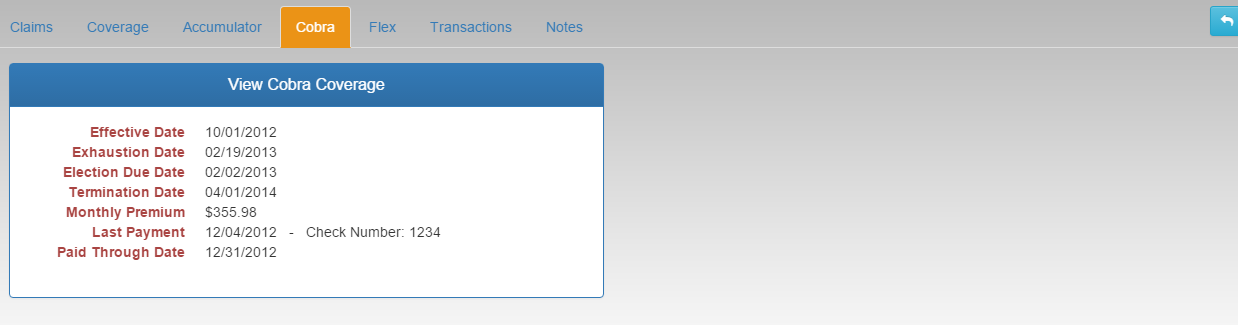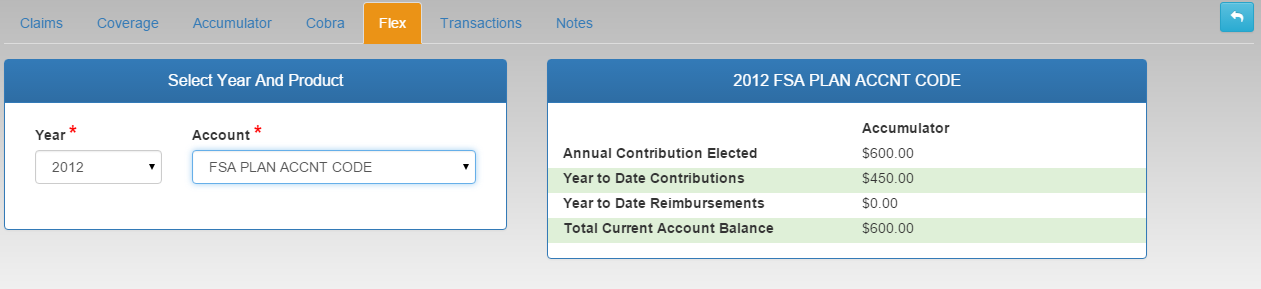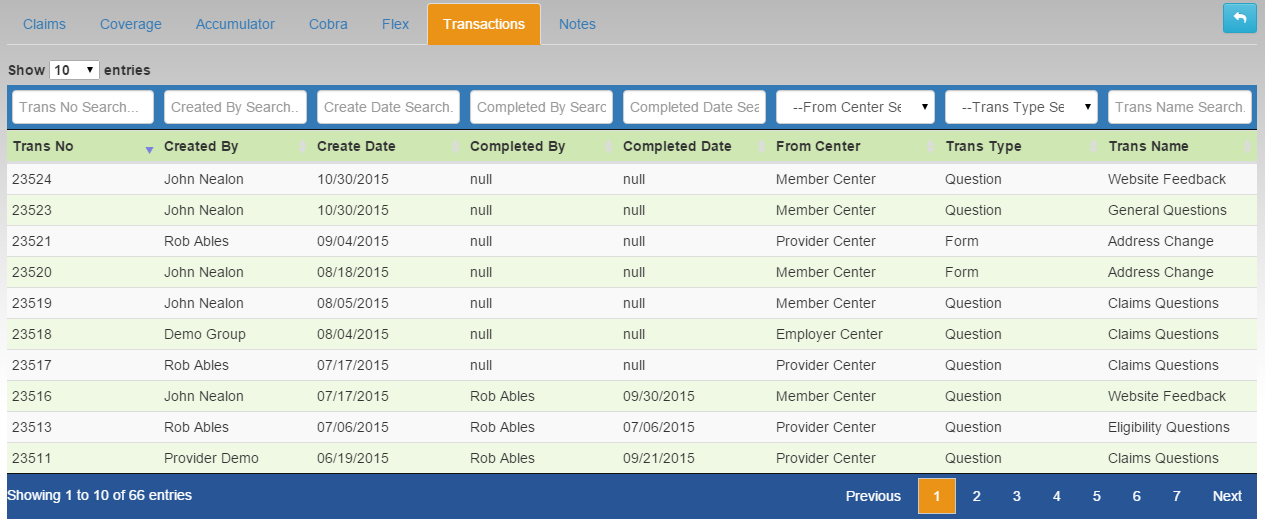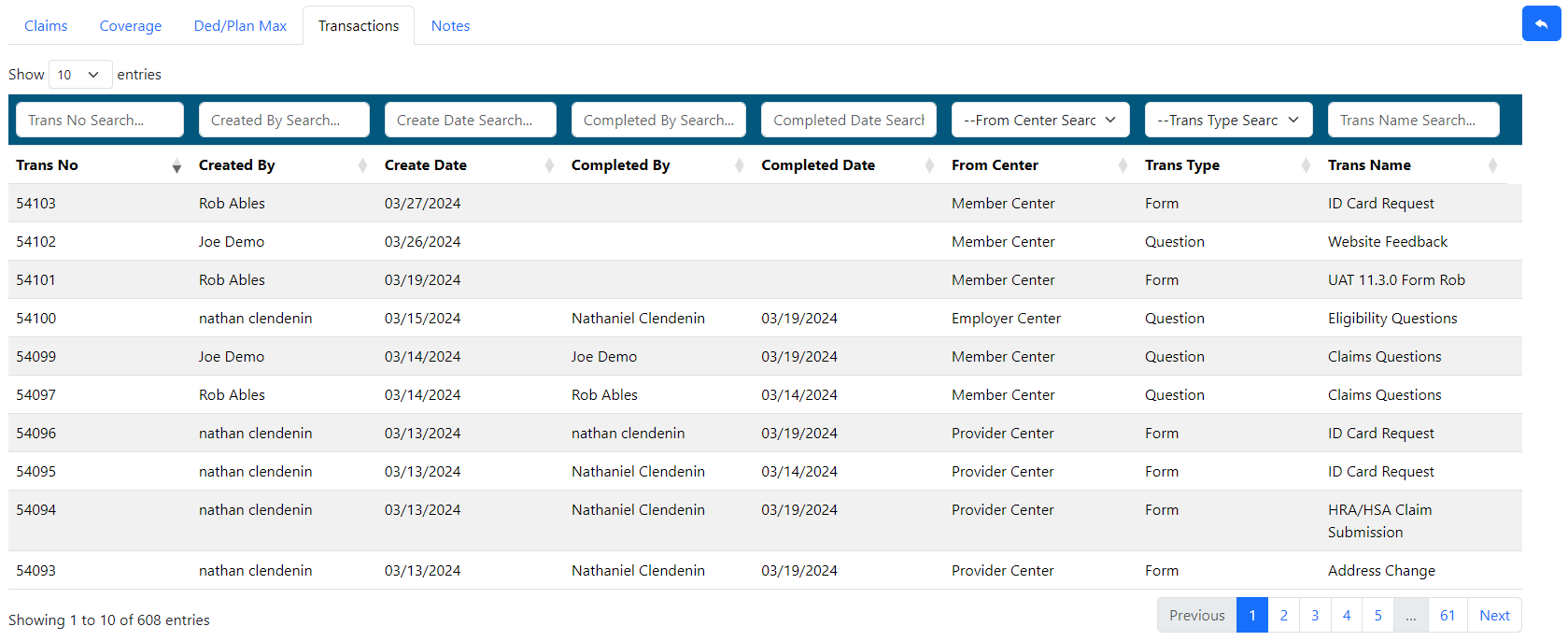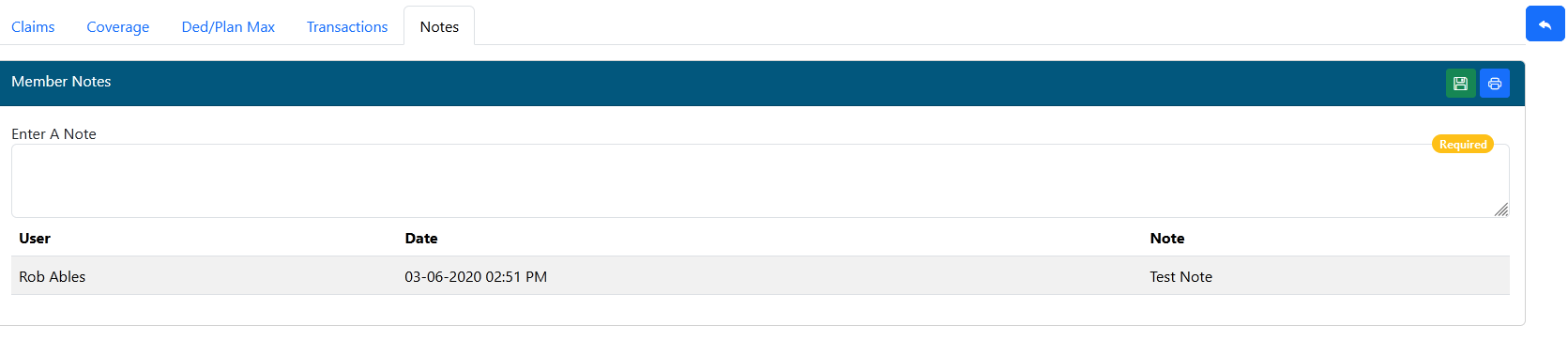Last Updated v12.1.0
This screen is used to lookup plan participants and view Claims, Coverage,
Accumulator, COBRA, Flex,Ded/Plan Max, Transactions, and Notes information.
Viewing a Participant's Information - Enter information into at least one of the search fields just below the column headings (DOB must be used in combination with another search field). Press ENTER to click the SEARCH. Click on the row containing the participant's information to view their claims and coverage information.
Claims
**If the search criteria entered is too broad, the system will display a message requiring additional criteria to be entered. This is done to keep the search time as fast as possible.
Claims
- Use the filter boxes at the top of each column to narrow the claim list down.Select any claim by clicking on the row.
- Export to Excel - Use this option to export all claims currently listed in the grid to an Excel sheet (includes all pages in the grid).
- Select any claim by clicking on the row.
- Back button - Go back to the member list.
Claim Detail Window
- The claim detail screen shows demographic, check, EOB, and service line information about the claim.
- The TPA Center version of this claim detail view shows the provider's Tax ID and NPI fields (if available from the claim system.) These fields do not show on any other Center.
- Click the EOB or Plan Document buttons to view those items in a new window.
Coverage
- The coverage tab shows demographic, coverage, and plan information.
- Click on any Product or Covered Dependent row to see more detail about that record..
Products - This area shows all covered products and details for the employee. Select any product row to see the history of coverage for that product.
- Select the "View Plan" icon next to each product to display the related plan document.
- Select the "View Amendments" icon (if applicable) next to each product to display any available plan amendments or secondary documents
- .
- Temp ID Card (if available for the employer): Click this option to see a PDF copy of the member's ID card.
- Email Card: Once the ID card is visible on screen, click the EMAIL CARD button to send a PDF copy of the ID card to a specified email address.
Accumulator
Ded/Plan Max
- Select the Year and Product to view the deductible, out of pocket, plan maximum and other accumulator information.
- Web eXchange shows accumulators for years the participant has coverage.
- Click the Plan Document icon to view the related Plan Document (if available).
COBRA
- If COBRA information is available, the details will be shown here as seen on the screen capture above. Not all COBRA members will display information on this portal.
Flex
- If FLEX information is available, the details will be shown here as seen on the screen capture above. Not all FLEX members will display information on this portal.
- Select the year, and associated Flex account if applicable.
- This screen will display the YTD Flex information for the member.
Transactions
HRA (Conditional)
***The HRA tab is only available for certain employer groups that have custom HRA information stored on the HealthSmart core claim system. Web eXchange does not show HRA information from third party vendor systems. The HRA tab will not display if the member does not have any HRA amounts accumulated in the core claim system.
- Select the Year to view the related HRA information.
COB (Conditional)
***The COB tab is only available for certain employer groups that have custom COB information stored on the HealthSmart core claim system. Web eXchange does not show COB information from third party vendor systems. The COB tab will not display if the member does not have any COB information in the core claim system.
Transactions
- Any Transactions for this member will be displayed in the grid list. Filter the list as needed, and select any transaction to view the details.
Notes
- Any Web eXchange related notes will be displayed on this tab. Notes are only visible in the TPA Center.
- To add a new note, enter the note text in the box, then click the SAVE NOTE button.
- The PRINT NOTES button will send a copy of the notes to a PDF file to save or print.
| Content by Label | ||||||||||||||
|---|---|---|---|---|---|---|---|---|---|---|---|---|---|---|
|