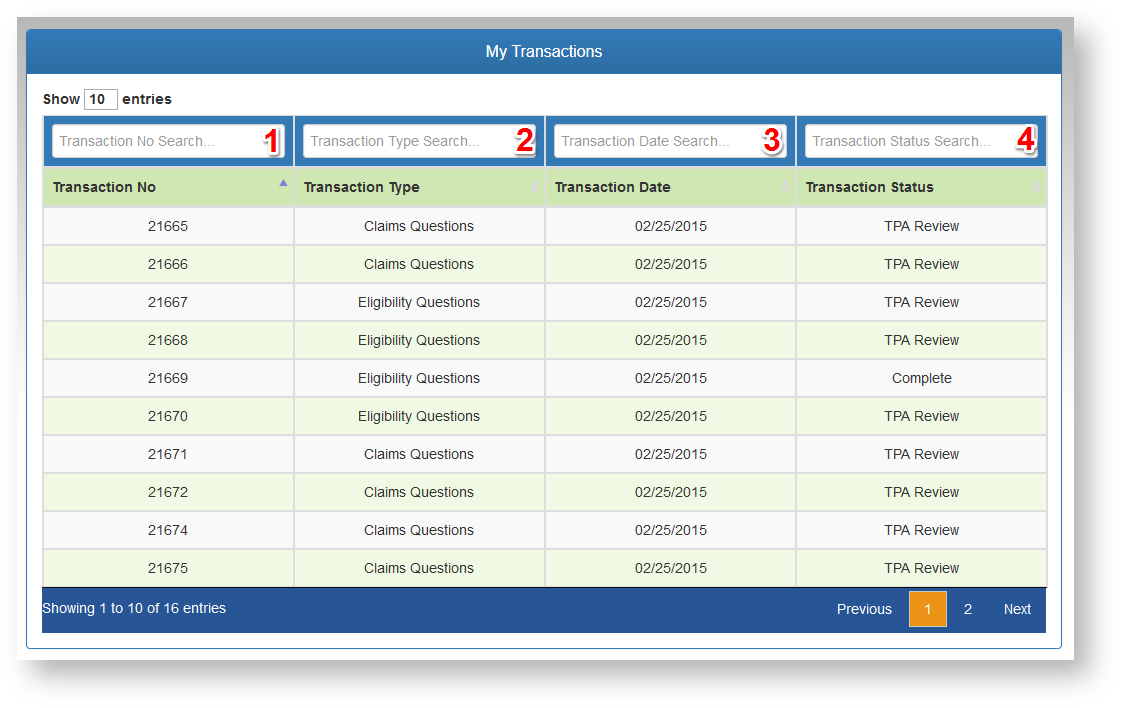Last Updated v11.3.0
This screen is used to track questions and forms which have been submitted to the TPA. Every time a new question or form is filled out, a new transaction entry is created on this screen. Newer transactions are at the top of the list.
 Image Added
Image Added
- Search/filter transactions in the list
.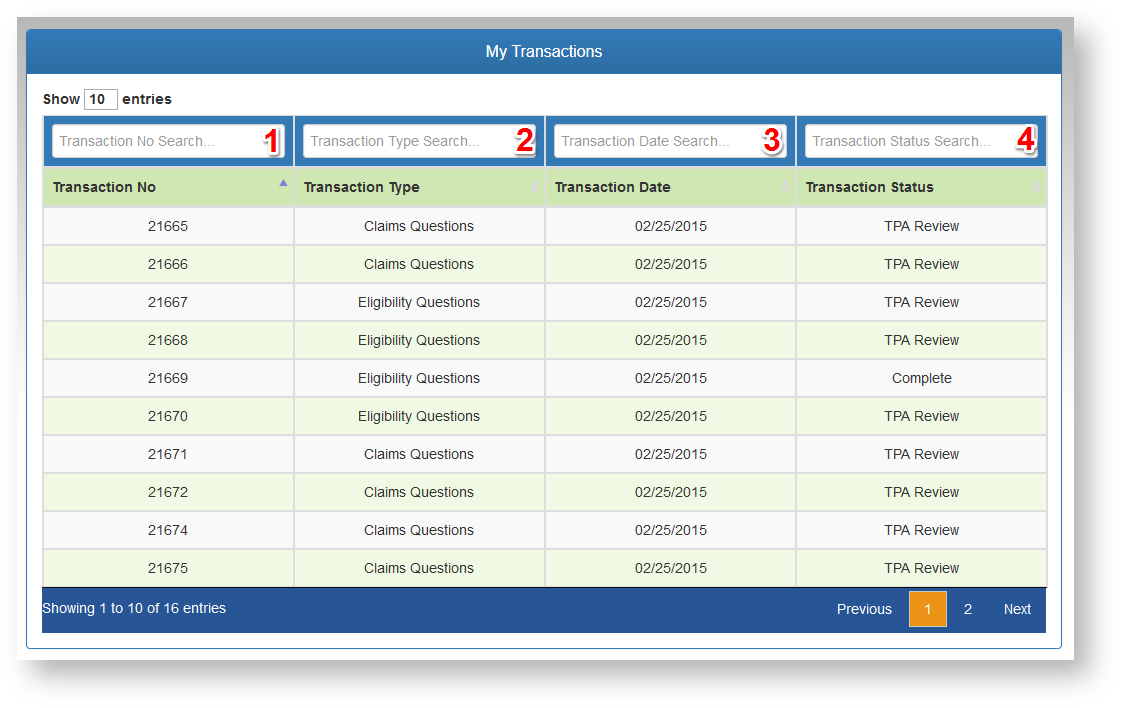 Image Removed
Image Removed
- by entering criteria in any of the filter boxes above each column.
- Click any transaction to view more detail.
- ID Transaction # - The transaction number is assigned when the transaction was first created. This number is unique to the transaction, and and can be used as a reference number when communicating with the TPA.
- Unread transactions are shown in bold text.
- Name Type - The type name of the transaction/question or /form that was submitted.
- Date - Date the transaction was created.
- Member Name - The name of the member related to the transaction (if available).
- Status - Current status of the transaction.
- Actions - If the transaction was a Form, the form can be copied to a new form with the original forms values pre-filled.
- Us this option to quickly fill forms that have similar information and only need minor updates before submitting the new form as a new transaction.
| Info |
|---|
| title | Possible Status Types |
|---|
|
- TPA Review In Processing - The TPA is reviewing and processing the transaction
- Requester Review Needs More Info - The TPA needs more information to be able to process the request. Select the transaction by clicking on it. The notes from the TPA can be viewed on the transaction details, and a reply can be sent back to the TPA.
- Employer HR Review - The type of transaction submitted required the employer's HR office to review the request before submitting to the TPA. Once the employer approves the transaction, the transaction will automatically be forwarded to the TPA for processing.
- Employer Deny HR Denied Request - The employer reviewed the transaction and decided not to forward it on to the TPA. Select the transaction by clicking on it. The notes from the employer can be viewed on the transaction details to see why the employer denied the transaction. Contact your HR office for more information on denied transactions.
- Complete - The TPA has finished the request. More details about the transaction can be viewed by clicking on the desired transaction.
|
Click on any transaction to open the detail screen. You will now see the details of the transaction, and any notes.
Transaction Detail
 Image Added
Image Added
- The detail screen will show all information regarding the transaction.
- If the transaction was a Form submitted, click the VIEW FORM DATA button to review the original Form submitted.
- If more information needs to be sent on this transaction, click the REOPEN button, and fill out the form.
- If the transaction is not in a closed status, but it is no longer required (the issue has already been resolved), the Mark As Resolved button will be available to close the transaction.