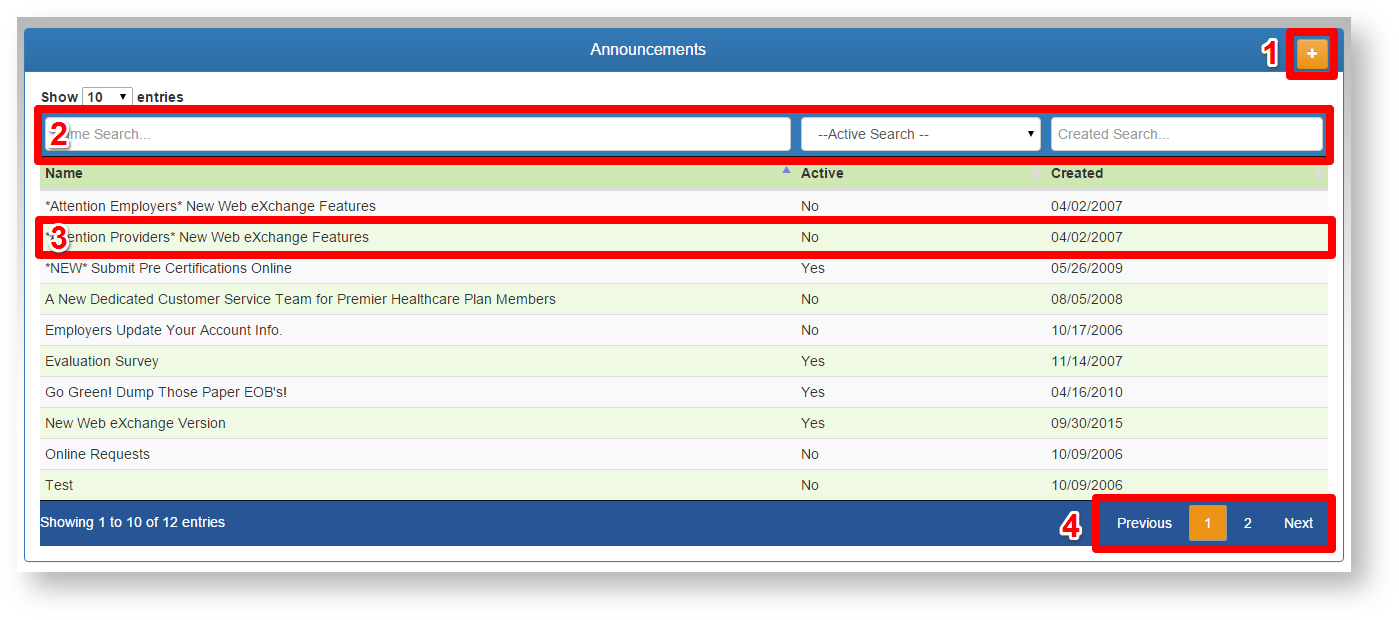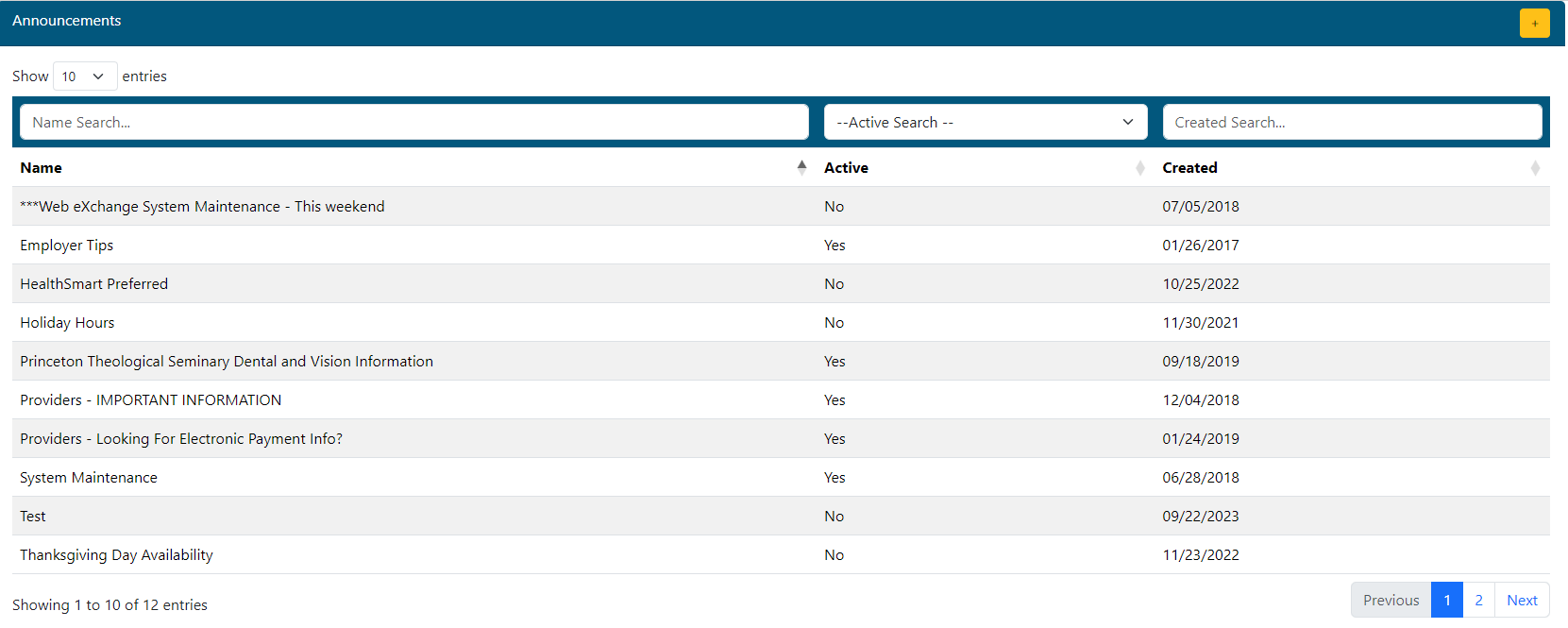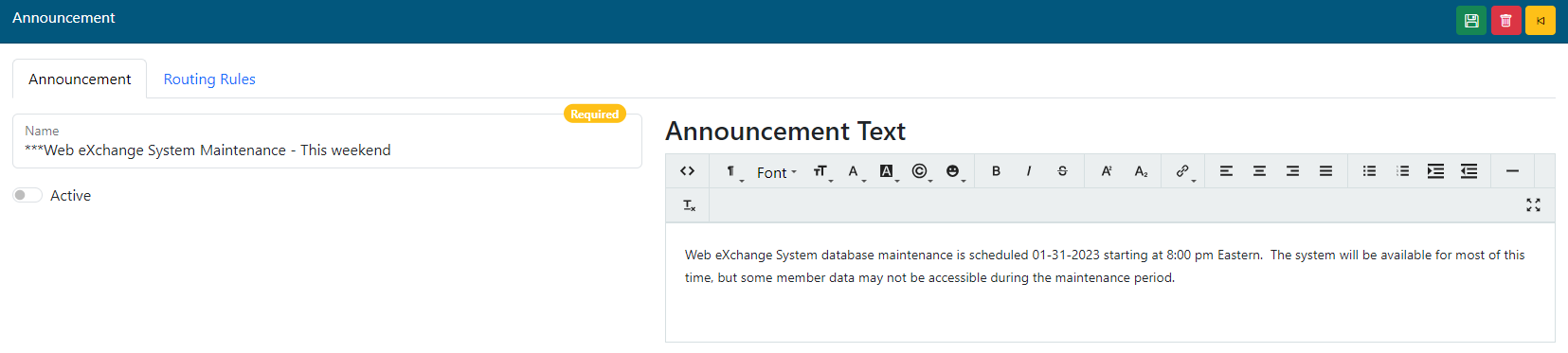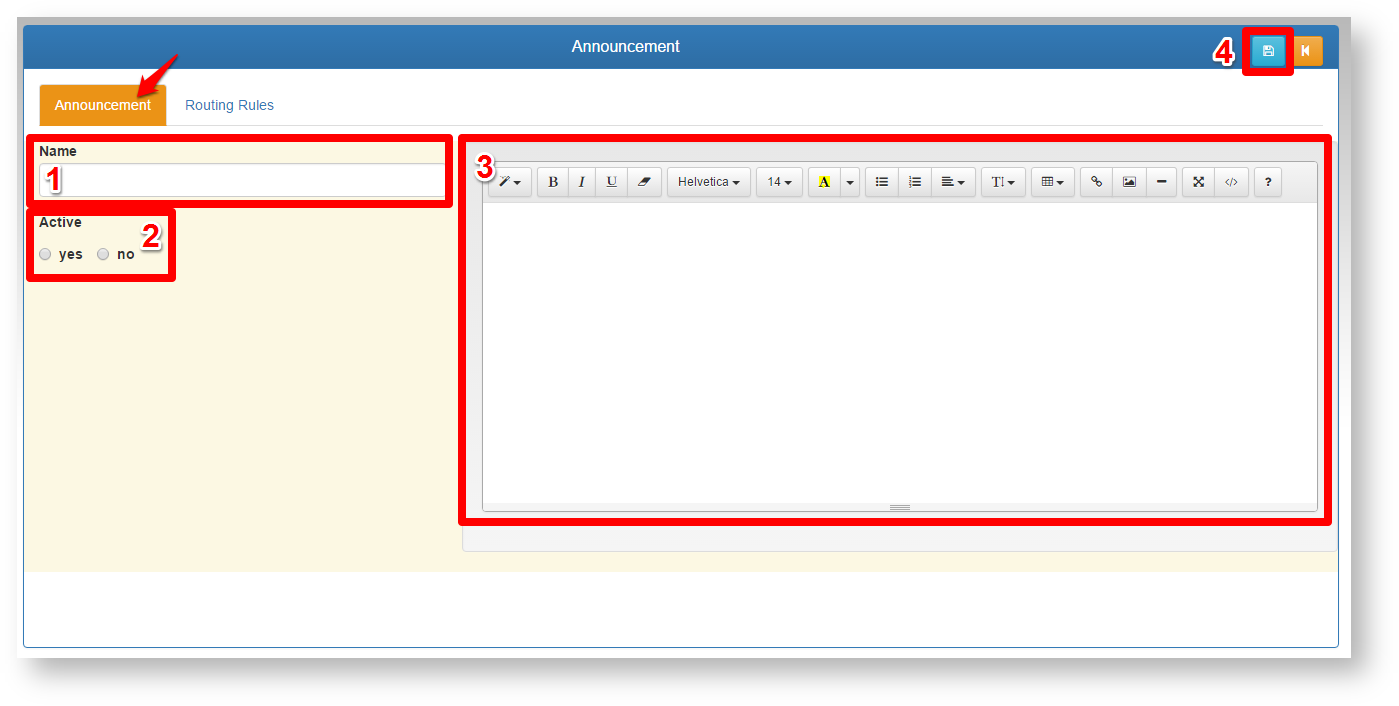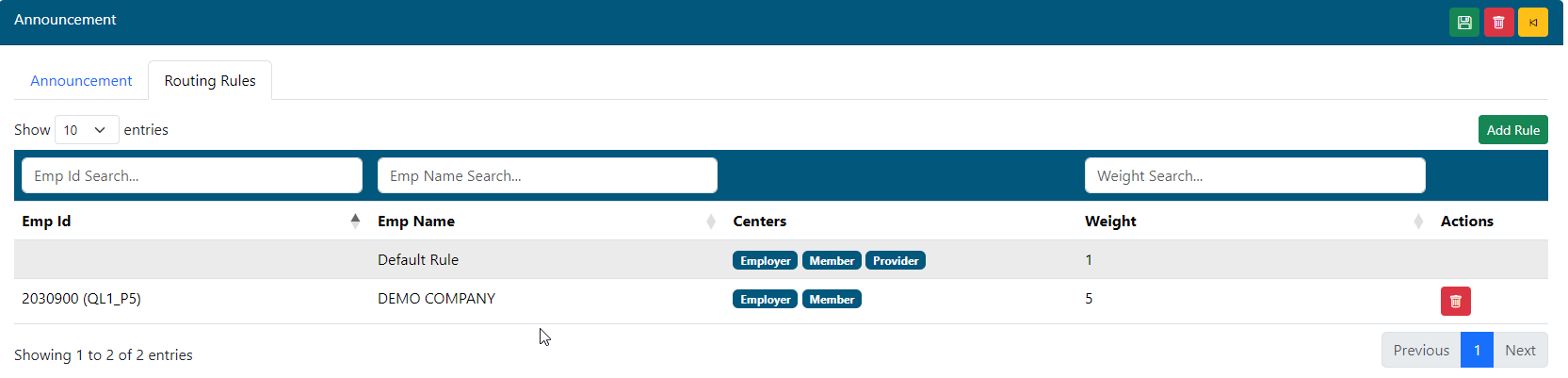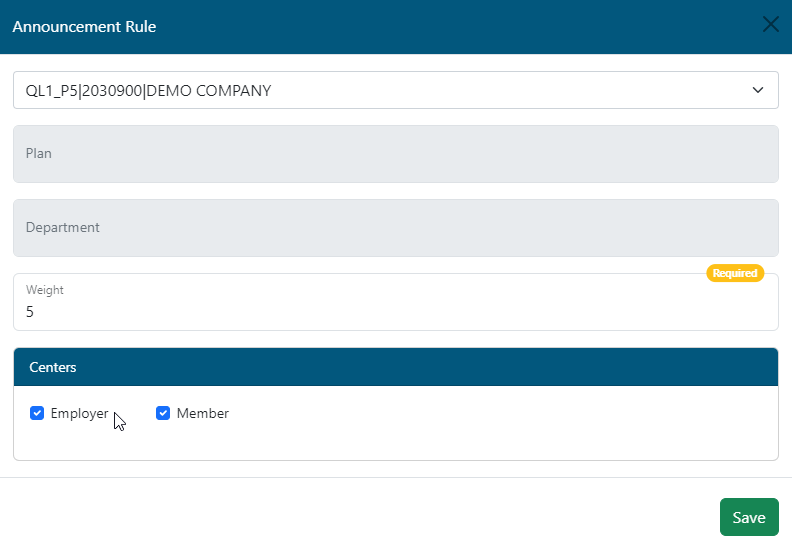Last Updated v11.3.0
Add/Edit
announcementsAnnouncements
- Add new announcement .
- Search for announcement records by typing into the filter box.
- Select announcement record to edit details.
- Page through announcement records.
Announcement Details
- Name of announcement.
- Active - Whether the announcement is active or not.
- The details of the announcement.
- Save the announcement record .
- A delete icon will be available for existing records that are being edited.
- Use the back button to return to the list of announcements.
Routing Rules
Routing rules tell the system what centers and what client groups should see this announcement. The Default rule exists to either show the announcement to everyone on the selected centers, or to NOT show it if the centers are not selected. Individual client rules can then be added to work with the default rule. The search columns at the top of the rule grid list can help find a specific rule record to edit.
- To add a new rule, click the Add Rule button (see Add/Edit Rule below for details).
- To edit an existing record, click the row from the grid list (see Add/Edit Rule below for details).
- Any existing rule record can be deleted using the red delete (trash can) icon at the end of the row.
- ***The default rule cannot be deleted.
Add/Edit Rule
- Employer: Select the employer group this rule applies to.
- Plan: If this rule only applies to a specific plan for the employer, enter the plan code here.
- Department: If this rule only applies to a specific department/location for the employer, enter the department code here.
- Weight: Where will this announcement appear in the list of all available announcements for this group?
- The lower the number, the higher it will appear on the list.
- Example: A weight of 1 will appear higher on the list than an announcement with a weight of 5.
- Centers: Select which centers this announcement is visible on.
- ***If a Plan or Department is defined, the Employer center is not available for selection.
- ***Only the Default rule contains the Provider Center option since specific employer rules can't apply to a provider.
| Content by Label | ||||||||||||||
|---|---|---|---|---|---|---|---|---|---|---|---|---|---|---|
|