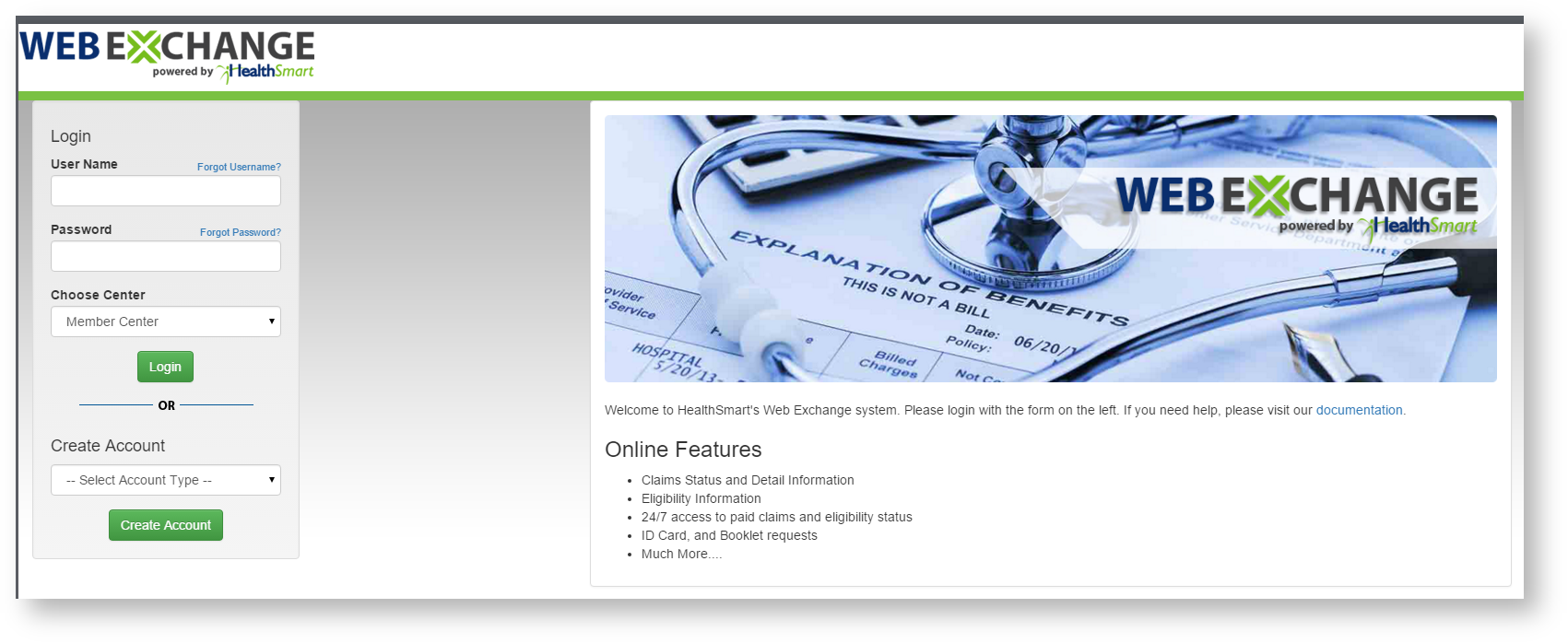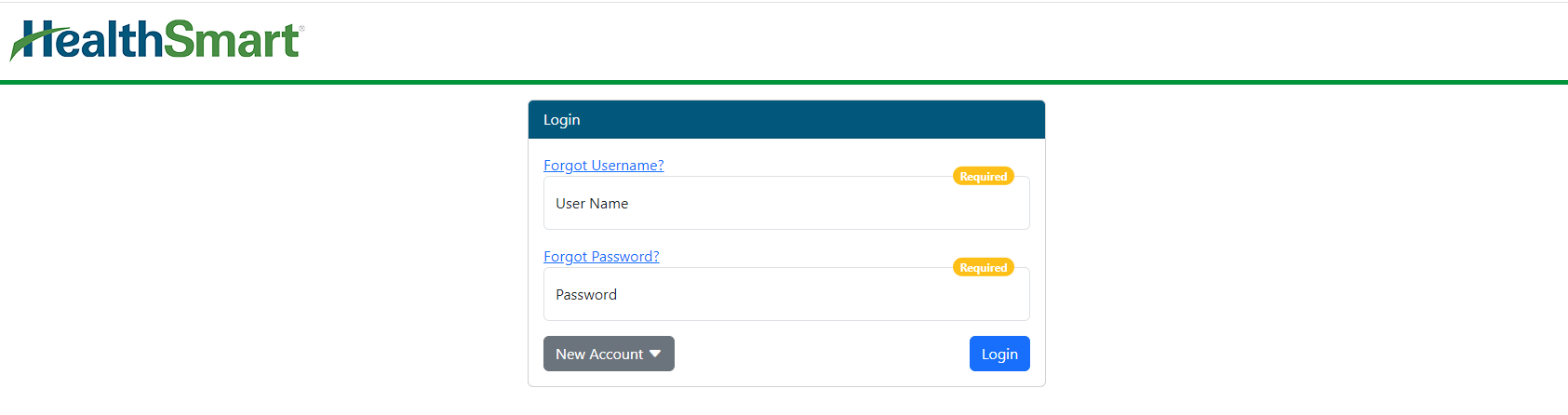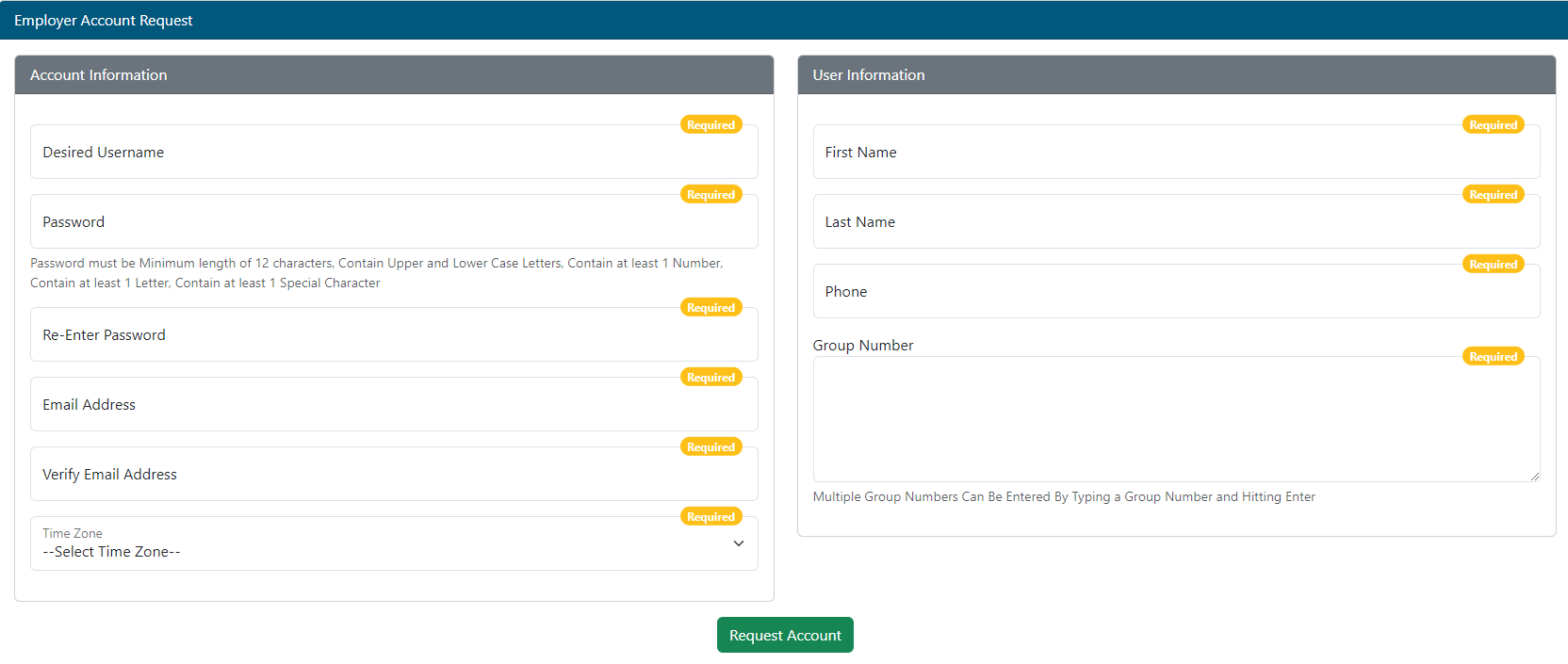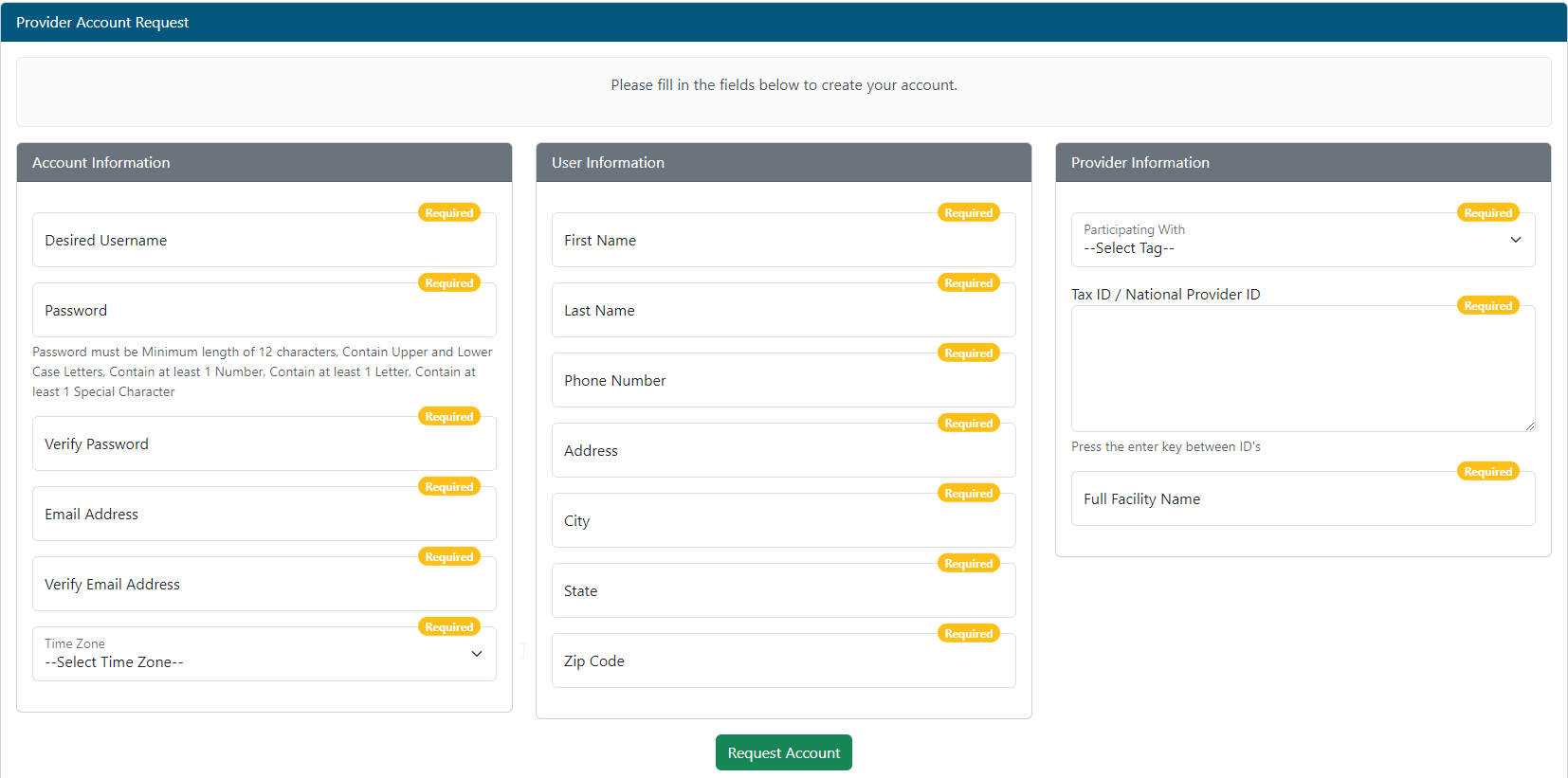Last updated v12.0.0
| Tip |
|---|
For help with the Web Exchange system, use the menu on the left to navigate through our documentation or search in the upper right area of the page for what you need assistance with. To report feedback about the Web eXchange system, select Questions from the main menu inside of Web Exchange and "Website Feedback" as your question category. Thank you for choosing Web eXchangeHealthSmart!
|
The Login Screen
- Existing users can login by entering their user name and password, and
- clicking the LOGIN button.
- If your user account has access to multiple Centers, you will be prompted to chose the Center to login to.
- Member Center - Plan participants/insured members and dependents.
- Employer Center - Employer/Client groups and brokers.
- Provider Center - Hospitals, physicians, and all provider types.
- Forgot Username or Password - Click either link to enter the password reminder page. Fill out either your user name or email address, and the system will send an email to the address on file that matches. The email will show BOTH your user name and contain a password reset link.
- If the login process fails too many times due to an incorrect user name or password, the system will lock the account for a specified period of time. The screen will display a message indicating this lock and the time it will be released.
New Account
Use the New Account option below the login boxes if you do not have an existing account.
Select the appropriate account type, and select Create Account to start the process. Fill out the information requested.
Member Center - Plan participants/insured members and dependents should request their account at https://myhealth.healthsmart.com
Employer Center - Employer/Client groups and brokers. New accounts in this Center will need to be approved. You will receive an email notification once that process is complete.
Provider Center - Hospitals, physicians, and all provider types. New accounts in this Center will need to be approved. You will receive an email notification once that process is complete.
Public vs Private Devices
What is the difference between public and private and how does it change the usage of the system?
- Public Device: The login session timeout will automatically be set to two (2) minutes. After two minutes of inactivity (no menu selections or clicks on the screen items), the system will automatically log the user out and display a login prompt.
- Private Device: The login session timeout will automatically be set to twenty (20) minutes. After twenty minutes of inactivity (no menu selections or clicks on the screen items), the system will automatically log the user out and display a login prompt.
How can I chose?
After initial login, the system will display a banner message at the top of the screen asking if the device (computer, tablet, phone, etc.) being used is private.
- If the button is clicked, a window will display with information about marking that device and web browser as private. If agreed to, the system will store a cookie in that web browser for the logged in user account that tells the system this is a private device and browser for all future sessions. If the cookies are cleared in that browser, the system will prompt again on next login.
- If the banner is ignored or dismissed, the device and browser will be automatically considered public. The public option should be used when the device is shared with other users like a break room computer, library computer, or any other device that is not used only by you.
Why are there options available?
The public device option and shortened session timeout was added to help users protect PHI (Protected Health Information) that is available in this portal system. If a public device is used, and the user leaves the system logged into their account and does not close the web browser, that PHI could be exposed to the next person using that device. The public timeout option assists the user in that situation and will log them out in that shorter time frame while still allowing the system to be functional.
Search this documentation
| Livesearch | ||
|---|---|---|
|
Popular Topics
| Popular Labels | ||||||
|---|---|---|---|---|---|---|
|
Featured Pages
| Content by Label | ||||||||||||||||
|---|---|---|---|---|---|---|---|---|---|---|---|---|---|---|---|---|
|
Recently Updated Pages
| Recently Updated | ||||||||||
|---|---|---|---|---|---|---|---|---|---|---|
|