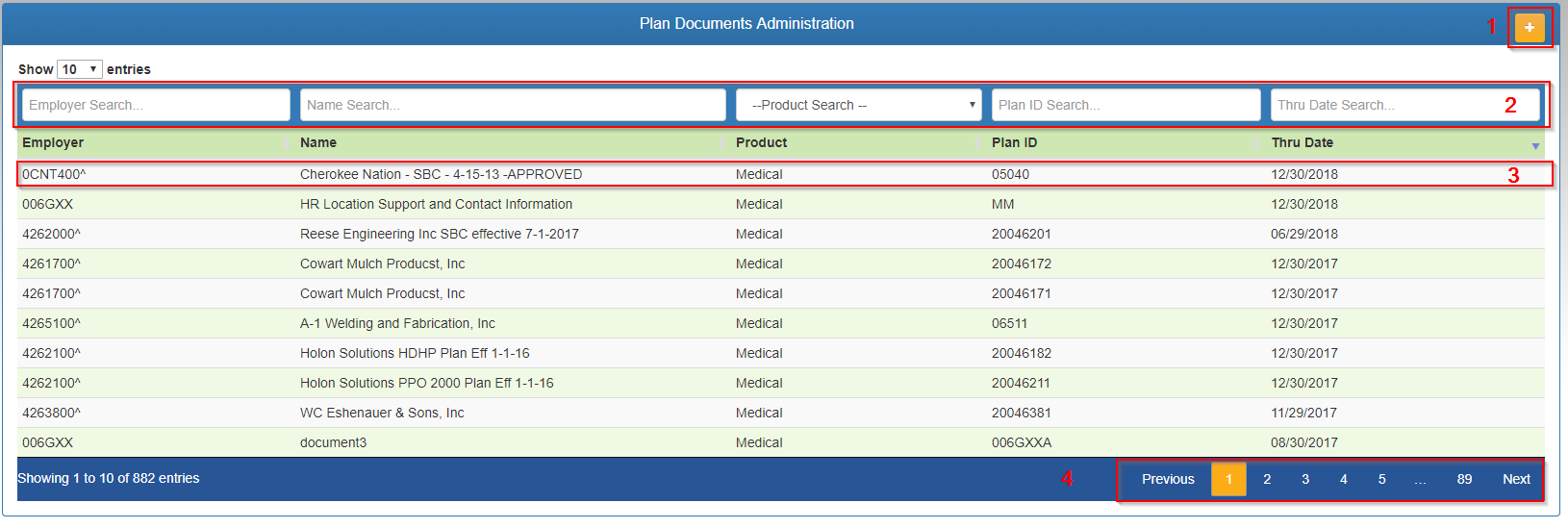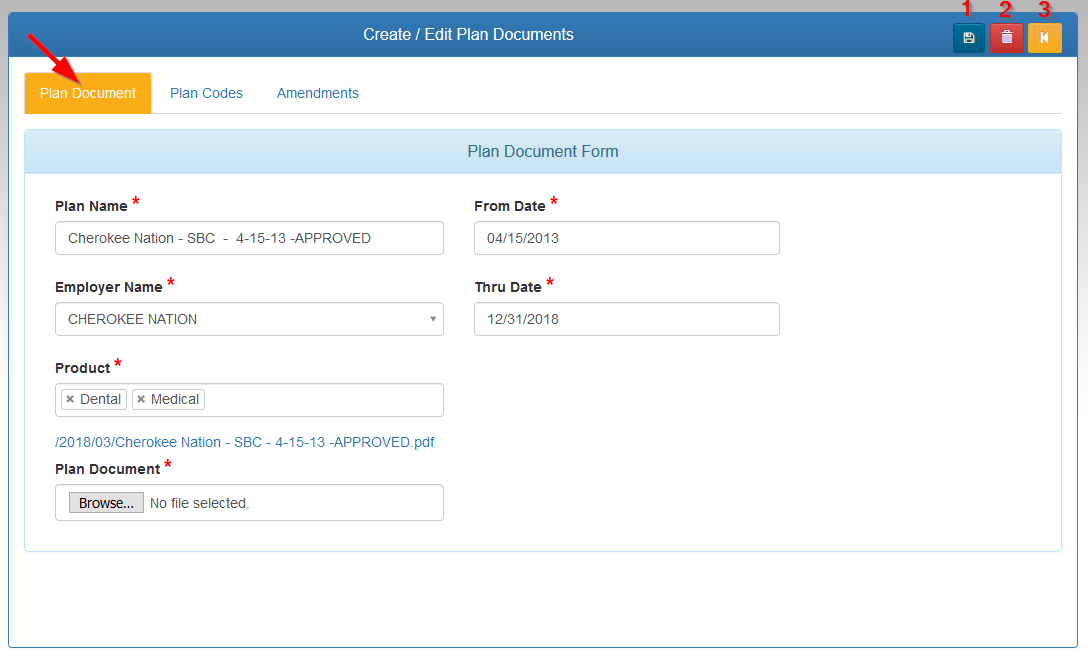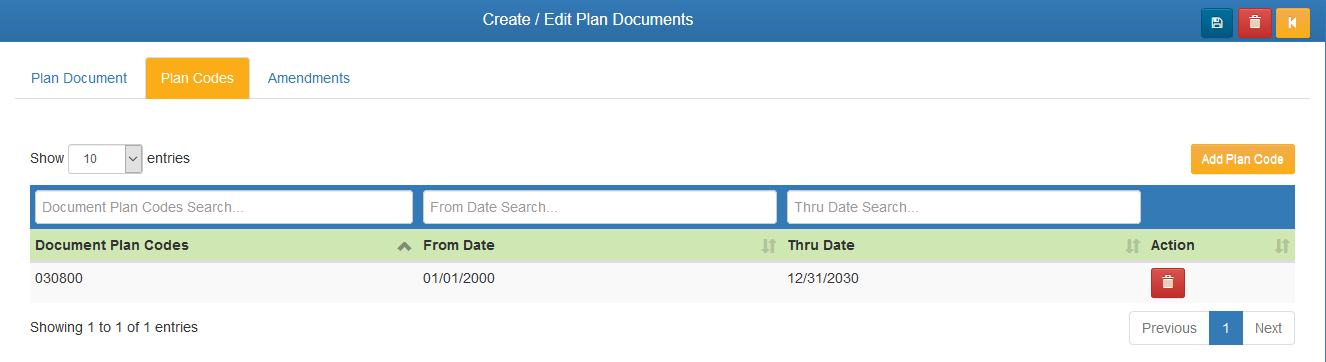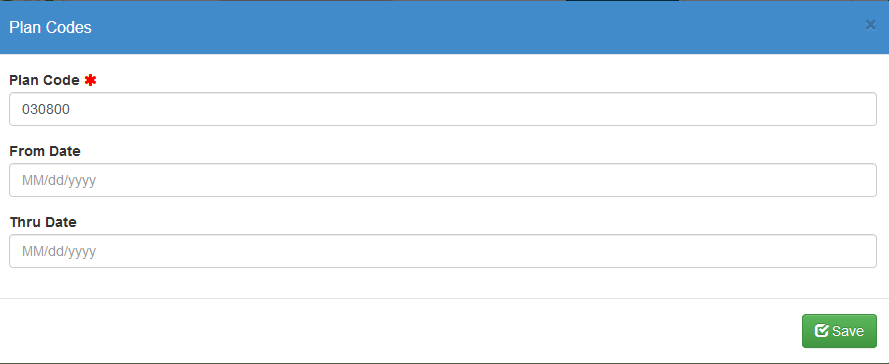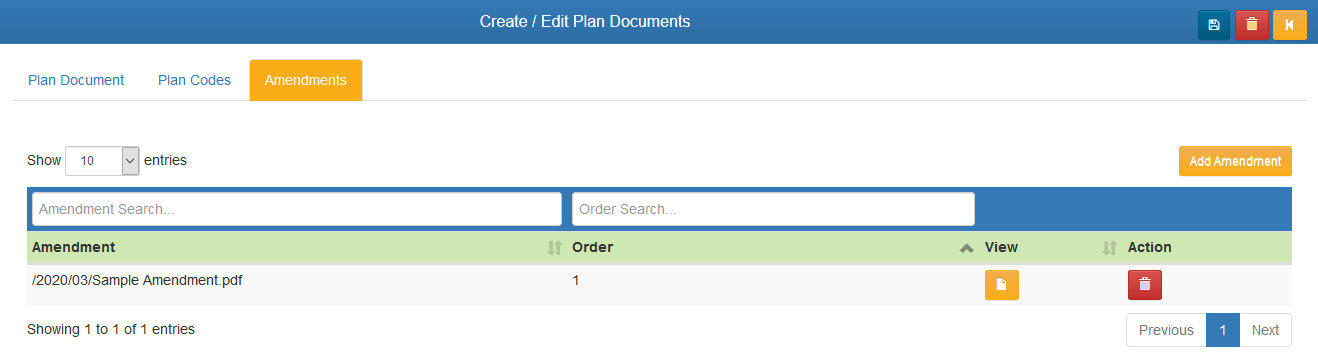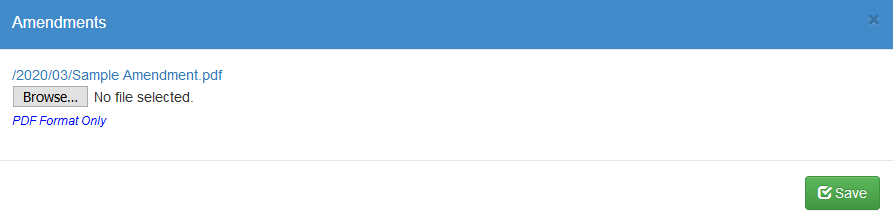You are viewing an old version of this page. View the current version.
Compare with Current
View Page History
« Previous
Version 6
Next »
Plan Docs Grid List
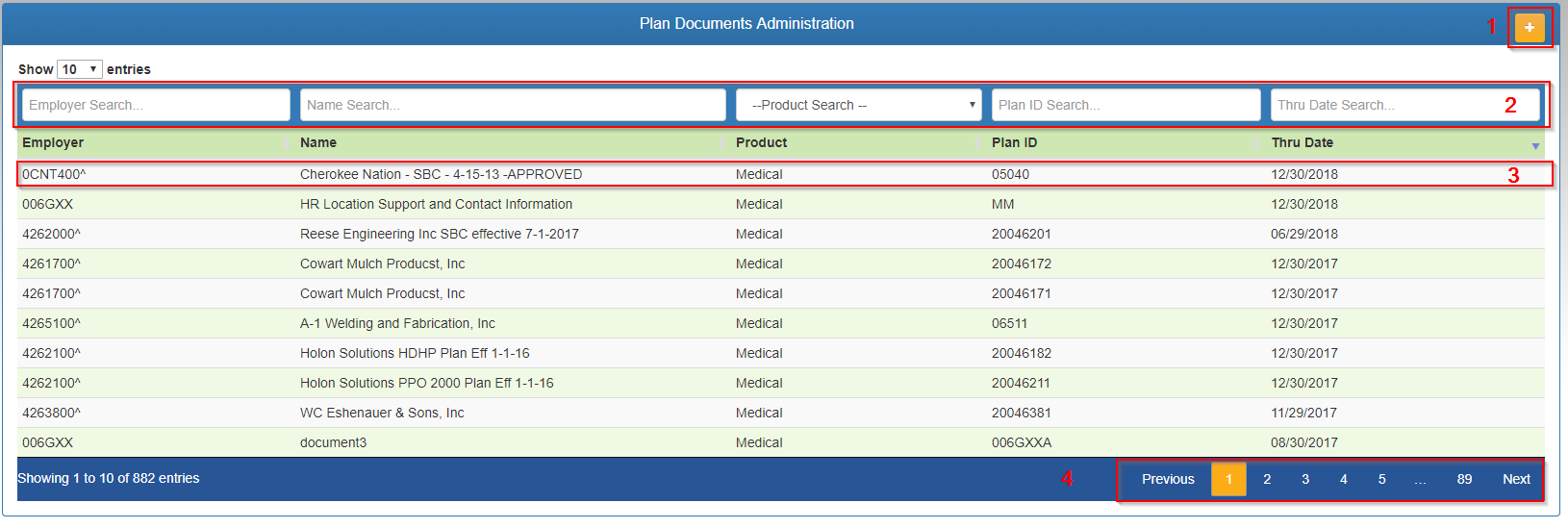
- Create new record.
- Filter records.
- Click record to see details.
- Browse pages of records.
Add/Edit A Plan Document
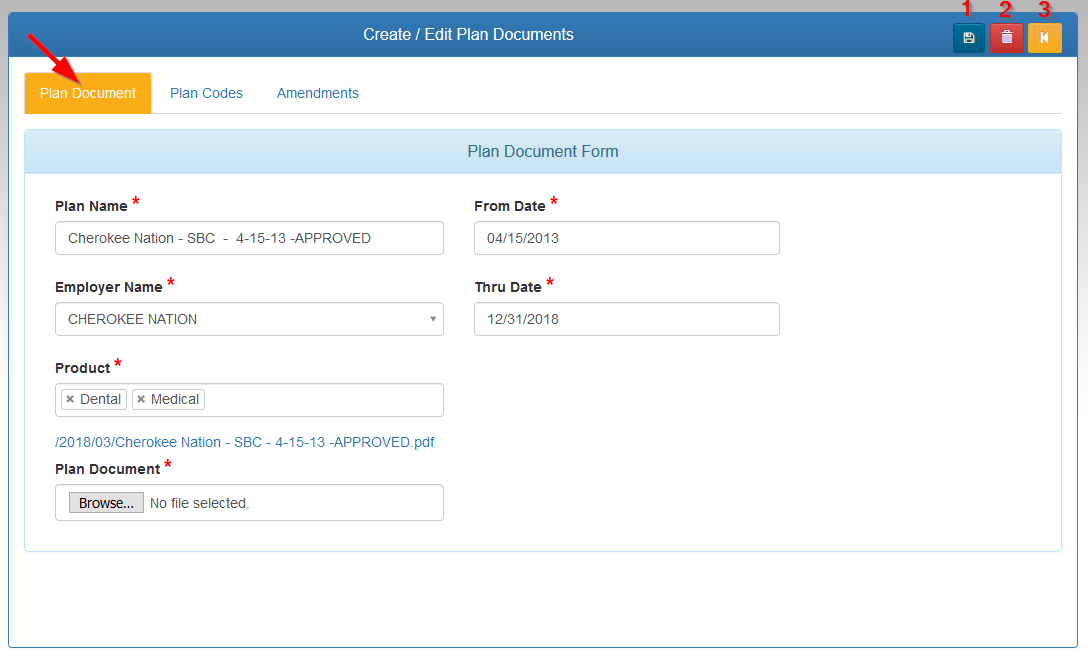
- Save record.
- Delete record.
- Return to list of records.
- Plan Name - This will display on the search grid, and to the end user as the name of this document.
- Employer Name - Select the employer group to apply this plan document to.
- Product - Select the product(s) this plan document applies to. Multiple may be selected.
- Plan Document - Browse for the plan document to upload.
- From and Thru Dates - The dates this plan document are effective for. This ties to claim incurred dates, accumulator years, and coverage record dates.
Plan Codes Grid List
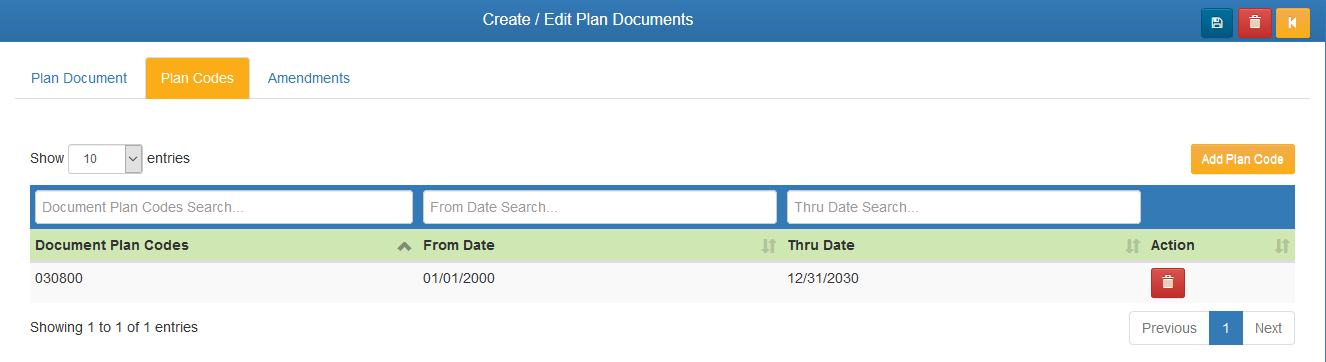
- Add Plan Code - Click this button to add a new plan code record. Plan codes tie back to the claim system for this group, and will only display this plan document for member's with matching plan codes on their coverage records.
- Grid list: the list shows any existing plan code records. Click a record to edit it.
- Add as many plan codes as needed for this plan document. Plan codes can be deleted using the delete icon next to each.
- A plan code must be added for every plan in the group that should be associated with this plan document. If a plan code is missed, members with that code will not be able to see this document.
- Always SAVE the record when complete.
Add/Edit Plan Codes
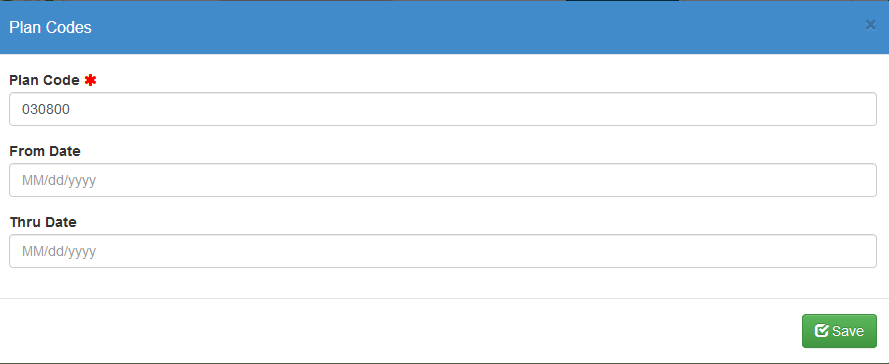
- Plan Code: Enter the plan code to associate with this plan document record.
- From Date and Through Date (Optional): enter the date range that this plan code is effective for.
- If no dates are entered, the primary date range on the plan document tab will be used.
- If dates are entered here within the range of the primary date range on the plan document, the document will only show for claims and coverage records in the the range specified here.
Plan Codes Grid List
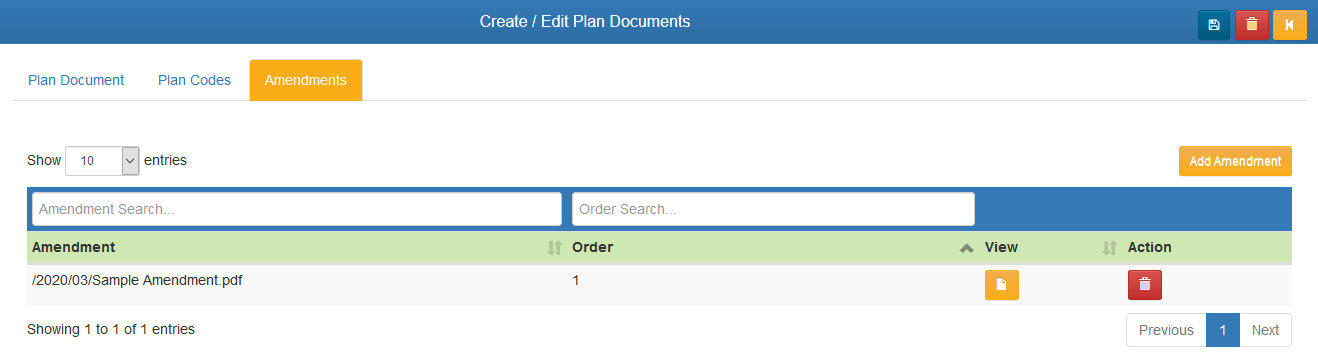
- Add Amendment. Click this button to add a new amendment document.
- Amendments can be actual plan amendment documents, or any other documents you wish to add as secondary to the main plan document.
- Add as many amendments as needed for this plan document. Amendments can be deleted using the delete icon next to each.
- Always SAVE the record when complete.
Add/Edit Amendments
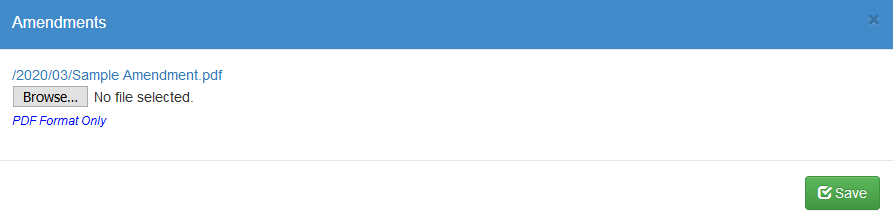
- Browse your computer for the file to attache as the amendment.
- SAVE : Click this button to save the amendment.
Related Pages
-
Page:
-
Page:
-
Page:
-
Page:
-
Page: