Main Menu -> My IWS → My Audits |
The My Audits section will show a list of queues that contain audited documents.
If a supervisor or auditor used the auditing module to perform an audit on a document(s) processed through any queue, and they send the audited document to you for review or correction, that document will appear in this special queue list.
Auditing Queue List
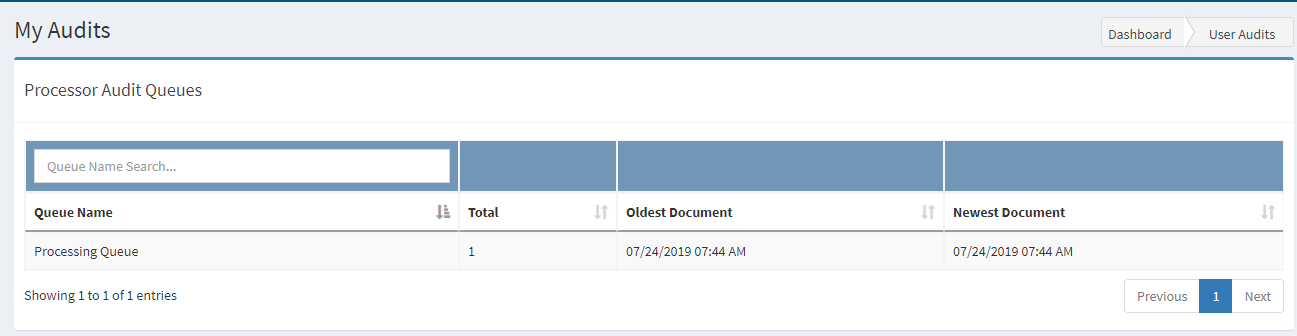
This queue list contains any queues and documents that have been audited and sent back to you for review. Only queues containing audits belonging to the currently logged in user will appear on the list.
- Use the search/filter boxes at the top of the grid to narrow the list of Queues.
- The column headers can be clicked to sort each column. Click again to sort the opposite direction.
- Select an audit queue to enter by clicking anywhere in that row.
Audit List
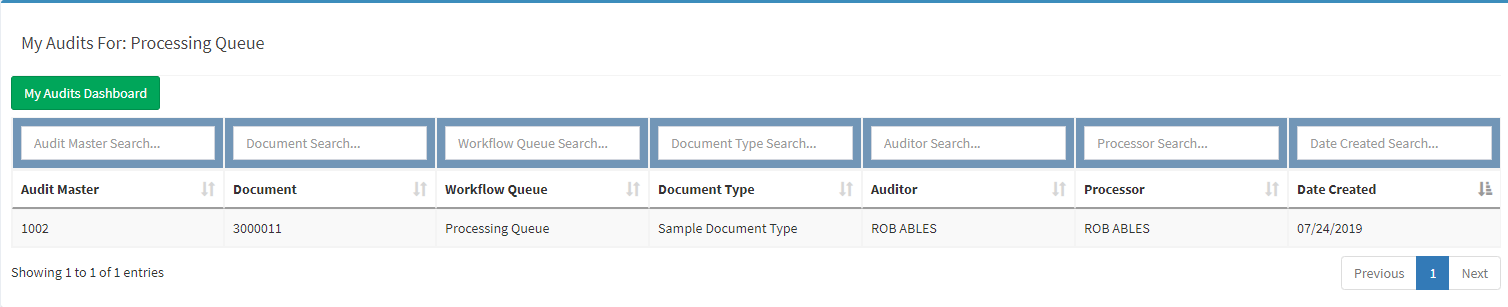
This list contains any documents that have been audited and sent back to you for review. Only audits belonging to the currently logged in user will appear on the list.
- Use the search/filter boxes at the top of the grid to narrow the list of Documents.
- The column headers can be clicked to sort each column. Click again to sort the opposite direction.
- Select an audit document to enter by clicking anywhere in that row.
- Return to the Audit Queue list (Audit Dashboard) by clicking the My Audits Dashboard button.
Audit Master
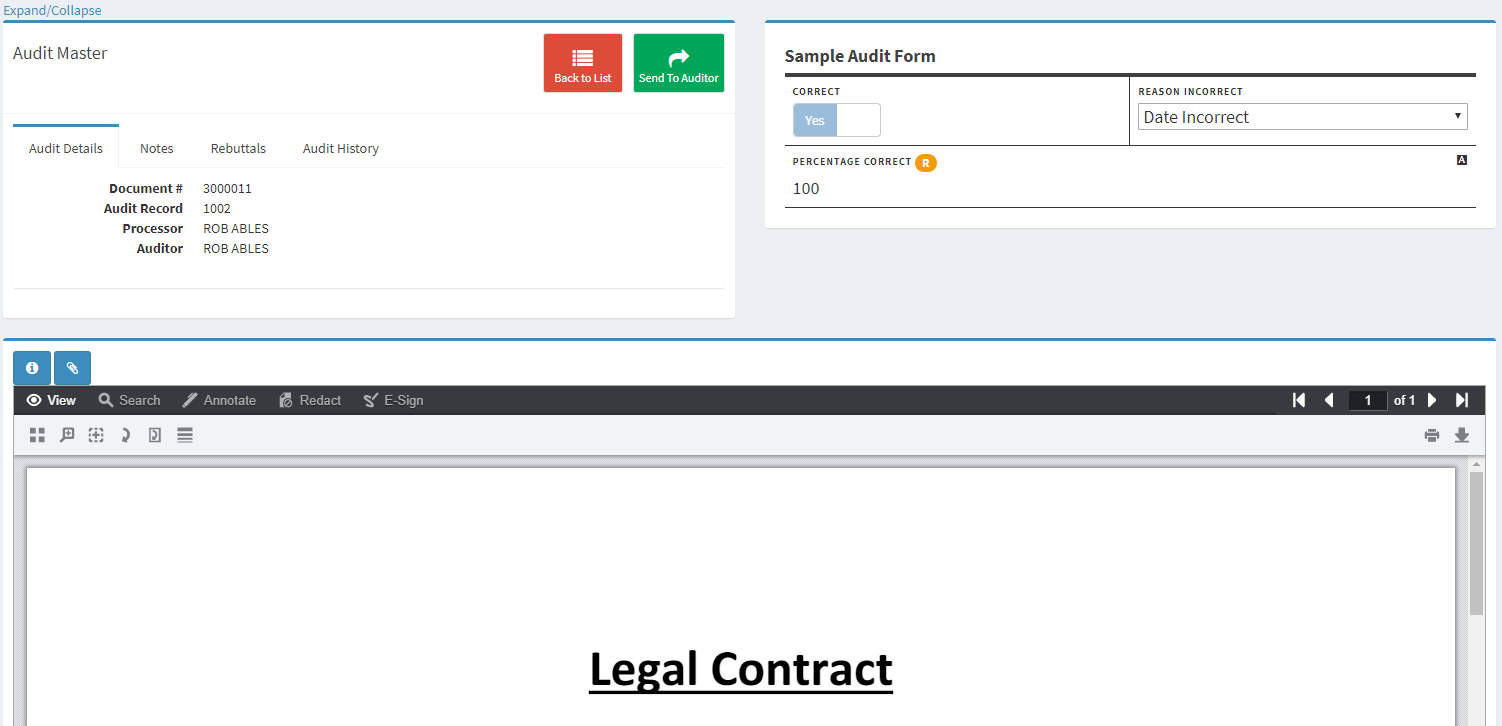
The Audit Master screen shows all information regarding the document that was audited by an auditor or department admin. This section will detail each area and tab of the audit master.
Action Buttons
- Back to List: Returns to the audit queue list.
- Send To Auditor: Once your review/correction/rebuttal of this audit is complete, it must be sent back to the auditor to be reviewed and/or closed. This is the only way to remove the audit from your audit queue.
Audit Master Tabs
Audit Details
This tab shows the informational details about the audit record.
Notes
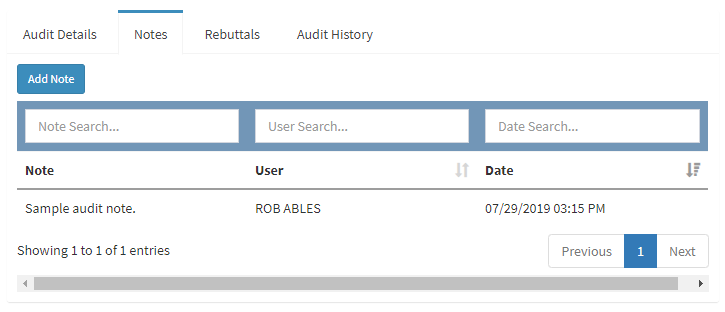
This tab contains notes from the auditor and allows you to enter any notes in response to the auditor.
- Use the search/filter boxes at the top of the grid to narrow the list of Notes.
- The column headers can be clicked to sort each column. Click again to sort the opposite direction.
- Use the Add Note button to add a new note to the audit.
- **At least one note must be added in response to the auditor before sending it back unless a rebuttal is being added.
Rebuttals
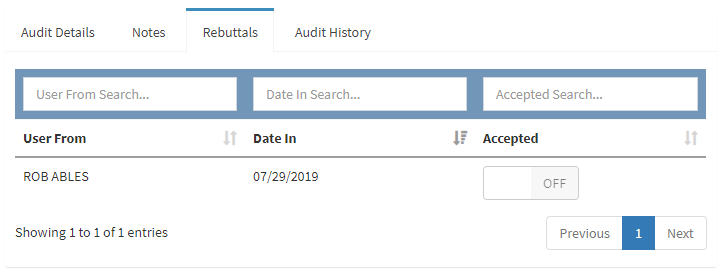
This tab contains any rebuttals created by you. A rebuttal can be created when there is a dispute over the original audit results. If you feel the work was completed correctly, a rebuttal and reason can be added to the audit.
- Use the search/filter boxes at the top of the grid to narrow the list of Rebuttals.
- The column headers can be clicked to sort each column. Click again to sort the opposite direction.
- Click any row to show the rebuttal details.
- Use the New Rebuttal button to add a new note to the audit.
- **Only one rebuttal can be active on an audit at a time. Once you have added a rebuttal, the New Rebuttal button is not visible until that rebuttal has been accepted by the auditor.
- The Accepted toggle will only show ON once the auditor has accepted your rebuttal.
Audit History
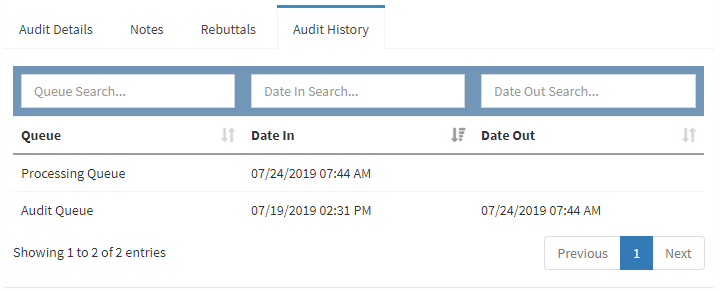
This tab shows the the history tracking of the audit. Each time an audit is sent to a processor or auditor, it is displayed here.
- Use the search/filter boxes at the top of the grid to narrow the list of Rebuttals.
- The column headers can be clicked to sort each column. Click again to sort the opposite direction.