This screen is used to lookup plan participants and view Claims, Coverage, Accumulator, COBRA, Flex, and Transaction history information.
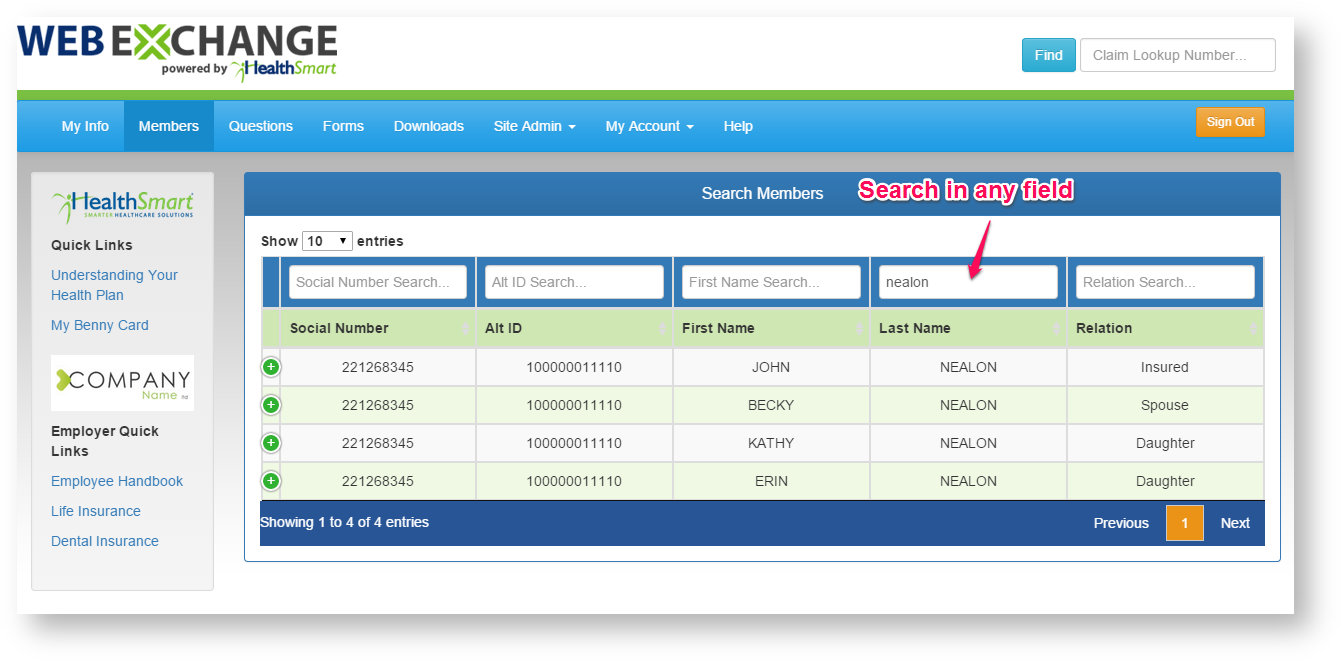
Viewing a Participant's Information - Enter information into one of the search fields just below the column headings. The grid will automatically search as data is entered into the search fields. Click on the row containing the participant's information to view their claims and coverage information.

Claims - All claims are shown in DOS order from newest to oldest.
Searching Claims - Claims can be filtered by typing in search criteria below the respective column heading.
The DOS filter must be entered in YYYY-MM-DD format |
Filtering will happen as the criteria is typed in. There is no need to click any additional buttons to perform the search. Filters can be cleared by removing the search criteria from the boxes.
Paging
Claims in the grid are shown 10 at a time. The bottom of the grid contains the current page being viewed and the total number of pages. The page can be changed by using the forward or back arrows. A page number can also be typed into the current page number box followed by the enter key. The grid will then jump to the given page number.
Viewing a Claim - Click anywhere in the row of the claim to be viewed. This will pop up the claim detail screen.
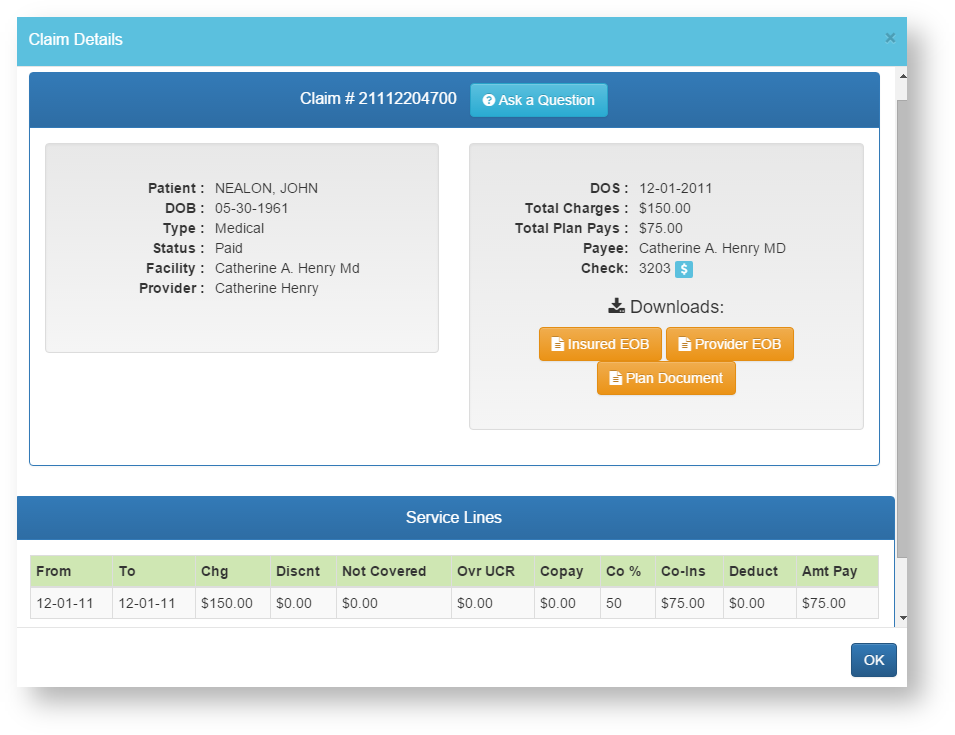
Claim - The claim detail screen is valuable for seeing how your claim was submitted from your doctor, and how you claim is paid in accordance with your health plan.
Ask a Question - When clicked, a box will be presented to ask a question regarding the current claim being viewed. Enter the question into the “Type Your Question Below” text area. Click the “Ask” button to submit your question to customer service. The status of your question can be viewed at a later date by navigating to MyInfo → My Transactions on the menu.

Insured EOB - When clicked, a new window will open displaying the actual EOB that was sent to the patient for this claim, or a replica EOB, if the original is not available online.
Provider EOB - When clicked, a new window will open displaying the actual EOB that was sent to the provider for this claim, or a replica EOB, if the original is not available online.
Plan Document - When clicked, a new window will open displaying the corresponding plan document.
Check Detail - Hover the mouse over the $ symbol next to the "Check" label (PAID claims only). This will show the check details.
Service Line Detail - Hover the mouse over the ! symbol next to any detail line item (if present). This will show the explanation of denied charges details.
Coverage
The Coverage screen will show demographic and detailed plan coverage information for the selected employee and any dependents on the plan.
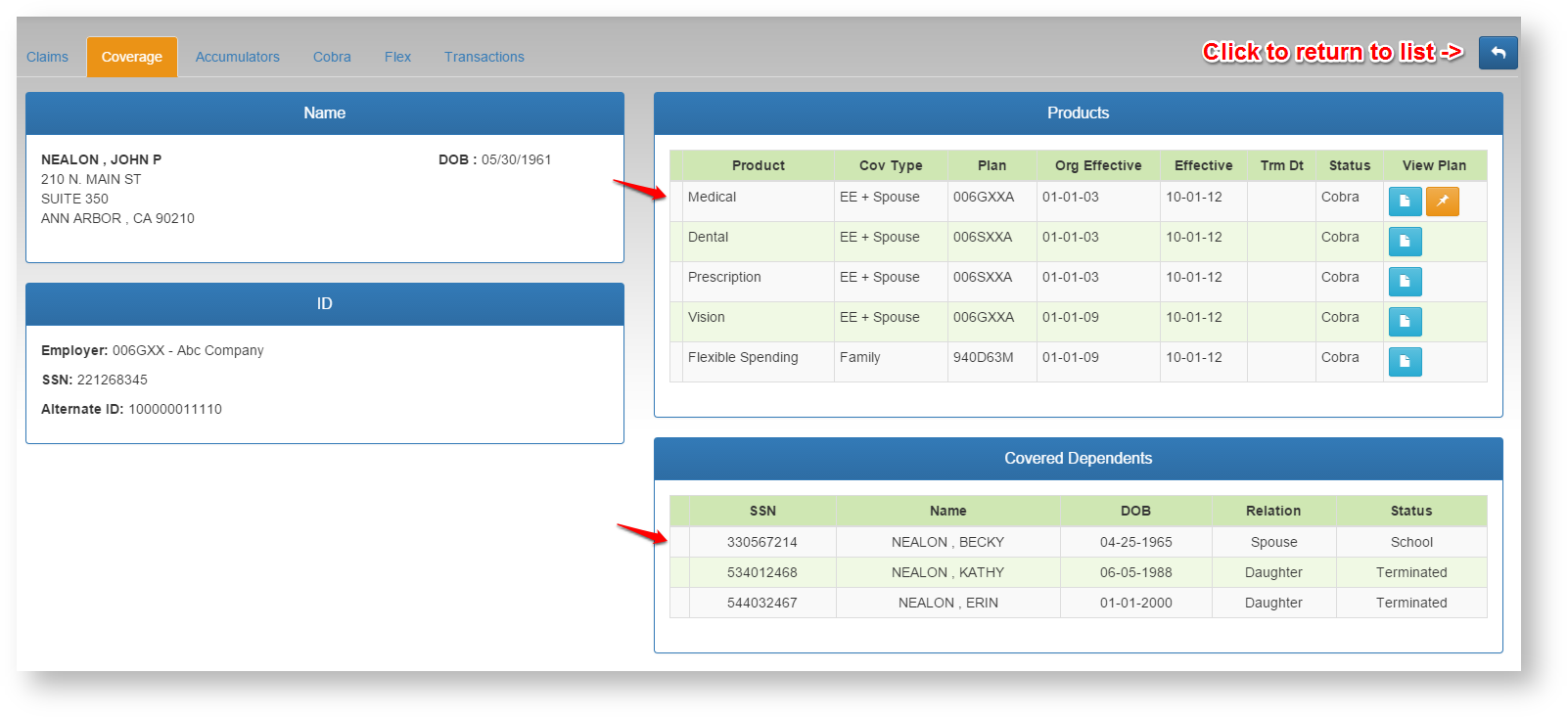
Products - This area shows all covered products and details for the employee. Select any product row to see the history of coverage for that product. Select the "View Plan" icon next to each product to display the related plan document.
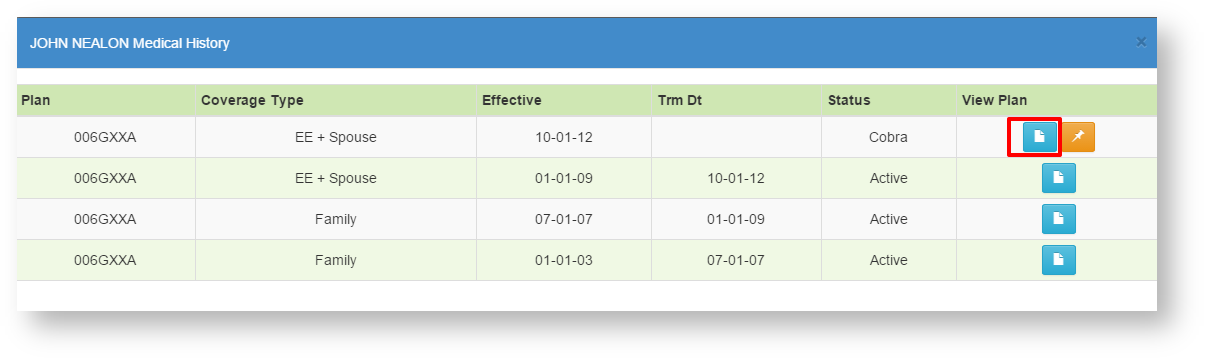
Covered Dependents - This area shows all dependents that have ever been covered on the plan. Select any dependent row to see the detail records.
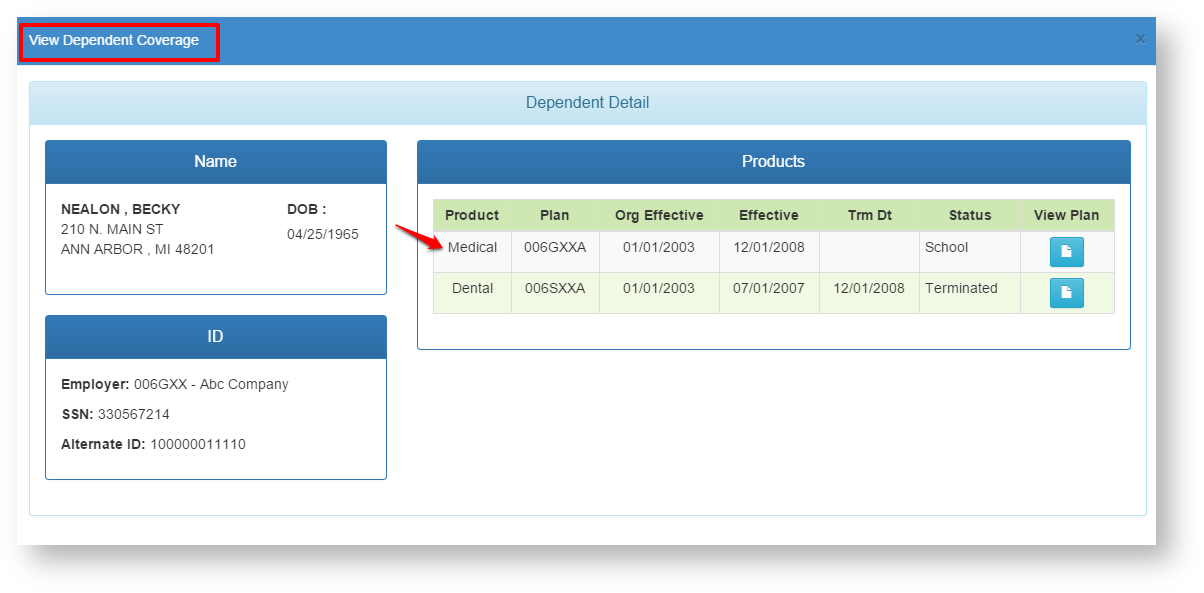
Dependent Products - Click any product row to see the details just like the employee products screen.