Dynamic Forms - These screens allow the TPA user to build custom forms that can be completed online by members, employers, and providers. Once the user submits a form, it is sent to the TPA Center in the queue designated in the Routing Rules tab.
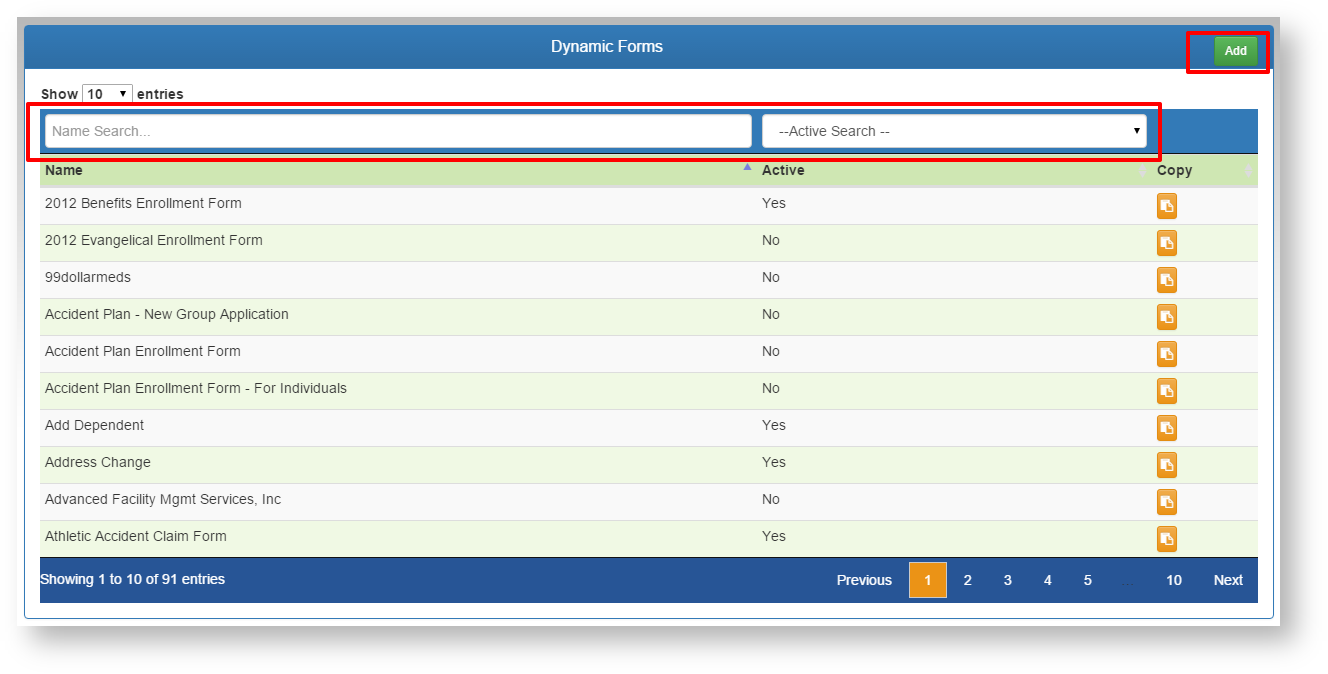
- Add a new form using the ADD button.
- Search for an existing form to edit using the filters above each column.
- Click on the desired form in the list to edit.
View Forms Tab
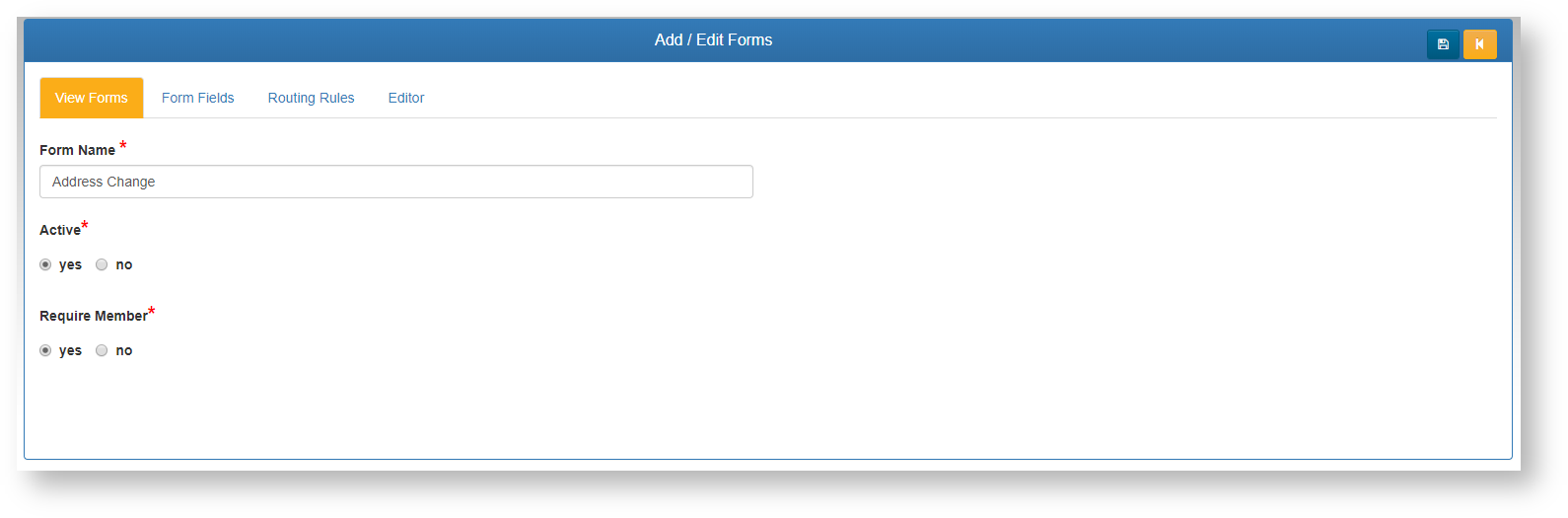
- Form Name - Add/Edit the name of the form. This name is what will appear on the list for the end users to select.
- Active - Select if this form is currently active, and will appear for the groups and centers designated. If Active is set to NO, this form will not be visible for any group or center (this overrides all Routing Rules).
- Require Member - If YES is selected, the form will require a member record to be selected by the end user when filled out from the Employer or Provider Centers. If the form is not pertaining to a member directly, then this should be set to NO.
Form Fields Tab
**Form fields MUST be setup prior to using the From Editor. These are the fields the end user will be filling out on the form itself.
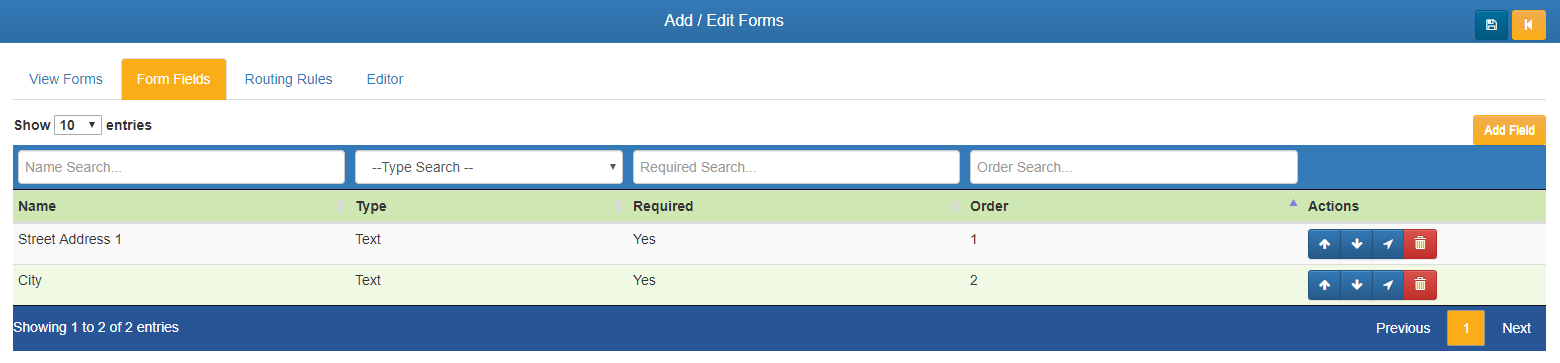
The Grid (List)
- Add Field - Add a new field.
- Search - Use the filter boxes above each column to search/filter the existing list of fields to find a field to edit.
- Click any Row to open and existing field to edit the details.
- Actions Column Options: (Field order only matters when NOT using the Editor tab to layout the form fields).
 Up - Move the field up one space on the list
Up - Move the field up one space on the list Down - Move the field down one space on the list.
Down - Move the field down one space on the list. Move - Move the field to a specific location in the list.
Move - Move the field to a specific location in the list. Delete - Delete this field (only available if the field has not been used on on a live form yet).
Delete - Delete this field (only available if the field has not been used on on a live form yet).
Field Add/Edit
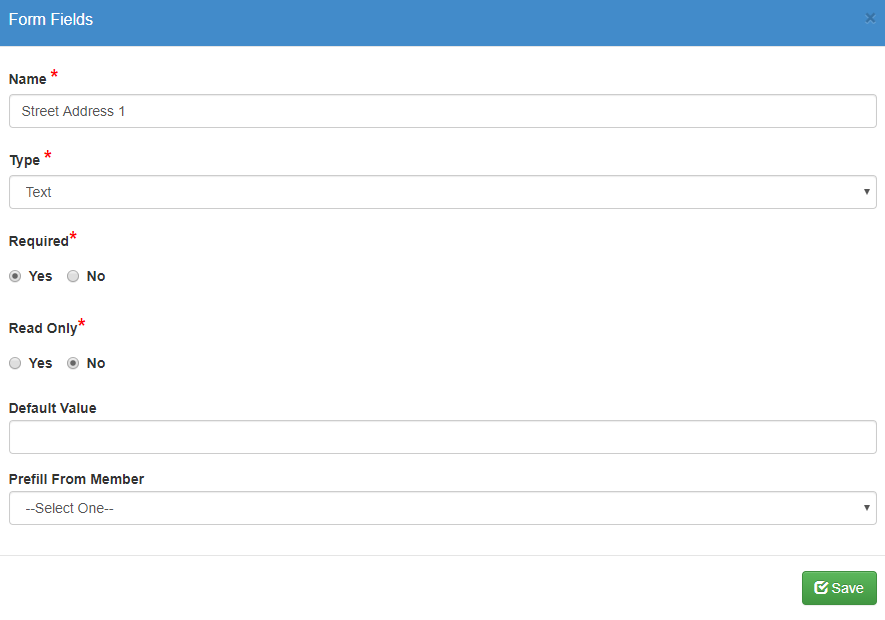
- Click any row from the grid list to open and existing field to edit the details or click the Add Field button to open en empty field box.
- Name - Enter the Name of the field itself.
- Type - Enter the type of field. There are a list of options on the type drop down menu. Each type will add automatic validation to that field when the user fills out that field.
- Text - Accepts all standard text and numeric characters.
- Numeric - Accepts only numeric characters.
- Date - Accepts only data date format, and will require the user to enter the data in the proper format (MM/DD/YYYY). When building a custom form, it is a good idea to specify that required date format in the form field label.
- Currency - Accepts only numeric data, and the field will automatically format as currency ($).
- Limited List - This option will allow you to specify a list of items for the user to select from for this field. The SHOW OPTIONS button will be available once Limited List is selected, and saved.
- Show Options - Enter the options to be available in the limited list. Enter between each option. This can be as simple as a Yes/No list, or contain unlimited options to be selected.
- Field Options
- Required - Yes/No. A Yes selection will REQUIRE the end user to complete this field before the form can be submitted. Use this only when you are positive the user will always have this information available to complete the form.
- Read Only - Yes/No. If the field should display data on a pre-filled form, but not be editable, select this option.
- Default Value - Any text entered in this field will show up on the form for the user to see. This can be used to assist the user in knowing what type of data is required in this field. This field is not required, and can be left blank.
- Pre-Fill From member - If the form itself requires a member, this option will be visible for each field. Select from a list of web service fields that can pre-populate the field on the form for the end user.
- Options - See Show Options under Type-Limited List above.
- Delete Field - This option will only be visible after a new field has been added and BEFORE it has been saved. Once the form has been saved, fields can't be deleted.
Routing Rules Tab
This tab allows you to specify what Centers and Client Groups can see this form. Routing rules can be used in any combination to allow flexibility.
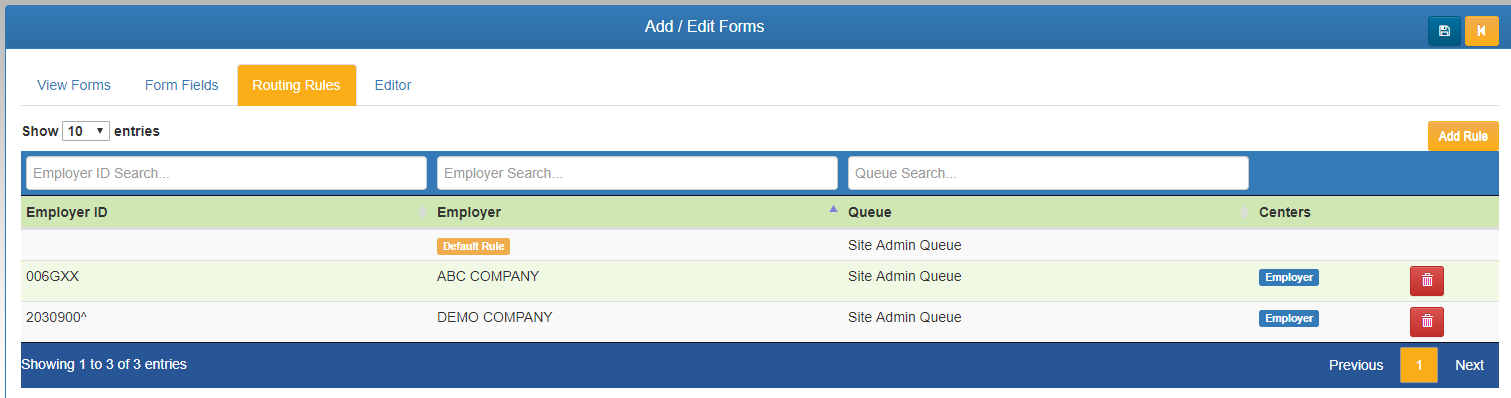
- Search - Search/Filter through existing rules using the search boxes at the top of each field.
- Select - Select any existing rule by clicking it from the list.
- Default Rule - This rule is applied automatically to NOT show for any Clients or Centers. If you want this form to appear for ALL Clients in a specific Center, check that Center's box. The form will now show for all groups in that Center unless overridden by another rule that contains that Client Number.
- Add Rule - Add a new routing rule.
- Delete - Deletes the rule record. This cannot be reversed.
Add/Edit Rule Window
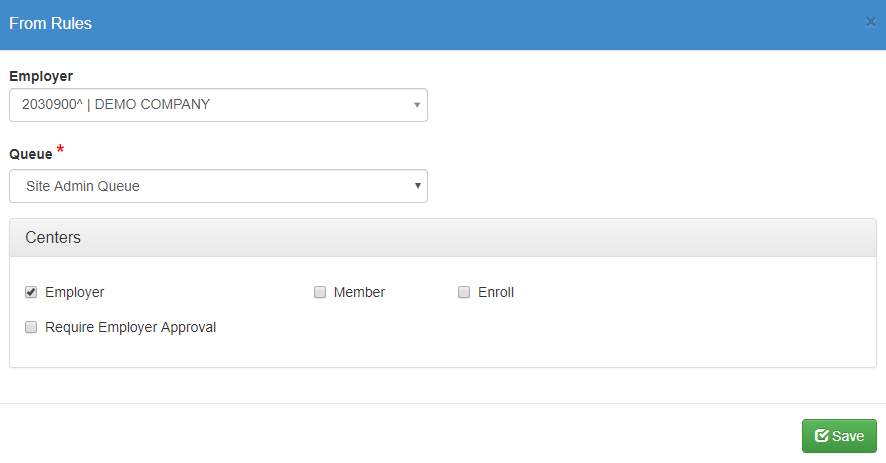
- Employer - Enter the client to apply this rule to. Enter client number or name to search for the correct client. Select it from the list to confirm.
- Queue - The TPA Center queue this form will be routed to after end user completion. This option can be different for each line of the rule set.
- Centers - Check which Centers this rule applies to for the selected client group.
- Require Employer Approval - If this option is selected, the form will be routed to the Employer Center first for approval prior to going to the TPA Queue specified on that rule line. (Verify the Client Group has an Employer Center Account, and is trained on approval processing.)
- Click the SAVE icon to save any changes.
Editor Tab
The editor allows us to create custom form layouts. If no editor items are added, the form will display with one field after another based on the Form Fields tab items. Once a layout is specified on this Editor tab, it will override the default generic form layout, and display what is setup here. Live training is typically provided before working with the Editor.
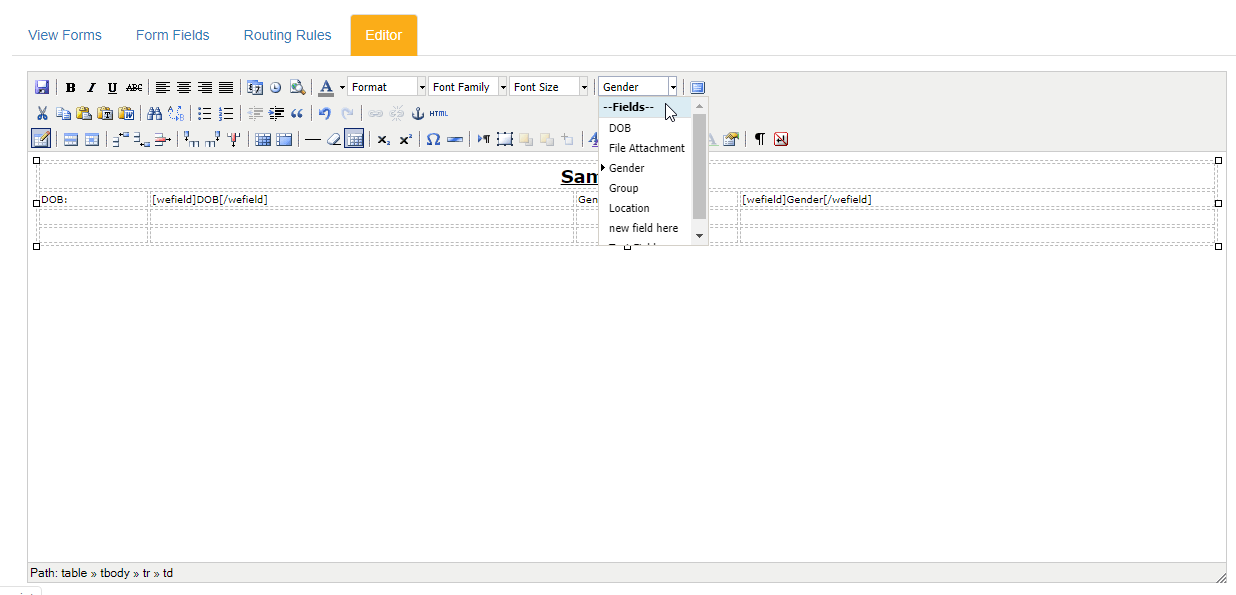
- Use the editor toolbar to add tables and other layout elements similar to a Microsoft Word document.
- The FIELDS drop down list (shown in the sample above) allows us to insert the fields we created on the From Fields tab.
- Think of this like a Word merge document. In one table column, you can type the label for the field. In the next, you can insert on of our Fields that the end user will see to enter the actual form data.
- A Save icon is available on the From toolbar to save changes. The main From record save icon o nthe top toolbar is also available to save the entire form record and any editor changes.
Static Forms - These screens allow the TPA user upload static forms (PDF as an example) for the end user to download and fill out or review off-line.

- Select the desired form from the list.
- User filtering options at the top of each column to narrow the list.
View Forms Tab

- Form Name - Add/Edit the name of the form. This name is what will appear on the list for the end users to select.
- Form Active - Select if this form is currently active, and will appear for the groups and centers designated. If Active is set to NO, this form will not be visible for any group or center (this overrides all Routing Rules).
- Form Document - Click the Choose File button to browse your computer for the PDF, JPG, etc. file to upload to the system.
- Click the SAVE icon to save any changes.
Routing Rules Tab
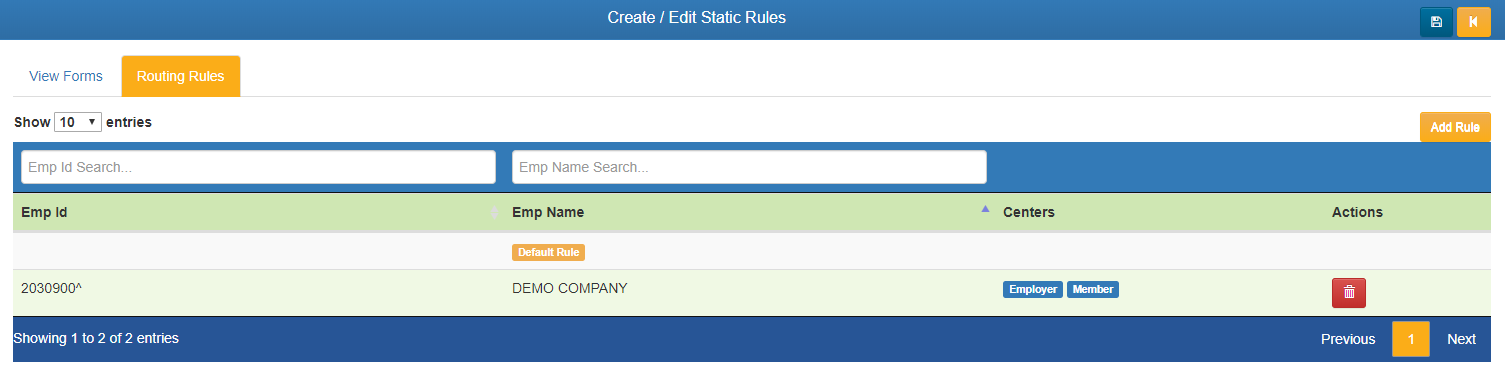
This tab allows you to specify what Centers and Client Groups can see this form. Routing rules can be used in any combination to allow flexibility.
- Search - Search/Filter through existing rules using the search boxes at the top of each field.
- Select - Select any existing rule by clicking it from the list.
- Default Rule - This rule is applied automatically to NOT show for any Clients or Centers. If you want this form to appear for ALL Clients in a specific Center, check that Center's box. The form will now show for all groups in that Center unless overridden by another rule that contains that Client Number.
- Add Rule - Add a new routing rule.
- Delete - Deletes the rule record. This cannot be reversed.
Add/Edit Rule Window
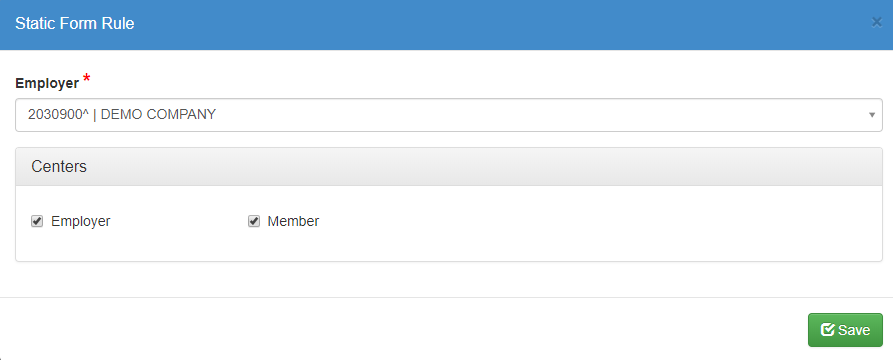
- Employer - Enter the client to apply this rule to. Enter client number or name to search for the correct client. Select it from the list to confirm.
- Centers - Check which Centers this rule applies to for the selected client group.
- Click the SAVE icon to save any changes.