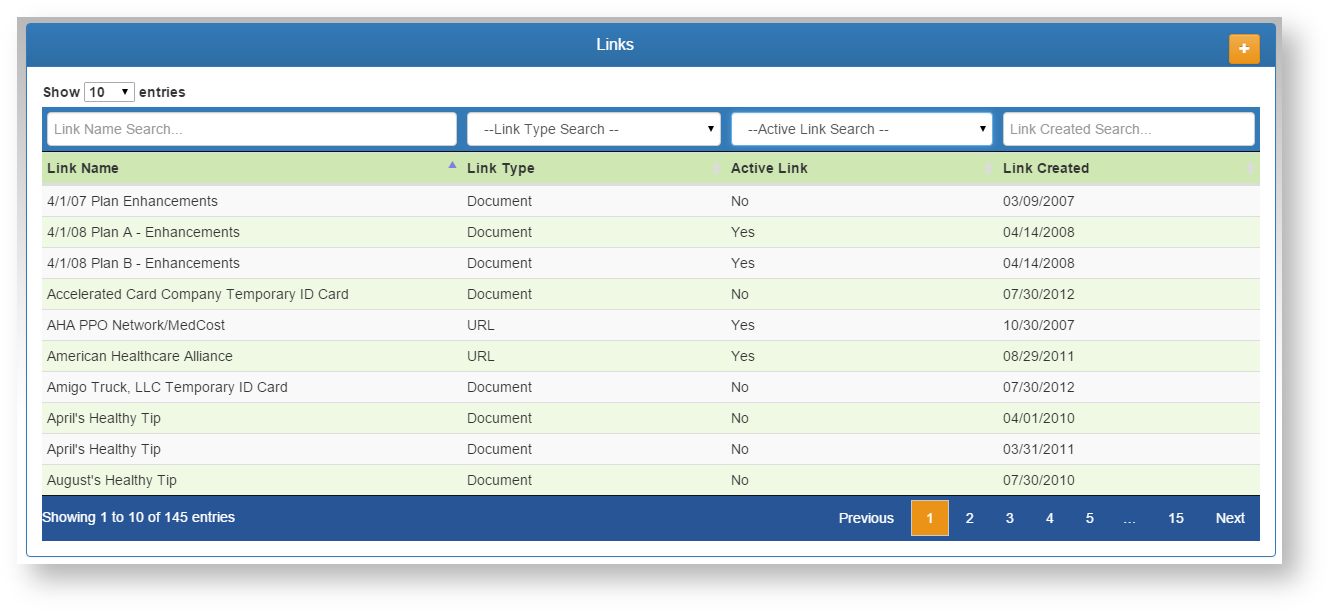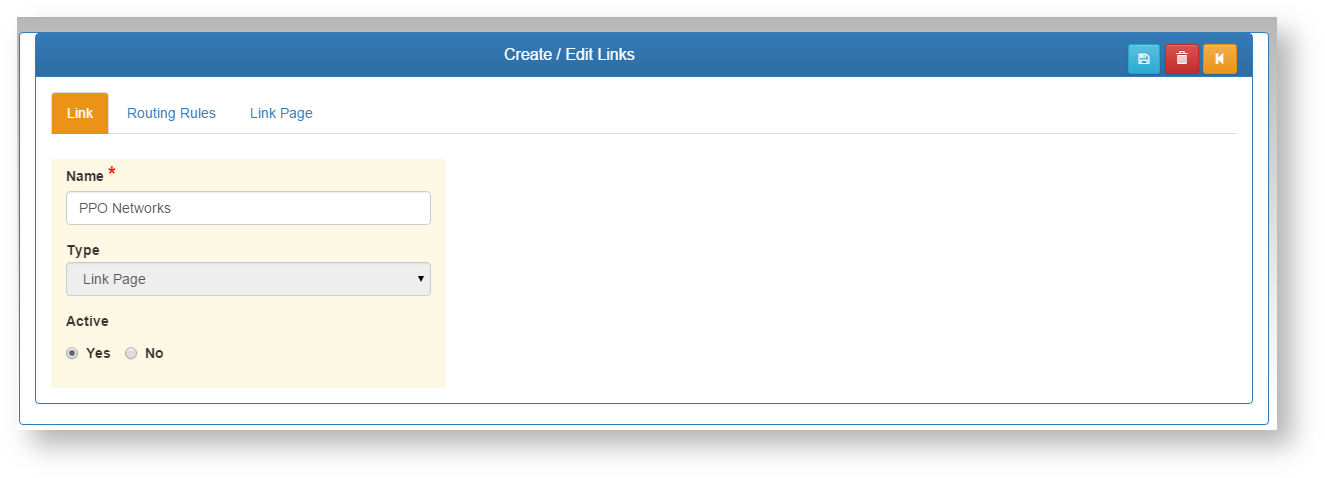Links
Links can be setup to provide connections to outside websites, or documents that can be downloaded. Depending on the Routing Rules attached, a link can be displayed for Employer and/or Members with several options.
List
- Use the filter boxes at the top of each column to narrow down the list of existing links.
- Select the desired link to edit by clicking on the row.
- Add a new link using the plus
button.
Link Detail
- Add\edit a name for the link. This name will appear on the links bar for any Centers added on the routing rules tab.
- Choose the link Type.
- URL - A link to an outside website.
- Document - A link to a document the user can download.
- Link Page - This will take the end user to a separate page that can display multiple links. Use this option if you can categorize multiple links together rather than making separate Links for each one. This will keep the link bar from being cluttered.
- Active - Chose if this link is active or not. Only active links show on the link bar for users to see.
Routing Rules
Related Pages