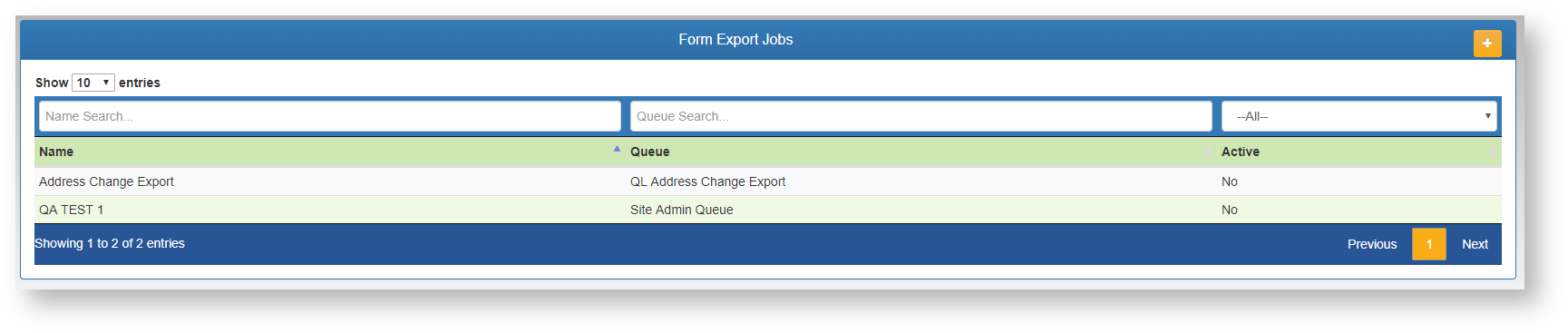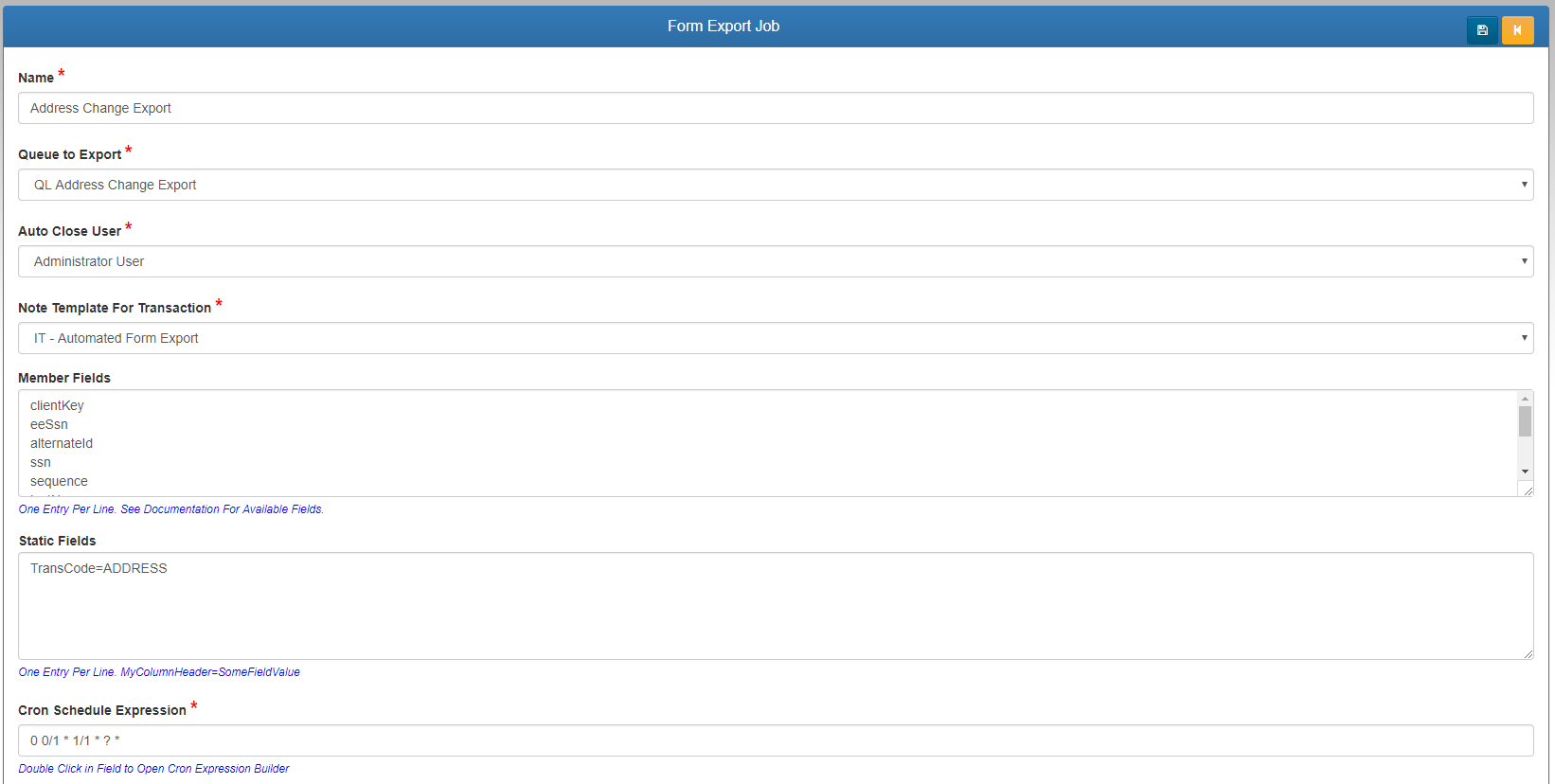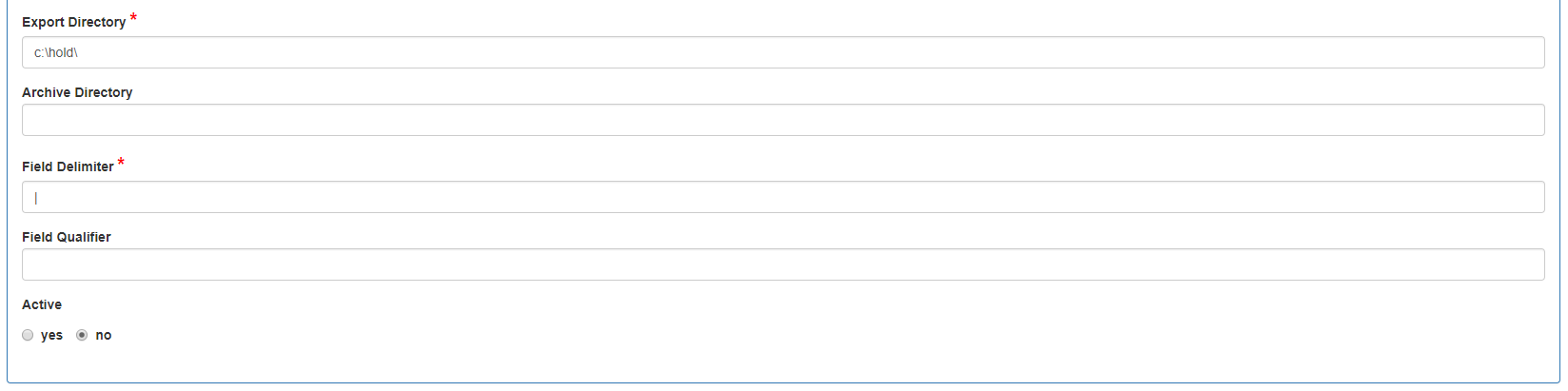Export Form Jobs - These screens allow the TPA user to build an export job for any queue in the system. Once constructed and activated, the export job will pull all forms i nthe selected queue, and export them to a text file with the selected elements.
- Add a new export job using the ADD (+) button on the top right section of the toolbar.
- Search for an existing export job to edit using the filters above each column.
- Click on the desired export job in the list to edit.
- Name - Add/Edit the name of the export job.
- Queue to Export - Select the Web eXchange queue that this job will pull forms from.
- Auto Close User - What user account name will be shown on the transaction when the system closes it after export.
- Note Template For Transaction - Select a note template to stamp the text on the transaction when closed.
- Member Fields - Enter (one per line) the web service fields that should export in the text file for each form record exported.
Member Field Options
id – Internal Member ID
relationship – Description of the relationship for the member to the employee
securityRelationship – standardizes the relation for WE: self, spouse, child
relationshipCode – internal code from the claim system
clientKey – Internal group id
ssn – member ssn
eeSsn – employee ssn
alternateId – alternate id of the member
idcardMemKey – member key sent to the id card vendor for viewing the id card
sequence – dependent sequence number
firstName – First name
lastName – last Name
middleInit – middle initial
address1
address2
city
state
zipCode
sex – gender
phone
remarks
department – department code from the claim system
dateOfBirth
dateOfHire – Employee date of hire
status – this is the overall status active or termed, not plan specific
terminated – True when terminated on all plans False otherwise
dbDelimiter – The character that is used to delimit the id or clientKey if they are composite keys
Related Pages