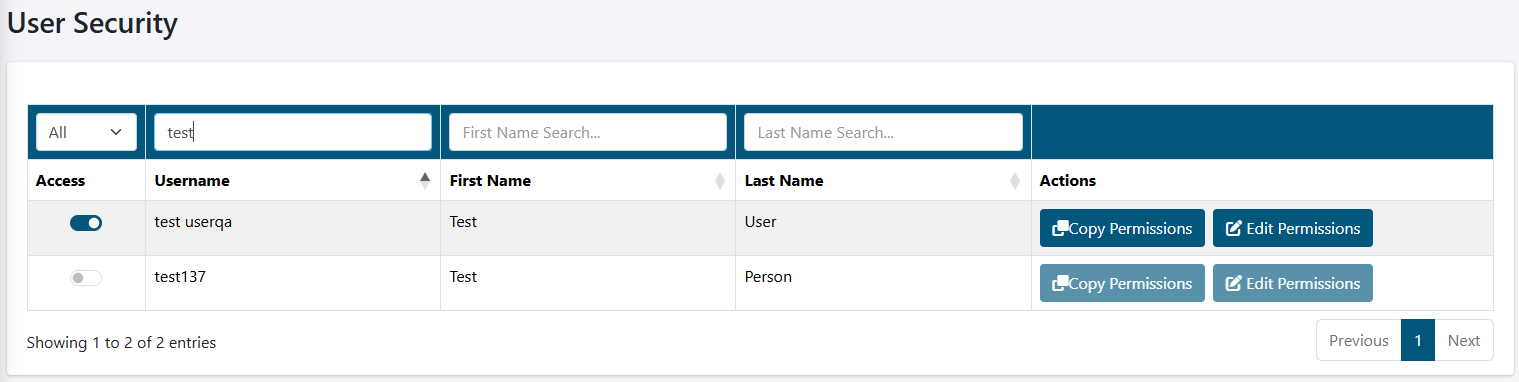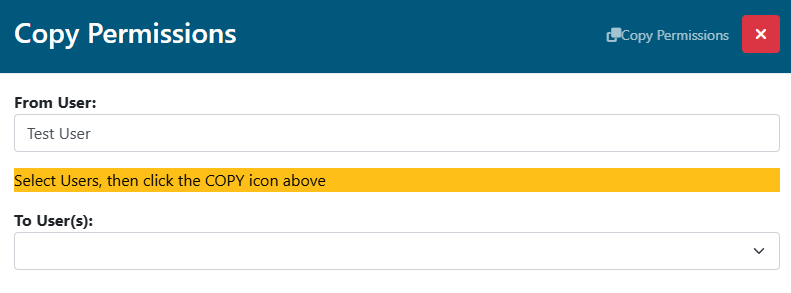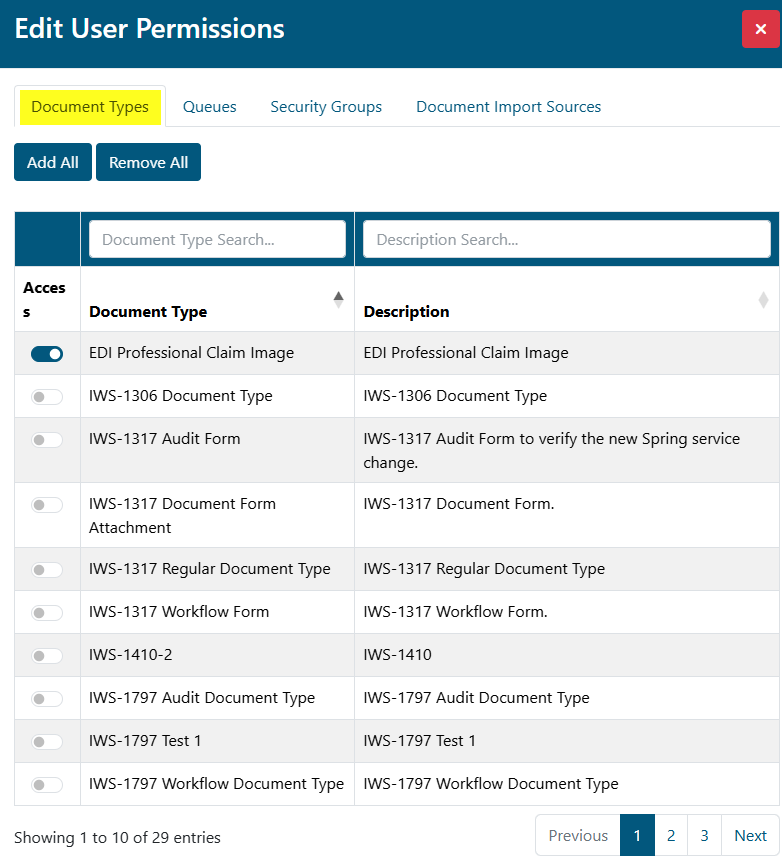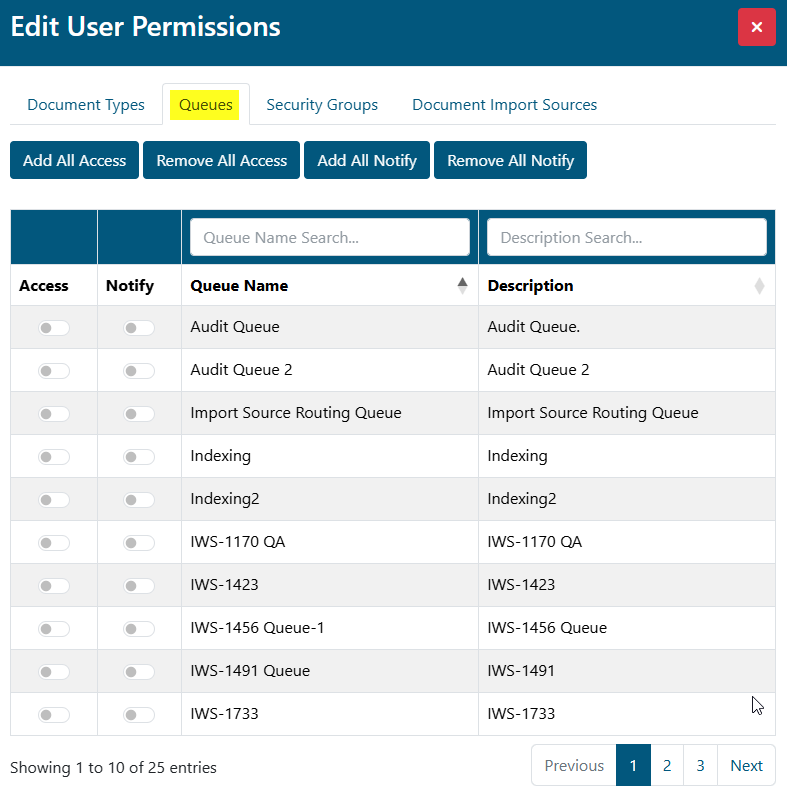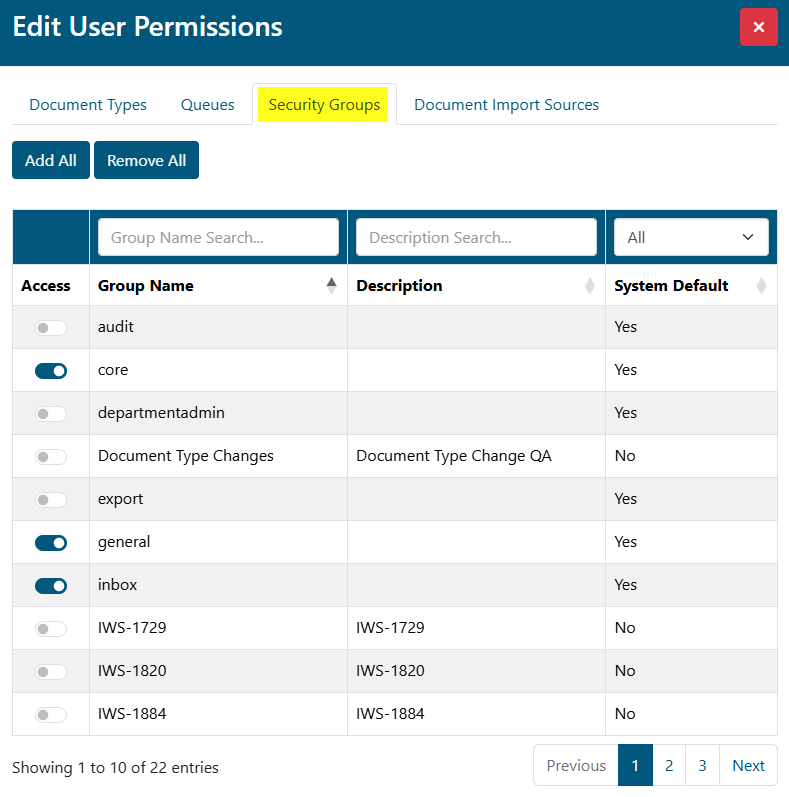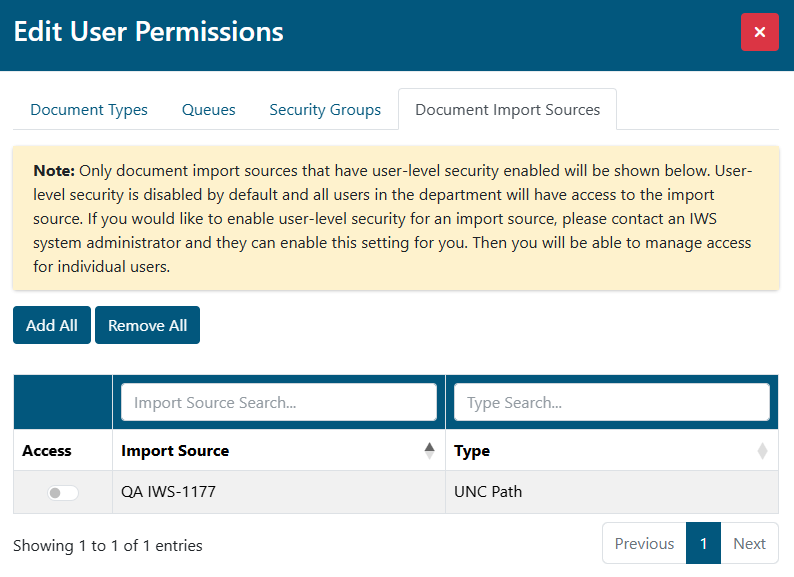Last Updated v9.8.0
How To Access This Page In IWS
Main Menu → Department Admin → User Security
Department Admin Security
This section of the Department Admin area allows authorized administrators of the specified department to assign access to their department for any existing IWS user account. In addition to granting access to the department, the admin can edit document type, queue, and security group permissions for the user all in one location. This makes user access administration easier when adding a new department user.
User Search/List
Use the list to find and edit or copy permissions for an existing user.
- The search/filter boxes above each column can be used to find a specific user in the list.
- Each column can be sorted by clicking on the column header. Click the header multiple times to change the sort order.
- Access: ON - Grant access to this department to the user in that row.
- This option does not give the user access to any queues, document types or security groups within the department. Use the Copy Permissions and/or Edit Permissions buttons for specific access within the department.
Copy Permissions
The Copy Permissions function allows you to copy all department level permissions from one user to another. The destination user must already exist in IWS and be granted access to this department via the Access toggle.
The copy process
- Find the user in the list to copy FROM.
- Click the Copy Permissions button on the row for the FROM user.
- The Copy Permissions box will be displayed.
- Click the To User(s) box and select one or more users to copy the permissions TO.
- Click the Save icon to complete the copy process.
- The system will display a confirmation message that the copy was complete.
- Use the Edit Permissions button to verify the permissions we copied properly or to modify the permissions after the copy.
Edit Permissions
The Edit Permissions function allows you to edit the permissions for the user on the selected row. The user must already exist in IWS and be granted access to this department via the Access toggle.
Document Types (Tab)
Grant or deny access for this user to individual document types in this department.
Action Buttons
- Close: Closes the record and returns to the user list.
- Add All: Add all document types in the list to the user.
- Remove All: Remove all document types in the list from the user.
Fields and settings
- Access: ON - Grant access to the document type in this row.
- The search/filter boxes above each column can be used to find a specific document type in the list.
- Each column can be sorted by clicking on the column header. Click the header multiple times to change the sort order.
Queues (Tab)
Grant or deny access for this user to individual queues in this department.
Action Buttons
- Close: Closes the record and returns to the user list.
- Add All Access: Add all queues in the list to the user.
- Remove All Access: Remove all queues in the list from the user.
- Add All Notify: Add email notifications for all queues on the list for this user.
- **Be cautious with this option. If these are high volume queues, the user will receive an email for every item entering the queues. This option is typically reserved for specialty queues or high priority, low volume queues.
- Remove All Notify: Remove email notifications for all queues on the list for this user.
Fields and settings
- Access: ON - Grant access to the queue in this row.
- Notify: ON - Add email notifications for this queue for this user.
- **Be cautious with this option. If this is a high volume queue, the user will receive an email for every item entering the queue. This option is typically reserved for specialty queues or high priority, low volume queues.
- **Be cautious with this option. If this is a high volume queue, the user will receive an email for every item entering the queue. This option is typically reserved for specialty queues or high priority, low volume queues.
- The search/filter boxes above each column can be used to find a specific document type in the list.
- Each column can be sorted by clicking on the column header. Click the header multiple times to change the sort order.
Security Groups (Tab)
Grant or deny access for this user to individual security groups in this department.
Action Buttons
- Close: Closes the record and returns to the user list.
- Add All: Add all security groups in the list to the user.
- Remove All: Remove all security groups in the list from the user.
Fields and settings
- Access: ON - Grant access to the security group in this row.
Security Group Information
- Security groups are setup by IWS system administrators in the core of the system and are shared across all departments. If a user has access to multiple departments in IWS, the security group settings can be different for each department. Example: you could give Cindy the "Search" security group in this department so she can access the Search menu options, but she may not have that "Search" security group in another IWS department.
- Additional security groups can be added as needed, but typically line up with areas of the menu or system. Some primary groups may be assigned when the user account is created by IWS I.T. Admin. A general list and description is below. This list may not be complete.
- audit: Allows access to the auditing menu as an "Auditor".
- core: This group represents access to department change, notifications and user preferences.
- departmentadmin: Allows access to the Department Admin menu and functions.
- general: This group represents the main menu and general navigation and additional notifications functions in IWS. This group, along with "core" and "security" are used for general system navigation.
- inbox: Allows access to the Department Inbox menu and functions.
- prizm: The universal document viewer - all users need this to view any documents in the system.
- reporting: Allows access to the Reporting menu and functions.
- search: Allows access to the Search menu and functions.
- security: Login, logout and security warning pages.
- workflow: Allows general workflow processing access for the queues and workflow related toolbar items. Individual queue access must still be assigned for a user to enter a specific queue in the department.
- audit: Allows access to the auditing menu as an "Auditor".
Document Import Sources (Tab)
Allow the selected user access to any Document Import Sources that have been setup to restrict by user.
As the screen shot above indicates, ONLY Document Import Sources that have been setup by a System Admin with this feature enabled will show on this list. If the Document Import Source does not have this option enabled, all users in the department can access documents from that import source if they have general Inbox access.
Fields and settings
- Access: ON - Grant access to the security group in this row.
- If toggled ON, the system will only show items from this import source to users this user or other users with the same setting.
- This option can be helpful for those departments that have multiple teams working the Department Inbox, but they want each team to only see their own documents. Individual Import sources would need to be setup in that scenario.
- If toggled ON, the system will only show items from this import source to users this user or other users with the same setting.
Action Buttons
- Close: Closes the record and returns to the user list.
- Add All: Add all Import Sources in the list to the user.
- Remove All: Remove all Import Sources in the list from the user.
Related Pages
There is no content with the specified labels