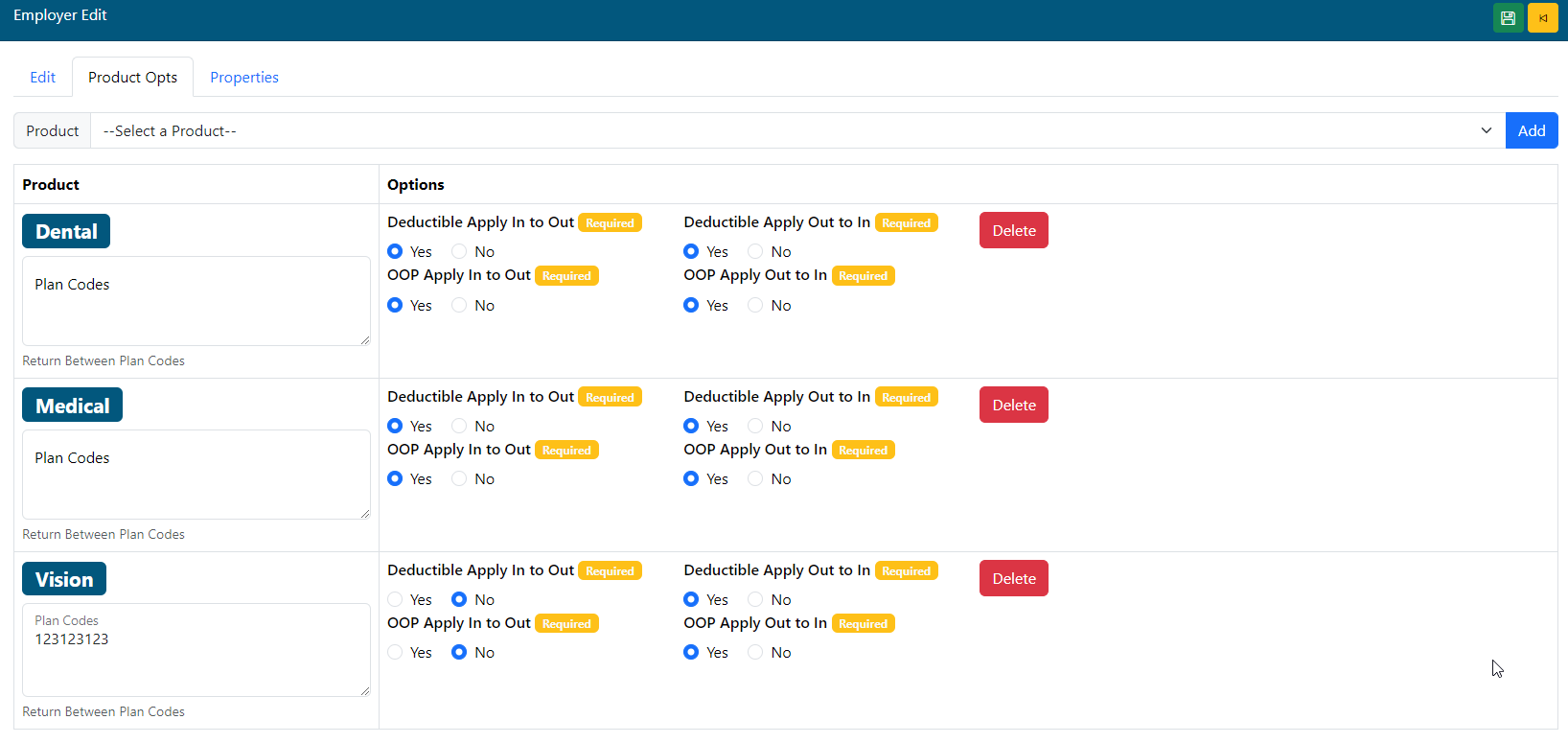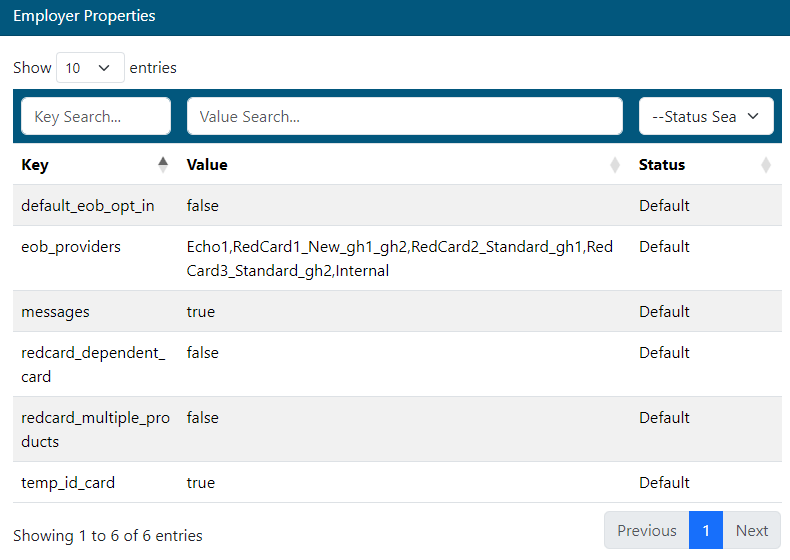Last Updated v11.3.0
Employer Settings
This screen will allow TPA users to edit specific settings for the Employer groups that have access to Web eXchange. The list of groups is pulled from the adjudication system, and cannot be edited in Web eXchange. The purpose of this screen is to deactivate employer groups manually should they terminate coverage (and any run out is over), and to modify settings for temporary ID cards and logos per employer.
- Use the filters to narrow down your search.
- Select the employer from the list.
Edit Tab
**With version 5.6.9, most of the employer configurable options were moved to the new Properties tab. This allows for more employer specific options to be added as needed for Web eXchange and SmartTPA Web Services options without the need to change the Edit tab layout each time a new property is needed.
- Active: Select if the Employer is Active or not. If Active is set to NO, all access to this Employer and Member information will NOT be available from any Center in Web eXchange.
- TPA Logo Source(Employer Logo): Upload an employer logo to display on the main menu when the Employer or Member users login to Web eXchange.
- Branding: Choose a custom branding theme if applicable for this employer. Branding themes are setup on the Branding admin menu option.
Product Options Tab
- Select a product from the drop down list and click ADD.
- Apply the desired options for that product.
- Accumulator information can apply from out of network to in, in network to out, and can be separated by deductible vs OOP. This feature will add one bucket to the other based on selection and the amounts coming from the claim system.
- Plan Codes can be assigned to a product record to limit the options to the plan code(s) in the box. If empty, the system will apply the options to all plan codes for that product.
- Click the button to save the changes.
- Use the Delete button to remove a product row.
Properties Tab
**With version 5.6.9, most of the employer configurable options were moved to the new Properties tab. This allows for more employer specific options to be added as needed for Web eXchange and SmartTPA Web Services options without the need to change the Edit tab layout each time a new property is needed.
Each property value has a default setting (TRUE or FALSE). To override the default for a specific group, change the selection. To remove the default override, use the delete function on the Edit Employer Property window and the system will restore the default setting. There is no need to set each property for each new group unless the default is being changed since the system will create the default properties settings for each group. New System Properties can be added in the Admin\Employer Properties menu option, but should only be added or edited by the direction of the Development team.
- Enable Messaging (messages): Set to TRUE for the private employer to member two way messaging module to be enabled.
- Default Member EOB Opt In (default_eob_opt_in) (Added v5.6.3): Select to set the entire employer group to electronic EOBs (Go Green) by default. Default for this setting is FALSE.
- Setting this option to TRUE will update all existing user accounts for this employer to YES on their Go Green account selection, and force all future user accounts created for this employer to the same.
- members can still opt out individually on their own account management page.
- Changing this setting to FALSE if it was set to TRUE will cause the system to no longer force new member accounts to YES for the Go Green option, but will not affect any existing accounts. They will still be set to YES until the member changes it individually.
- Setting this option to TRUE will update all existing user accounts for this employer to YES on their Go Green account selection, and force all future user accounts created for this employer to the same.
- Temp ID Card (temp_id_card): Set to TRUE if the Employer's members can view and print a temporary ID card from Web eXchange.
- RedCard ID Card Type (redcard_dependent_card): Set to TRUE if this employer group uses the special Dependent card type.
- Default value is FALSE and provides standard cards.
- Multiple ID Cards (redcard_multiple_products): Set to TRUE if this employer group uses Multiple ID Cards for different products (up to 2) type. The system will pull back the two most recent cards. ***Can't be used with the Dependent Card option.
- Default value is FALSE and provides a single card.