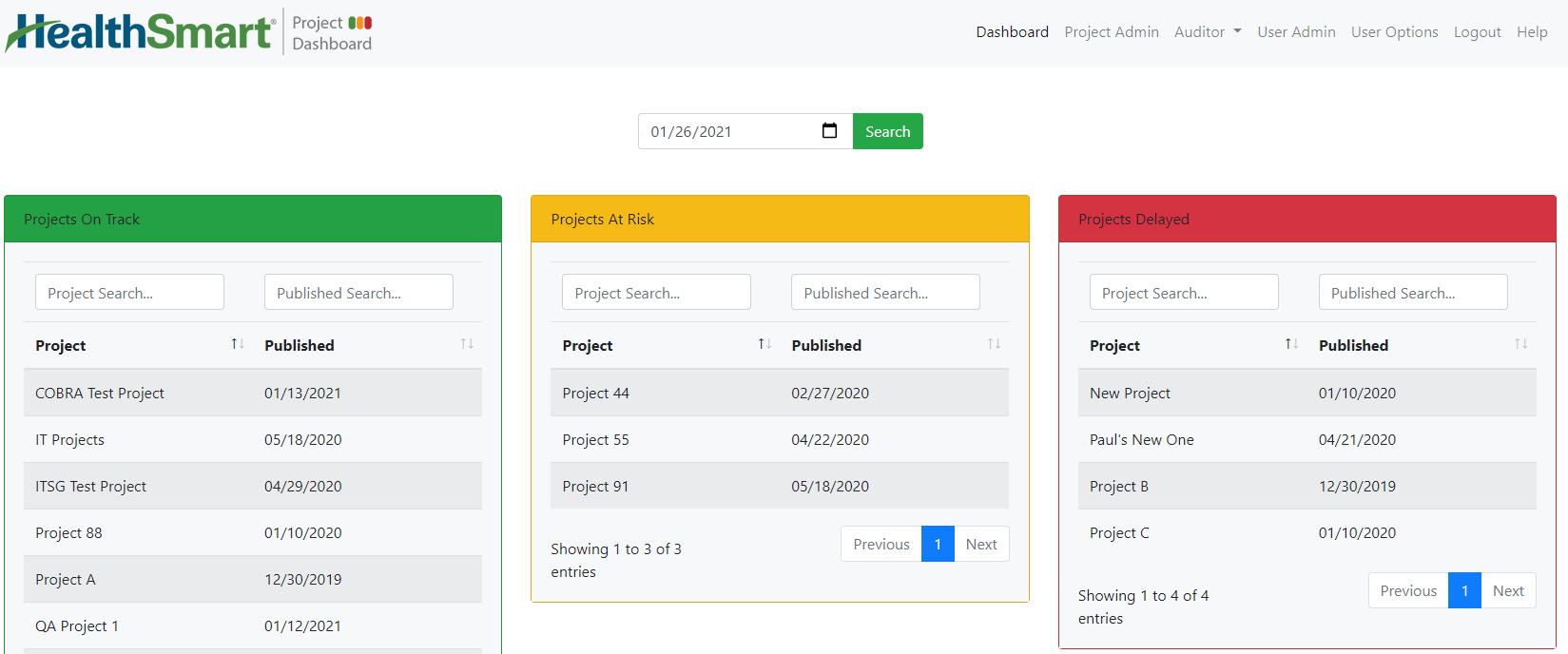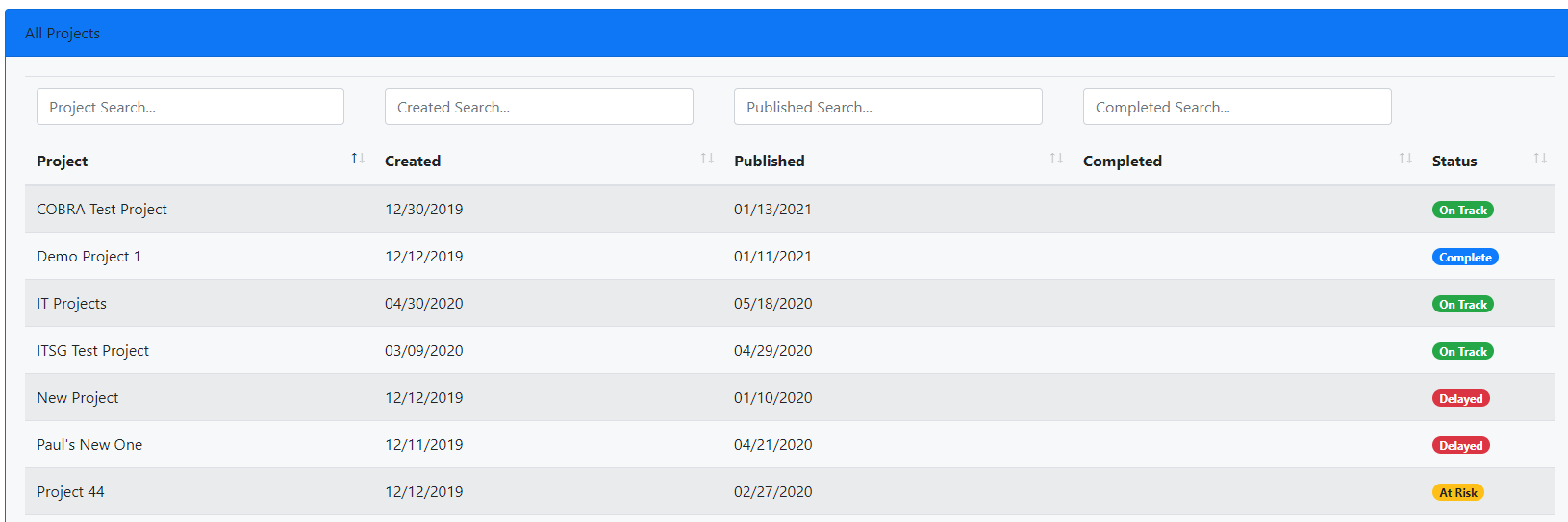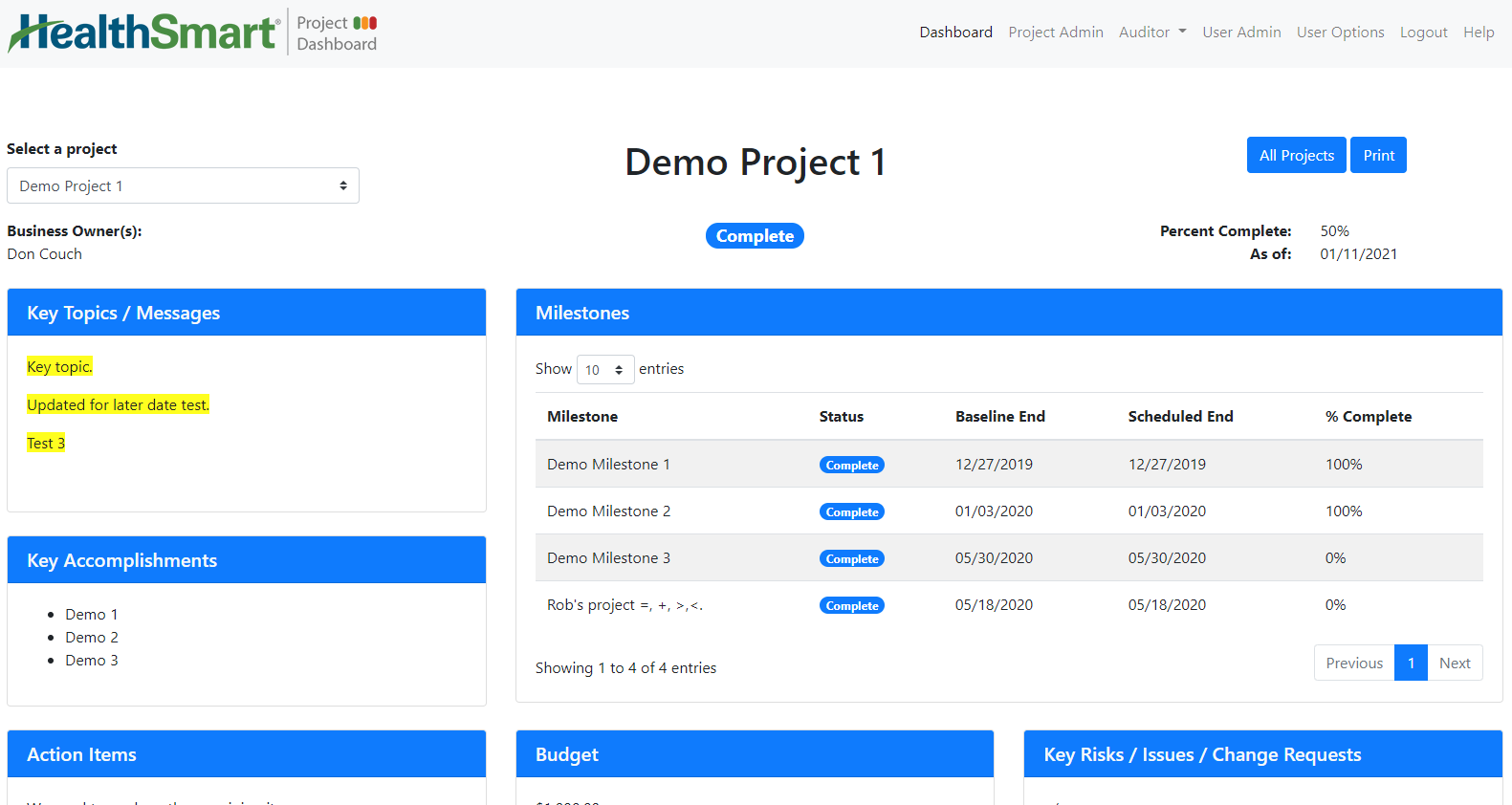How To Access
To access this page automatically after login, or by selecting the Dashboard option on the main menu.
Last updated v1.1.
This help documentation uses screen captures from a test system and are presented here for example only.
The Dashboard
The main Dashboard screen allows us to access the Main menu, a Date Search function and see the approved Project Dashboards. Each section of this documentation (below) will describe the elements on the main Dashboard.
The Main Menu
Dashboard: This option will bring the user to the main dashboard home screen.
Project Admin: This option is used by I.T. managers that create and update the project dashboards.
Project Review: This option Is used by I.T. leadership for review and approval of project dashboards prior to their release for general viewing.
User Admin: This option is used for Dashboard system administrators for user security access management.
Logout: This option will log the user out of the system and return them to the login screen.
Date Search
The date search can be used to see current or historical versions of any project dashboard that has an approved instance on the date specified.
- By Default, the date search uses the current date and produces a list of all project dashboards as of the current date.
- To see dashboards as they were on a specific date in the past, enter that date or select it from the date picker. Then, click the Search button or Enter on your keyboard.
- Historical dashboards are available as of the entered date if that dashboard existed and was approved for viewing at that date.
Project Panels
There are three project panels available:
- Projects On Track: Only projects in the "On Track" status are displayed in this panel.
- Projects At Risk: Only projects in the "At Risk" status are displayed in this panel.
- Projects Delayed: Only projects in the "Delayed" status are displayed in this panel.
- All Projects: This panel displays all projects (regardless of status) as of the date specified.
- Completed projects are no longer visible using a current date search after 90 days. A historical date search must be used to see completed dashboards once they have been completed more than 90 days.
- All panels includes a search/filter box at the top of the panel. To narrow the list of projects shown, start typing text or date (depending on the field being filtered).
Viewing a Project Dashboard
To view a project dashboard, click a project name from any of the panels. Once a dashboard is selected, the summary screen will display as shown in the image below. All items from this view are read only.
- To select a different project dashboard to view use one of the following options:
- The Select a project list on the top left will show a list of other projects from the date searched on the main dashboard screen. Select one from this list to jump directly to that project.
- To return to the main project dashboard while maintaining the initial date search, use the All Projects button on the top right.
- To return to the main project dashboard with a clean search using the current date, use the Dashboard option on the main menu.
- Print - Create a formatted PDF copy of the project dashboard summary. The browser will prompt to open or download the PDF once the button is clicked and the report generates.
- **The IT Dashboard System allows for formatted HTML content in the text areas (key Topics, Key Accomplishments, etc.). Some HTML may not display properly in the formatted PDF print copy.
Each project dashboard will contain a primary status and percent complete (in the second row of the header area). Each milestone will also contain individual statuses and completion percentages.
Related Pages
There is no content with the specified labels