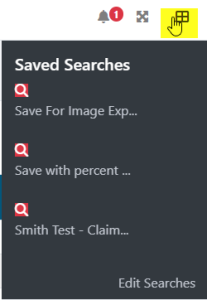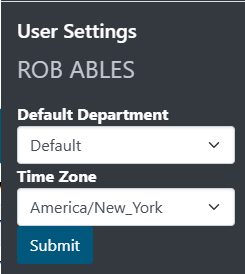Lats updated v9.8.0
How To Access This Page In IWS
Main menu -> User Preferences (Gears Icon)
User Preferences
There are two sections to the user User Preferences menu. One section covers quick access to saved searches, and the other is for user account settings. This help page will cover the details of both.
- Clicking on the icon will expand a new area that shows the following sections.
Saved Searches
The first section is quick access to the saved searches related to the Specific Search screen. If the user has saved searches in the Specific Search screen, they will appear here for easy access.
- Click a saved search name and IWS will open the Specific Search screen and populate the criteria from the saved search.
- Click the Edit Searches link to go directly to the saved searches tab in the Specific Search screen that shows all saved searches.
User Settings
The second section contains some user account options and displays the current user name.
- Default Department: If the user has access to multiple departments, a default department can be selected with this option.
- The default department selected will be the department the user start in when logging into IWS from a new computer or web browser. IWS also remembers the last department the user worked in and that will be selected on the next login instead of the default. This functionality is provided for convenience and for login timeout functionality. If the user times out after inactivity in IWS, the system will prompt for login on the screen on which the timeout happened. The user can login and remain pickup where they left off. For this functionality to work properly, the last used department takes priority over the default department.
- Time Zone: The user can select their time zone to match current location.
- Using the proper time zone helps IWS display date and time stamps correctly for each user in their respective time zones.
After changed any setting, click the Submit button to save the changes.
For Non-HealthSmart Users
For external IWS users that are not HealthSmart employees, there are additional User Preference options available as detailed below.
- E-mail Address: The email address on file for this account can be updated if needed. This address is used for IWS to deliver queue notifications, reminders and other system information.
- Default Department: If the user has access to multiple departments, a default department can be selected with this option.
- The default department selected will be the department the user start in when logging into IWS from a new computer or web browser. IWS also remembers the last department the user worked in and that will be selected on the next login instead of the default. This functionality is provided for convenience and for login timeout functionality. If the user times out after inactivity in IWS, the system will prompt for login on the screen on which the timeout happened. The user can login and remain pickup where they left off. For this functionality to work properly, the last used department takes priority over the default department.
- Time Zone: The user can select their time zone to match current location.
- Using the proper time zone helps IWS display date and time stamps correctly for each user in their respective time zones.
- Change Password: This button option allows the account to change the current password. Current password policies will be enforced. The system will not allow the password to be changed if the requirements are not met (they will be displayed on screen if not met).
After changed any setting, click the Submit button to save the changes.
Related Pages
There is no content with the specified labels