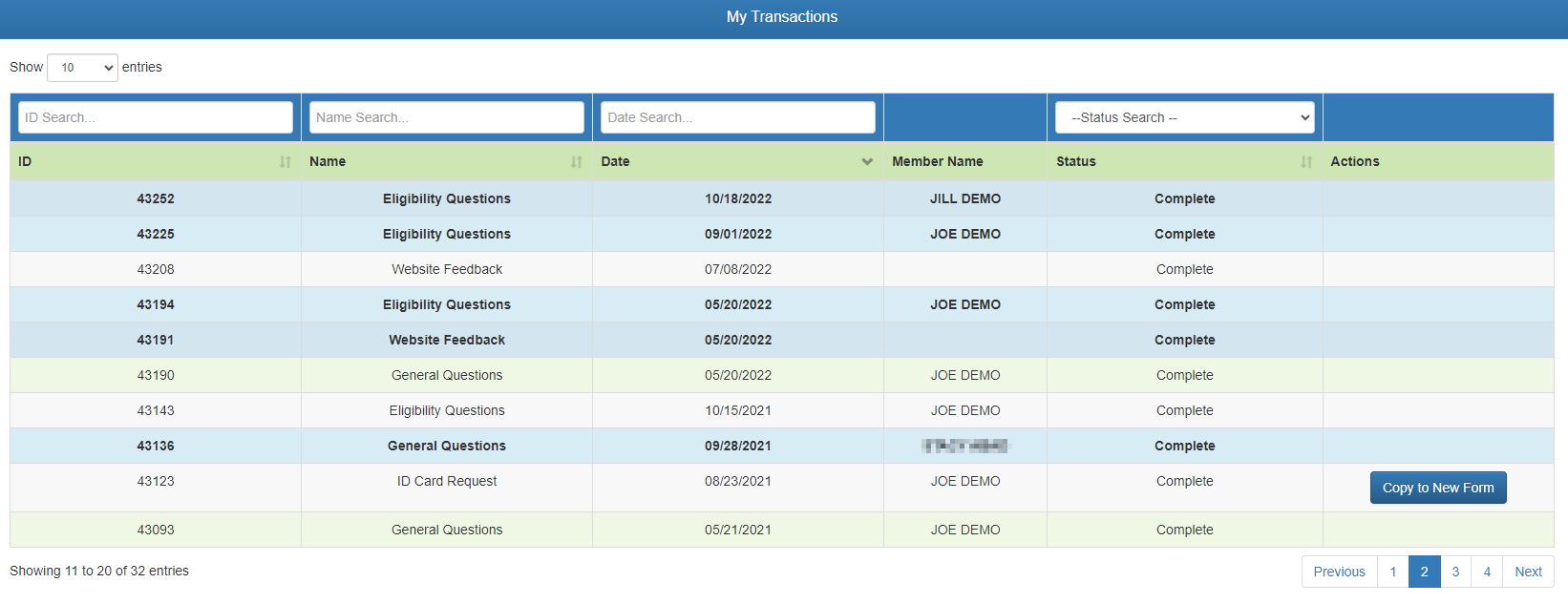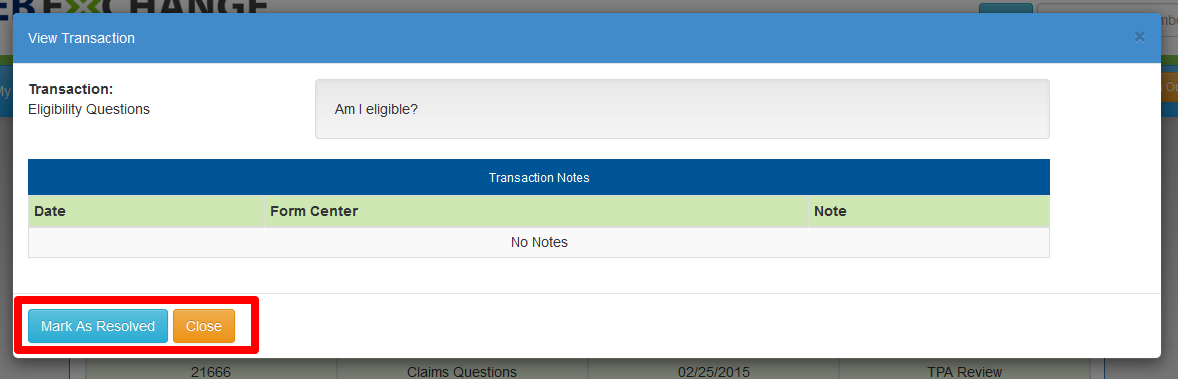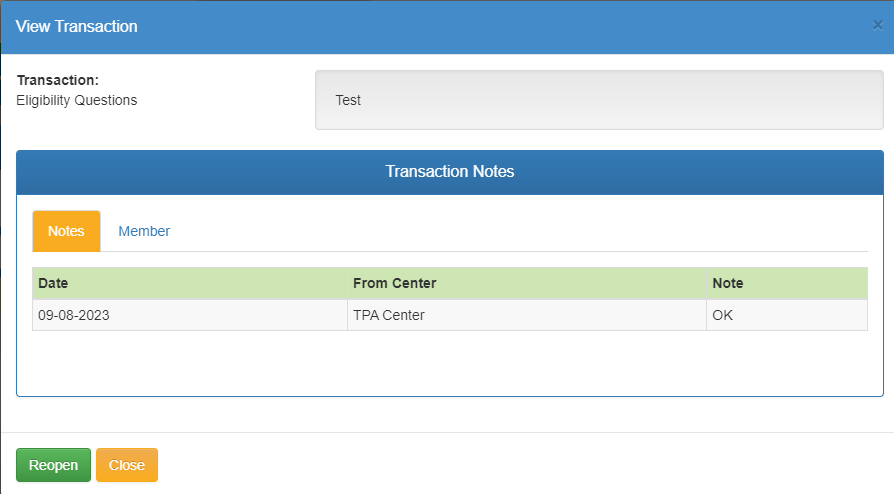Last Updated v11.0.0
This screen is used to track questions and forms which have been submitted to the TPA. Every time a new question or form is filled out, a new transaction entry is created on this screen. Newer transactions are at the top of the list.
- Search/filter transactions in the list by entering criteria in any of the filter boxes above each column.
- Click any transaction to view more detail.
- ID Transaction # - The transaction number is assigned when the transaction was first created. This number is unique to the transaction, and and can be used as a reference number when communicating with the TPA.
- Unread transactions are show in bold text.
- Type Name - The type name of the transaction/question or /form that was submitted.
- Date - Date the transaction was created.
- Member Name - The name of the member related to the transaction (if available).
- Status Status - Current status of the transaction.
- Actions - If the transaction was a Form, the form can be copied to a new form with the original forms values pre-filled.
- Us this option to quickly fill forms that have similar information and only need minor updates before submitting the new form as a new transaction.
| Info | ||
|---|---|---|
| ||
|
Click on any transaction to open the detail screen. You will now see the details of the transaction, and any notes.
Actions (Depending on the STATUS of the transaction opened, you will see different Action options at the bottom of the transaction).
- Mark as Resolved - If a transaction is in TPA or Employer Review status, a Mark as Resolved button will close the transaction without any further action. Use this if you resolved the question on your own.
- Reopen - This option will appear on a transaction that has been Closed. If the issue is unresolved, or more information is gathered, you may reopen the old transaction, and submit the new information for review.
- Reply - If a transaction is in the Requester Review status,the Reply option will be present. Click the Reply button to send the requested information back to the TPA or Employer.
- Close - This option will close the transaction detail screen. This will NOT close out an open transaction.
When replying to, or reopening a transaction, a note entry screen will be shown. Enter any information as needed, and click Reopen or Submit.
| Content by Label | ||||||||||||||
|---|---|---|---|---|---|---|---|---|---|---|---|---|---|---|
|