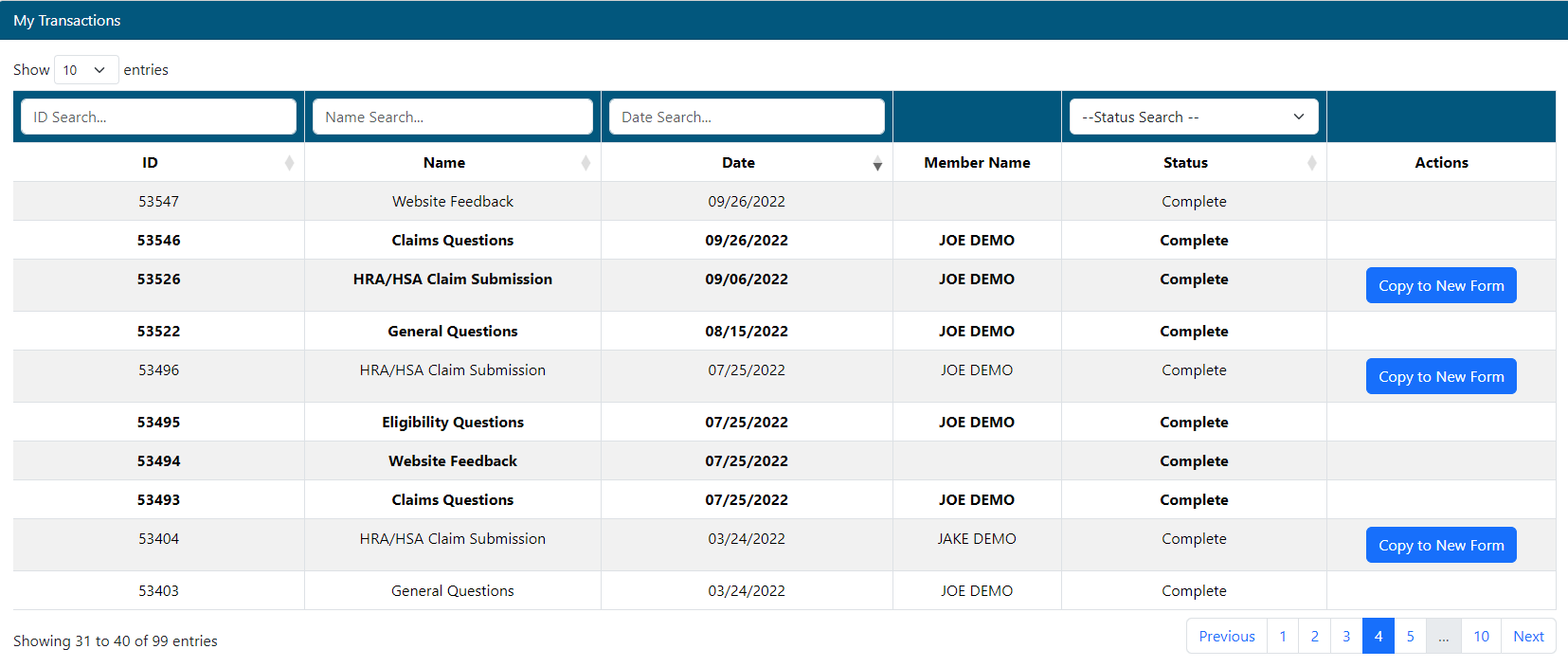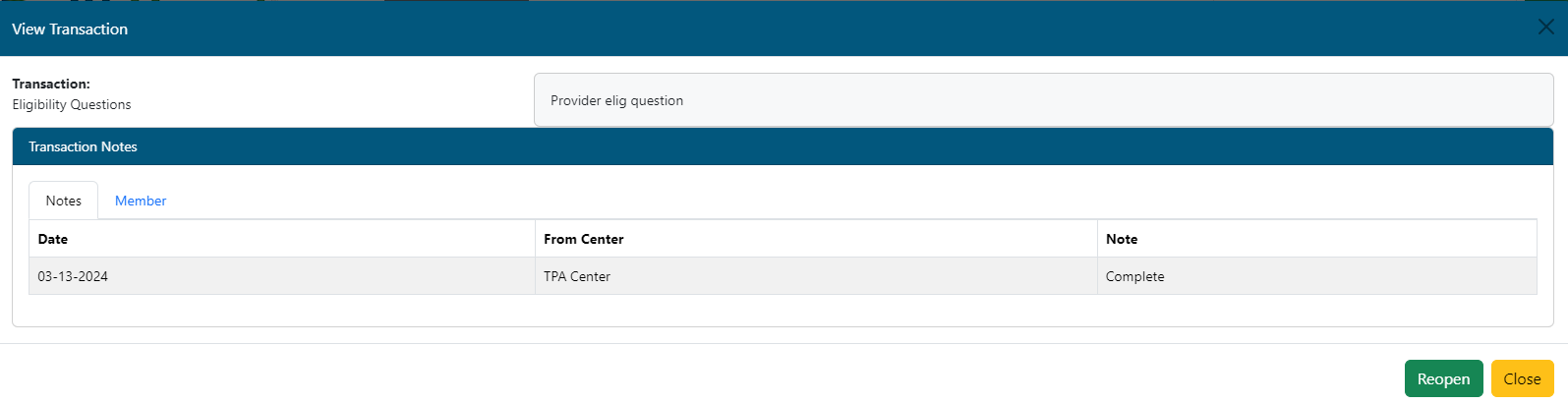Last Updated v11.3.0
This screen is used to track questions and forms which have been submitted to the TPA. Every time a new question or form is filled out, a new transaction entry is created on this screen. Newer transactions are at the top of the list.
- Search/filter transactions in the list by entering criteria in any of the filter boxes above each column.
- Click any transaction to view more detail.
- ID - The transaction number is assigned when the transaction was first created. This number is unique to the transaction, and can be used as a reference number when communicating with the TPA.
- Unread transactions are show in bold text.
- Name - The name of the transaction/question/form.
- Date - Date the transaction was created.
- Member Name - The name of the member related to the transaction (if available).
- Status - Current status of the transaction.
- Actions - If the transaction was a Form, the form can be copied to a new form with the original forms values pre-filled.
- Us this option to quickly fill forms that have similar information and only need minor updates before submitting the new form as a new transaction.
Possible Status Types
- In Processing - The TPA is reviewing and processing the transaction
- Needs More Info - The TPA needs more information to be able to process the request. Select the transaction by clicking on it. The notes from the TPA can be viewed on the transaction details, and a reply can be sent back to the TPA.
- HR Review - The type of transaction submitted required the employer's HR office to review the request before submitting to the TPA. Once the employer approves the transaction, the transaction will automatically be forwarded to the TPA for processing.
- HR Denied Request - The employer reviewed the transaction and decided not to forward it on to the TPA. Select the transaction by clicking on it. The notes from the employer can be viewed on the transaction details to see why the employer denied the transaction. Contact your HR office for more information on denied transactions.
- Complete - The TPA has finished the request. More details about the transaction can be viewed by clicking on the desired transaction.
Actions (Depending on the STATUS of the transaction opened, you will see different Action options at the bottom of the transaction).
- Mark as Resolved - If a transaction is in TPA or Employer Review status, a Mark as Resolved button will close the transaction without any further action. Use this if you resolved the question on your own.
- Reopen - This option will appear on a transaction that has been Closed. If the issue is unresolved, or more information is gathered, you may reopen the old transaction, and submit the new information for review.
- Reply - If a transaction is in the Requester Review status,the Reply option will be present. Click the Reply button to send the requested information back to the TPA or Employer.
- Close - This option will close the transaction detail screen. This will NOT close out an open transaction.
When replying to, or reopening a transaction, a note entry screen will be shown. Enter any information as needed, and click Reopen or Submit.