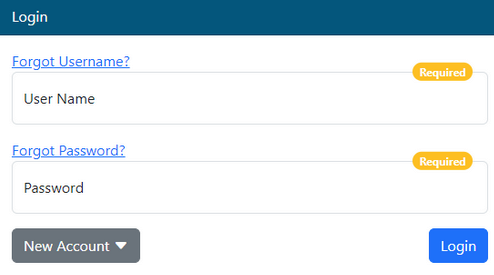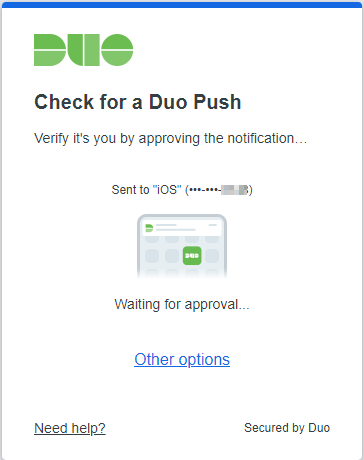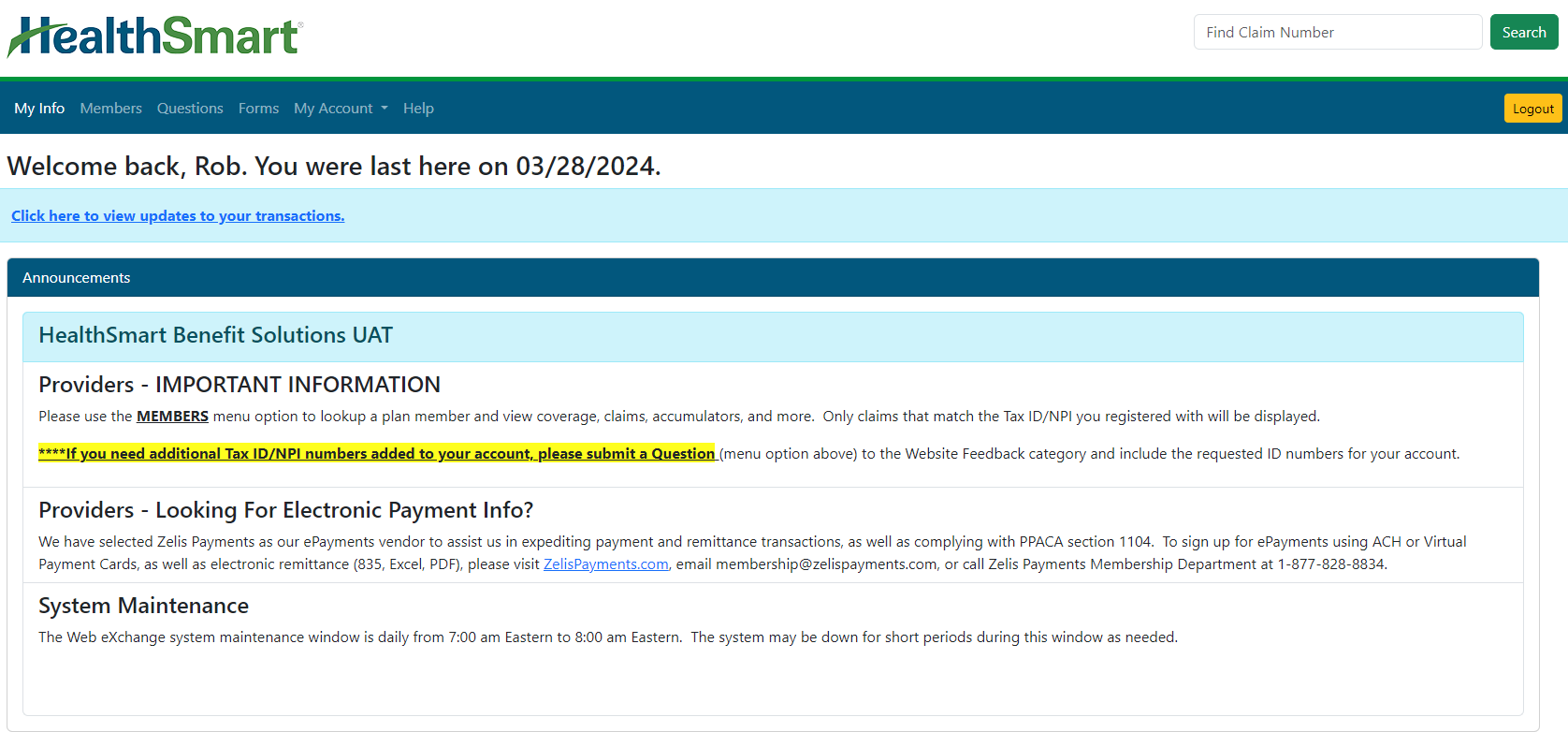Last updated v12.0.0
Watch the Provider Center training video here: Provider Center Training Video
Introduction
Web eXchange has been supplied by HealthSmart to provide real time information about your patient's health plan, claims, coverages, and much more.
In this help system, you will find detailed information about every area of the Web eXchange Provider Center. Please select help topics from the left menu tree to move through the help system.
We hope you enjoy using Web eXchange, and find everything quickly and easily.
Login
After the new Provider Center account request has been submitted from the login page, and the account has been approved, login with the requested user name and password.
Multifactor Authentication (MFA)
Web eXchange provides an additional layer of protection and security by using Multi-factor Authentication (MFA). MFA requires a secondary method of authentication via a phone number or smart device app to approve the login request. The current implementation of MFA in Web eXchange uses the DUO system.
Mandatory: All accounts that use Web eXchange are required to use MFA.
Usage: The first time an account logs in, it will be prompted to complete the DUO process to register a phone number and device. Please follow the on screen prompts from the DUO application to setup MFA using the options that work best for you. For each subsequent login, DUO will prompt for MFA after the initial login has been completed.
Depending on the options chosen during DUO registration and setup, the system will send an authorization request to the smart device linked to the account. Other options are available if the DUO smart app is not available. Click the other options link or other on screen instructions for available MFA options. Once the MFA process has been completed, the system will finish the login and display the My Info landing page.
My Info
This is the main navigation menu in Web eXchange. Use the options listed in the image to access all the areas of the Web eXchange system.
- My Info - The My Info menu option will take you to the main home page in Web eXchange. See the Help topic “My Info” for details.
- Members - Access participant claim, coverage, COBRA, FLEX, and other information. See the Help topic “Members” for details.
- Questions - Send a question to Customer Service or Technical support. See the Help topic “Questions” for details.
- Forms - Fill out online or download-able forms for things like requests, etc. (Not all forms available for all plans). See the Help topic “Forms” for details.
- My Account - Access account settings and transaction history.
- Help - Access the comprehensive help system that describes every area of Web eXchange.