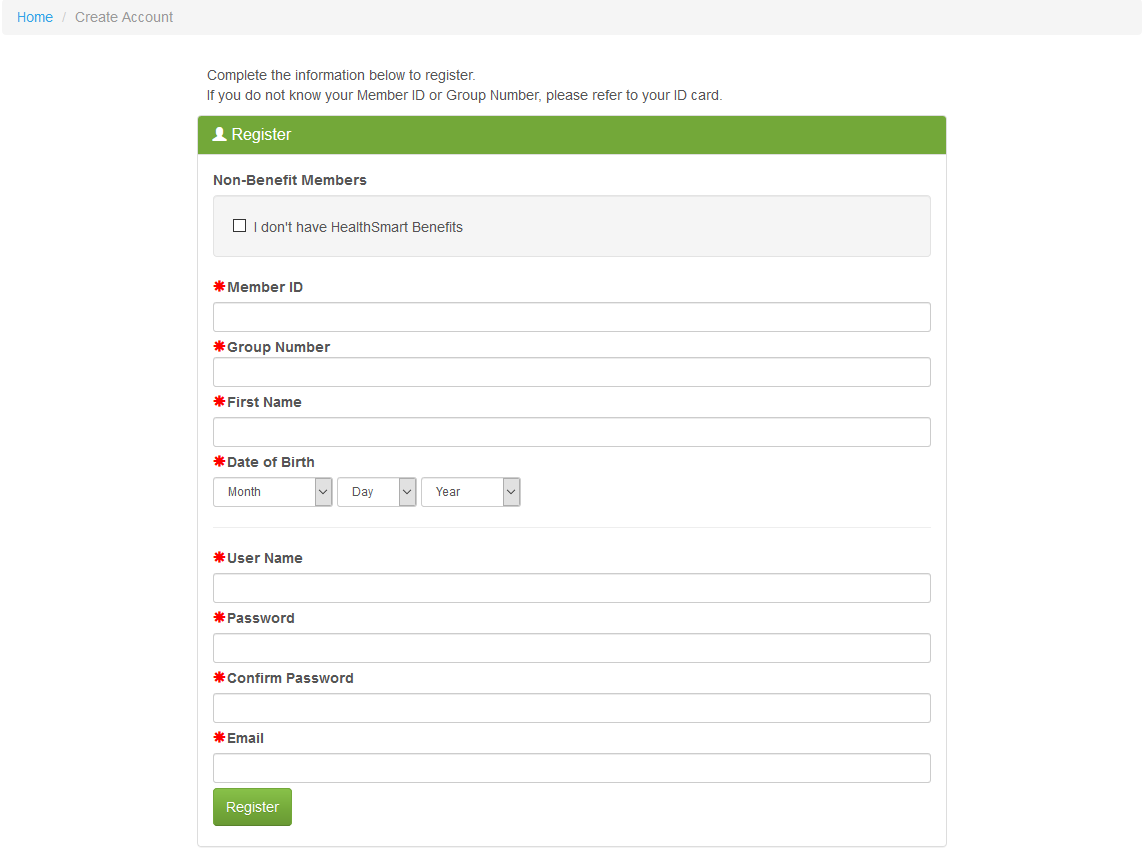Last updated v2.9.6
The Log In Screen
Log in
- Existing users can log in by entering their user name and password, and clicking the SIGN IN button.
The myHealth system will automatically inactivate any member account that has not been used for 120 days. If you attempt to login to an inactivate account, the system will provide options to reactivate the account through verification. These options are the same as the I forgot My Password area listed below on this documentation page.
Multifactor Authentication (MFA)
myHealth provides an additional layer of protection and security by using Multi-factor Authentication (MFA). MFA requires a secondary method of authentication via a phone number or smart device app to approve the login request. The current implementation of MFA in myHealth uses the DUO system.
Mandatory: All accounts that use myHealth are required to use MFA.
Usage: The first time an account logs in, it will be prompted to complete the DUO process to register a phone number and device. Please follow the on screen prompts from the DUO application to setup MFA using the options that work best for you. For each subsequent login, DUO will prompt for MFA after the initial login has been completed.
Depending on the options chosen during DUO registration and setup, the system will send an authorization request to the smart device linked to the account. Other options are available if the DUO smart app is not available. Click the other options link or other on screen instructions for available MFA options. Once the MFA process has been completed, the system will finish the login and display the Home landing page.
Remember This Device: An option is available in the My Profile area to have the MFA system remember this device after a successful MFA login is completed. This will allow the account to bypass MFA login (on this specific device or web browser) for 30 days.
- Select the Remember This Device option and the system will not prompt for MFA on login for 30 days if this same device and web browser are used. This 30 days will also be reset if the browser's cookies are cleared. After 30 days, the system will prompt for MFA again, but the "Remember" option will be available to bypass MFA for another 30 days.
- When initially selecting Remember This Device the DUO system will prompt for MFA confirmation of account ownership.
- If the "Remember" option has already been chosen, the screen will display the Forget This Device option. Select this and the system will prompt for MFA at every login.
Self Service Tools
Create Account
Plan members/students can create a myHealth account using Create Account option.
DEPENDENTS - If you are a dependent registering for an account, please use the member's ID and group number information with your own name and date of birth.
- Complete all required fields.
- Member ID and Group Number information can be found on the member's ID card.
- Password policy requirements will be listed below the form.
- Non-Benefit members - Special instructions will be provided to if you have been directed to register on myHealth as a non-benefit user.
I forgot My Password
Select this option to recover a lost/forgotten password.
There are three options to recover/reset the password. Answering predefined security questions, validating member information, or through the email the account was registered with.
- Security Questions: If you completed the security questions section of your account after first login, this option will be available.
- Enter the user name for the account and click Next Step (if the user name is also not recalled, please go back to the login screen and use the "I need my User Name" option).
- myHealth will now display the security questions for the related account. Answer the questions with the proper answers and click Next Step.
- myHealth will now present the define new password screen. Enter the new password twice to confirm and click Change Password.
- Go back to the Login page and login with the new password.
B.
C.
2. Member Info
- Enter the matcting member information that was required when the account was initially created.
- Click the Find My Account button and the system will verify and find the matching account.
- Proceed with defining a new password.
3. E-Mail.
- Enter the email address that is currently registered on the account and click the Send Reset Link button.
- The system will send an email to the verified email address on the account.
- Click the link provided in the email and the system will ask for a new password to be entered.
I need my User Name
Select this option to recover a lost/forgotten user name.
- Enter the email address on file for the account and click Next Step.
- myHealth will send an email with the requested user name to the verified email address.
If the email is not received within 5-10 minutes, please check the email program's junk/SPAM folder.
Related pages