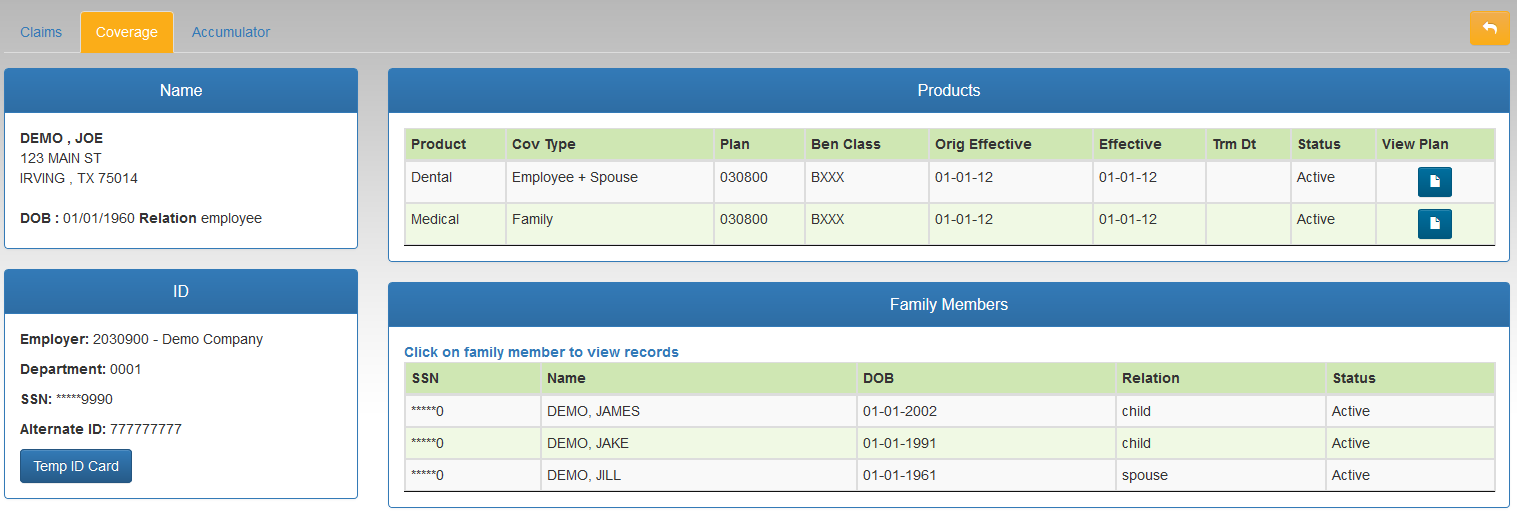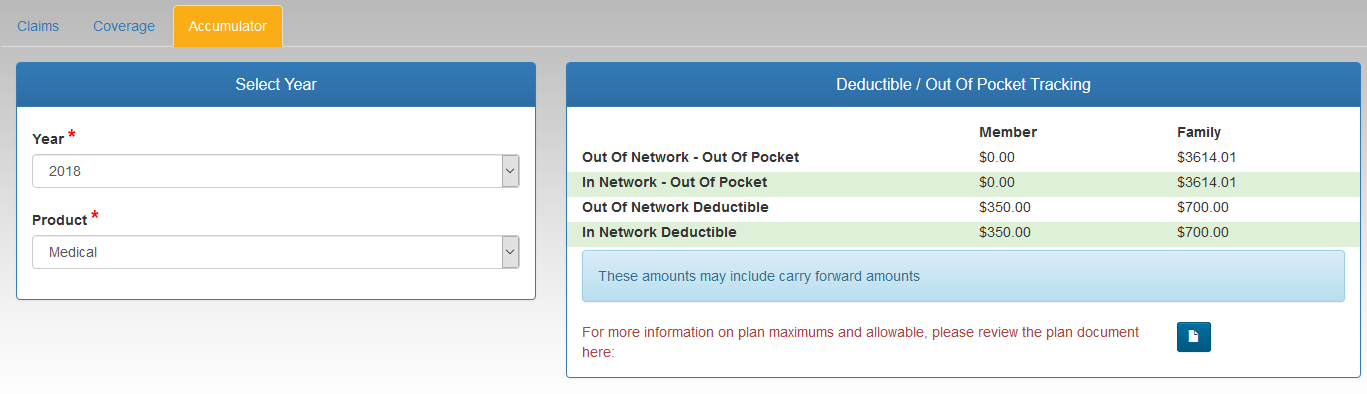This screen is used to lookup plan participants and view Claims, Coverage, and Accumulator information.
Viewing a Participant's Information - Enter information into at least one of the search fields just below the column headings (DOB must be used in combination with another search field). Press ENTER to click the SEARCH. Click on the row containing the participant's information to view their claims and coverage information.
Claims
The Claims screen will show ONLY claims that were paid under the provider Tax ID(s) or NPI(s) your Provider Center account is associated with.
- Claims - All claims are shown in DOS order from newest to oldest.
- Searching Claims - Claims can be filtered by typing in search criteria below the respective column heading..
- Export to Excel - Use this option to export all claims currently listed in the grid to an Excel sheet (includes all pages in the grid).
The DOS filter must be entered in MM-DD-YYYY format.
The Charges filter must omit the $ symbol.
Filtering will happen as the criteria is typed in. There is no need to click any additional buttons to perform the search. Filters can be cleared by removing the search criteria from the boxes.
Paging
Claims in the grid are shown 10 at a time. The bottom of the grid contains the current page being viewed and the total number of pages. The page can be changed by using the forward or back arrows. A page number can also be typed into the current page number box followed by the enter key. The grid will then jump to the given page number.
Viewing a Claim - Click anywhere in the row of the claim to be viewed. This will pop up the claim detail screen.
Claim Detail
- Ask a Question - When clicked, a box will be presented to ask a question regarding the current claim being viewed. Enter the question into the “Type Your Question Below” text area. Click the “Ask” button to submit your question to customer service. The status of your question can be viewed at a later date by navigating to MyInfo → My Transactions on the menu.
- Provider EOB - When clicked, a new window will open displaying the actual EOB that was sent to the provider for this claim, or a replica EOB, if the original is not available online.
- Plan Document - When clicked, a new window will open displaying the corresponding plan document.
- Check Detail - Hover the mouse over the $ symbol next to the "Check" label (PAID claims only). This will show the check details.
- Service Line Detail - Hover the mouse over the ! symbol next to any detail line item (if present). This will show the explanation of denied charges details
Coverage
The Coverage screen will show demographic and detailed plan coverage information for the selected employee and any dependents on the plan.
Name - This area shows name and demographic information about the member.
ID - This area shows employer and member identification information.
- Temp ID Card (if available for the employer): Click this option to see a PDF copy of the member's ID card.
- Email Card: Once the ID card is visible on screen, click the EMAIL CARD button to send a PDF copy of the ID card to a specified email address.
Products - This area shows all covered products and details for the employee. Select any product row to see the history of coverage for that product. Select the "View Plan" icon next to each product to display the related plan document.
Family Members - Select a family member and the screen will update (and all tabs) with that member's information.
Accumulator
The Accumulator screen will show annual deductible and out of pocket information for the selected plan participant.
- Select the Year and Product to view the accumulator information.
- Web eXchange shows accumulators for years the participant has coverage.
- Click the Plan Document icon to view the related Plan Document (if available).