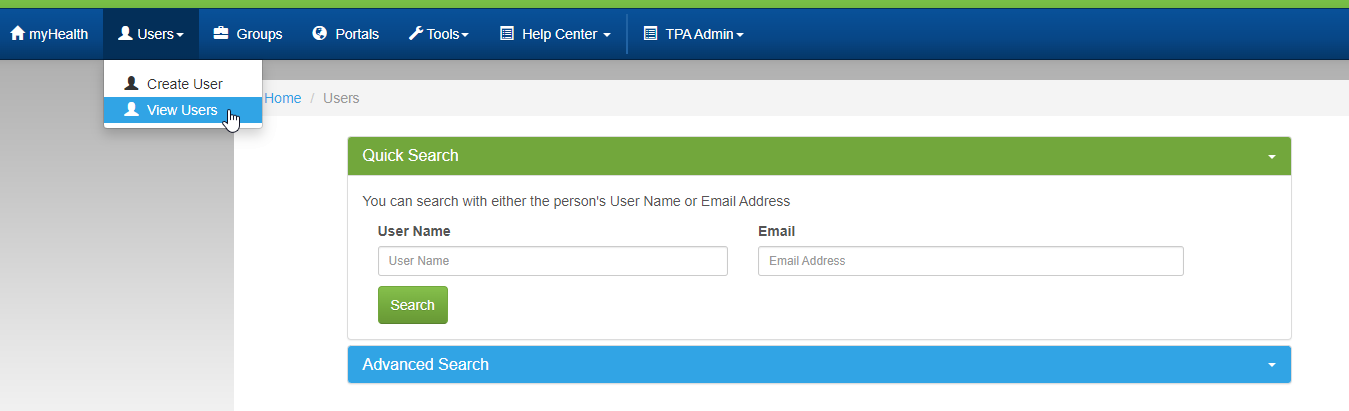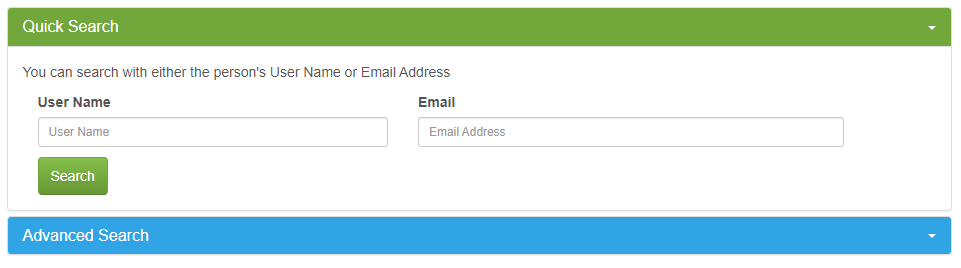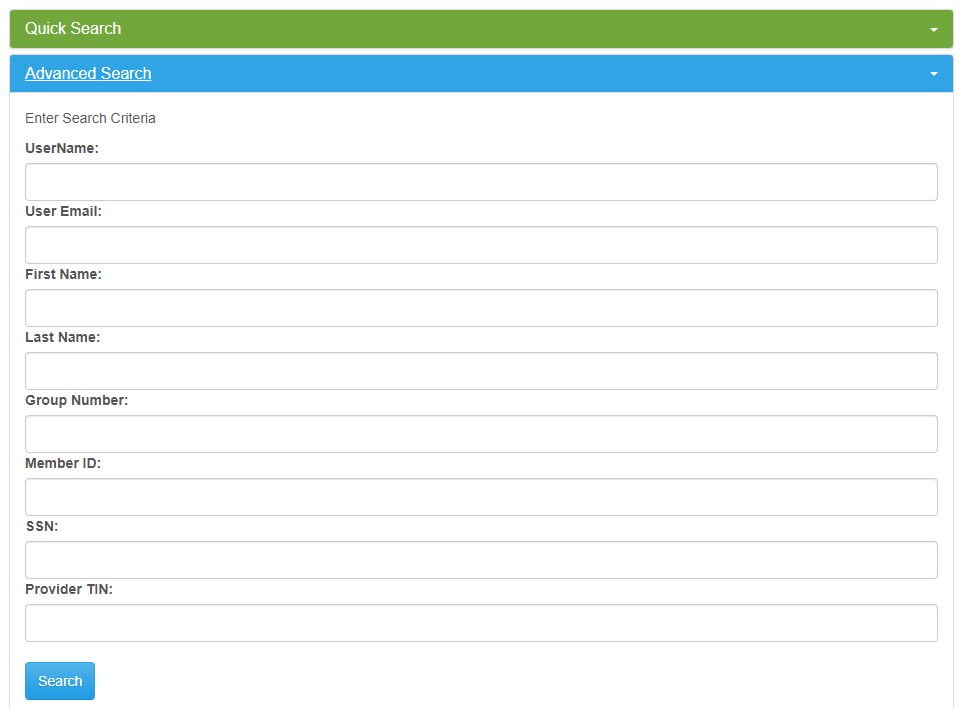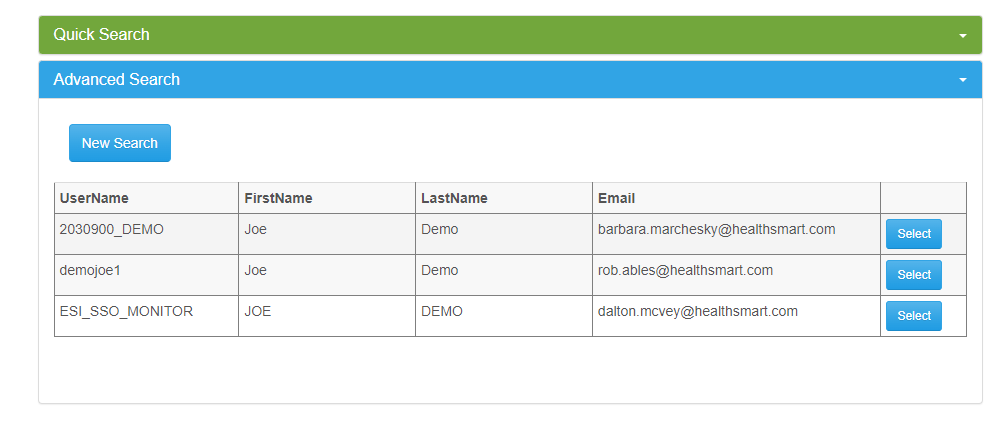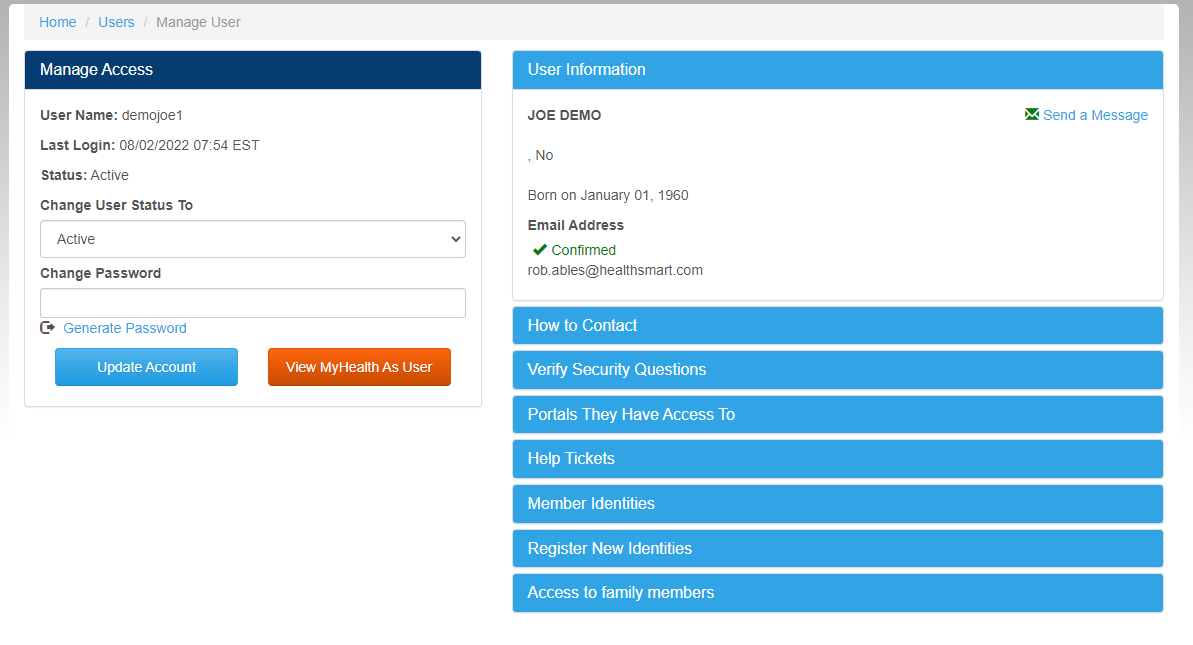View Users
The View Users is the default option selected when entering the admin area. The system selects it from the menu by default. In this screen, we can find any existing myHealth user accounts.
Since the myHealth user database contains member accounts for myHealth, provider and client accounts for PHP myTPA, and CCE and provider accounts for WTC, this screen will be used to administer user accounts for all of those systems.
Quick Search
All fields can be used in combination to narrow the search results.
- User Name: Find the account by the user name.
- Email: Find the account by the email address.
- Search: Execute the search action based on the criteria entered.
Advanced Search
All fields can be used in combination to narrow the search results.
- User Name: Find the account by the user name.
- User Email: Find the account by the email address.
- First Name: Find the account by the user's first name.
- Last Name: Find the account by the user's first name.
- Group Number: Find the account by the user's associated group number (only member records with associated client group identities will be returned).
- Member ID: Find the account by the user's associated member ID number (only member records with associated member ID identities will be returned).
- SSN: Find the account by the user's associated member SSN (social security) number (only member records with associated SSN identities will be returned).
- Provider TIN: Find the account by the user's associated provider TIN (Tax Identification Number) (only member records with associated SSN identities will be returned).
- Search: Execute the search action based on the criteria entered.
Results
Once the search is completed, the results will display.
- Select: Open the record to view/edit.
- New Search: Clear the search results and criteria and start a new user search.
Edit User
Once and existing record is open, use the options on screen to view and edit the user information.
Manage Access
- Change User Status To: Update to or determine the account status with one of the following options.
- Active: Can access the system.
- Locked Out due to many failed login attempts: Locked out an unable to login or recover account without assistance from an admin. This status is the last in line after the Temporary Lock tiers.
- Force Change Password: Force the user to change their password at next login. This can be used when a temporary password is provided to assist a user or on a new account that was manually created.
- Inactive: The account has been inactivated due to inactivity for more than 120 days (120 is defined in the global system settings table.)
- The account can be reactivated by the user via the password reminder/reset options on the login screen.
- Disabled: Permanently disabled/cannot login unless an admin manually updates the status.
- This option should be used for terminated admins, CCEs, TPA users, etc.
- Temporary Lock Tier 1: The user has entered the wrong password more than 5 times in a short period of time. The system will hold the account in this status for 5 minutes. The user can retry the login after 5 minutes.
- A message is displayed to the user notifying them of the temporary lock time.
- Temporary Lock Tier 2: The user has entered the wrong password more than 5 times in a short period of time AFTER the lock Tier 1 timeout has ended. The system will hold the account in this status for 24 hours. The user can retry the login after 24 hours.
- A message is displayed to the user notifying them of the temporary lock time.
- Change Password: Manually update the account password.
- The password must meet the system minimum requirements.
- Use the Generate Password option to have the system generate a compliant password.
- Update Account: Save any changes made.
- View myHealth As User: The system will open a new browser tab and display the myHealth portal imitating the user record that was open.
- This can be used to help resolve issues for a user since we can see what they see.
Related pages